Opening a contact, Starred contacts – Acer B1-720 User Manual
Page 32
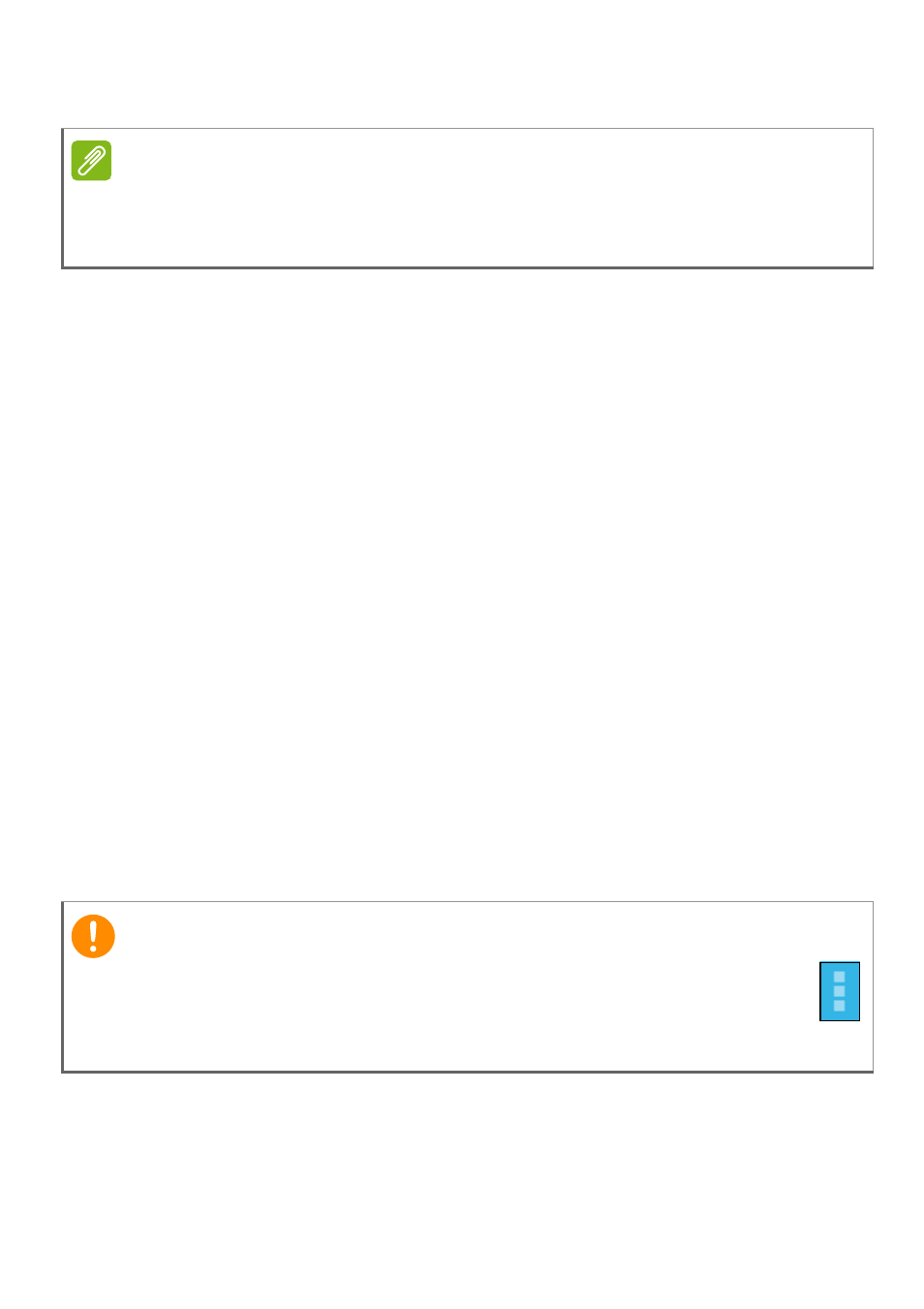
32 - Managing people and contacts
Tap Done (top-left corner) to finish and save the contact.
Opening a contact
To see the information stored for a contact, tap on the contact’s name
in the list on the left.
Tap on an entry (such as an email address) to open the application
linked to that type of entry. For example, tap an email address to open
the Email application.
Starred contacts
You may quickly access your favorite contacts by adding a star. First
open the contact, then tap the star next to the contact’s name. Tap All
contacts and select Favorites to see only your favorite contacts.
Editing a contact on your computer
If you have synchronized your Google account and contacts, you can
use your computer to access and edit your contact list. Open the
internet browser on your computer and go to contacts.google.com.
Sign in to your account then select and edit contacts from the list; the
next time your tablet synchronizes with your computer, these changes
will also be made to your tablet’s contact list.
Note
Set each phone number to match the type of network as this can determine
some functions, i.e. certain applications only recognize ‘Mobile’ numbers as
they require a function only available on a mobile network.
Important
Back up your contacts before making any changes. Tap the Menu
button and select Import/Export. You may then Export your
contact list to your tablet’s internal memory, or other options
depending on installed applications.
