Using downloaded applications – Acer B1-720 User Manual
Page 26
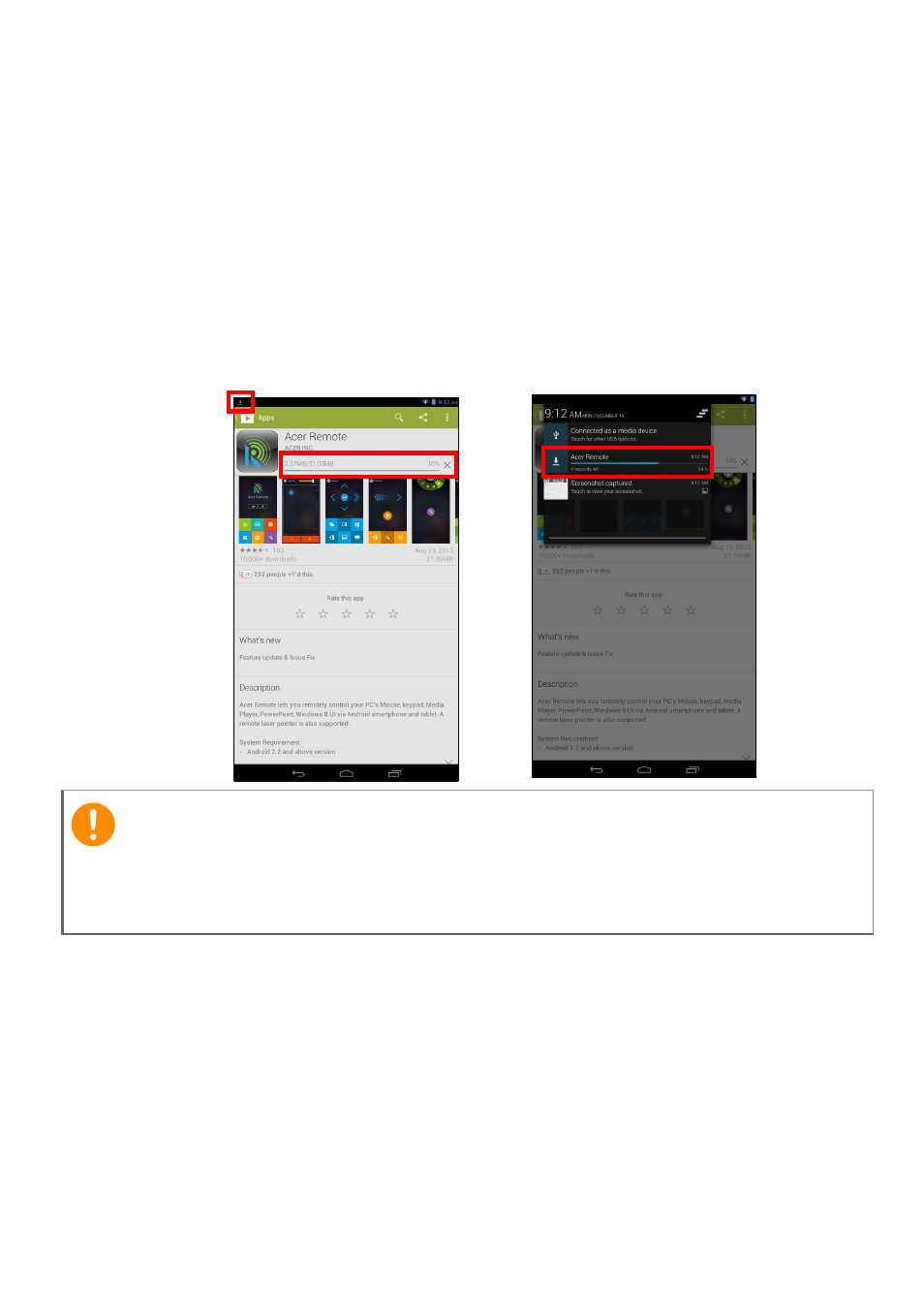
26 - Going online
For the best user experience, you are advised to not download apps
that use 3D graphics.
Once you have selected an application, tap the Install button to
download and install the application. You will be told which services
(contact information, wireless access, GPS, etc.) the application
requires access in order to function correctly. If none of these services
seem unusual, tap Accept & download to proceed with the
installation.
You may keep track of the download progress from both the app’s
page and the tablet’s notification area.
Using downloaded applications
Once you’ve downloaded and installed an application, you may find it
in the APPS or WIDGETS sections of the application menu.
Certain applications provide both an app and widget, or only provide a
widget (with no application icon).
Important
Some applications may require payment before you can download
them. You will need to have a Google Wallet account in order to pay for
these applications.
