Albums, Music, Editing pictures – Acer Aspire 5517 User Manual
Page 41: Slideshow settings, Help, About
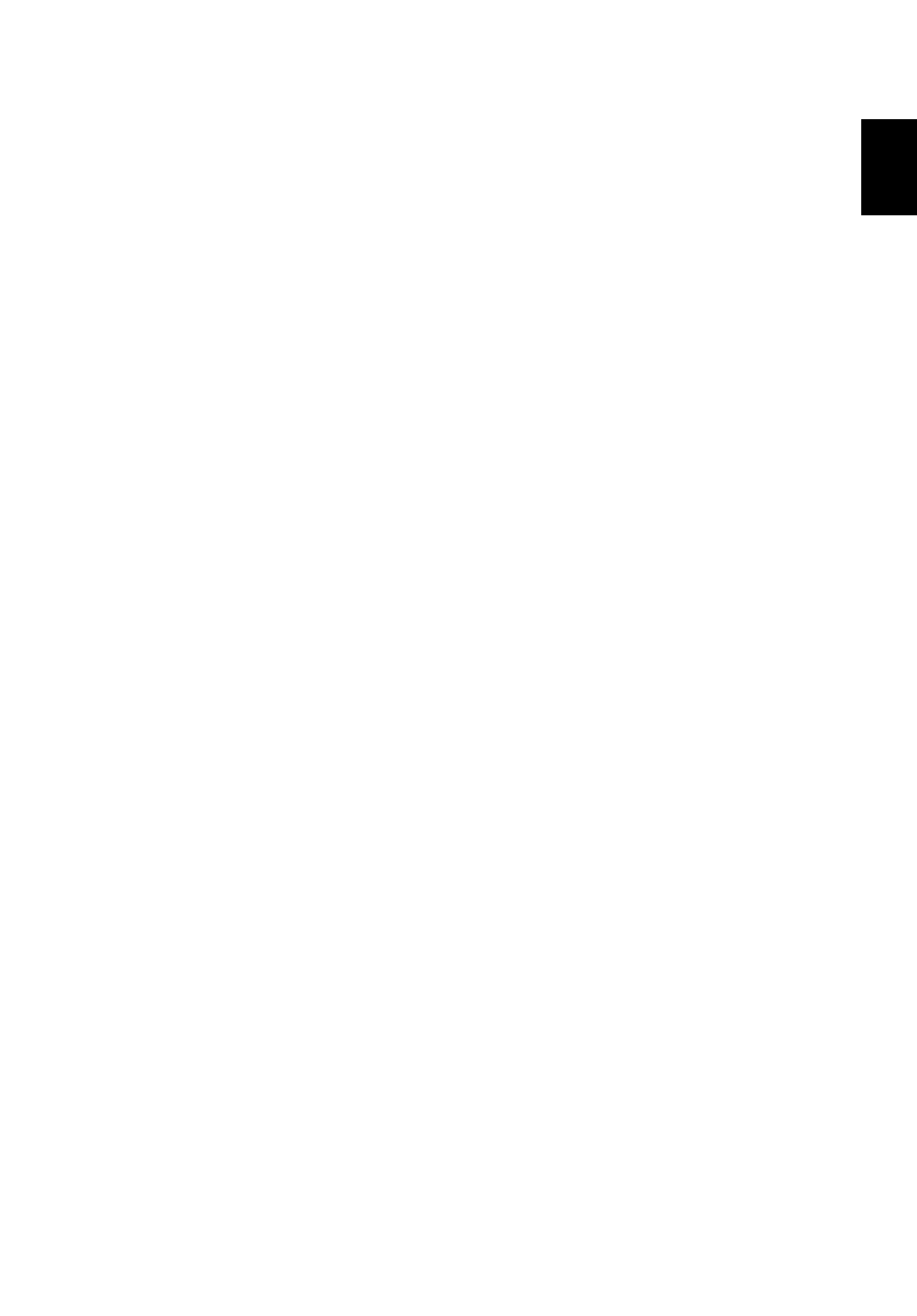
22
Eng
lis
h
Help:
Click Help to view the Help file for detailed information on using
Acer Arcade Deluxe.
About:
Click About to view the copyright and vendor information for
Acer Arcade Deluxe.
Albums
Acer Arcade Deluxe lets you view digital photos individually or as a slideshow,
from any available drive on your computer. Click Albums to open the main
page.
Click Photos to open a folder browser that shows both individual pictures and
folders. Click on a folder to open it.
To view a slideshow, open the folder containing the pictures you wish to view,
select all or some of the pictures and click Slideshow. The slideshow is played at
fullscreen resolution. Use the pop-up control panel to control the slideshow.
You can also view a single picture by clicking on it. This opens the picture at
fullscreen resolution.
You can then use the onscreen controls to zoom in and out, and to pan in four
directions.
Editing Pictures
Choose Menu > Fix and you can Rotate, Remove Red Eye, and Auto Fix
(optimize the brightness and contrast) pictures to improve the appearance of
your images.
Slideshow settings
To change slideshow settings refer to the Arcade section above.
Music
For convenient access to your music collection, click Music to open the Music
homepage.
Select the folder, CD or category that contains the music you want to listen to.
Click Play to listen to the entire content from the beginning, or select the song
that you want to hear from the list.
The songs in the folder are shown as a list with album information at the top of
the page, while the toolbar at the bottom of the page has controls for Play,
