Restore windows vista from backup discs – Acer Aspire 5517 User Manual
Page 34
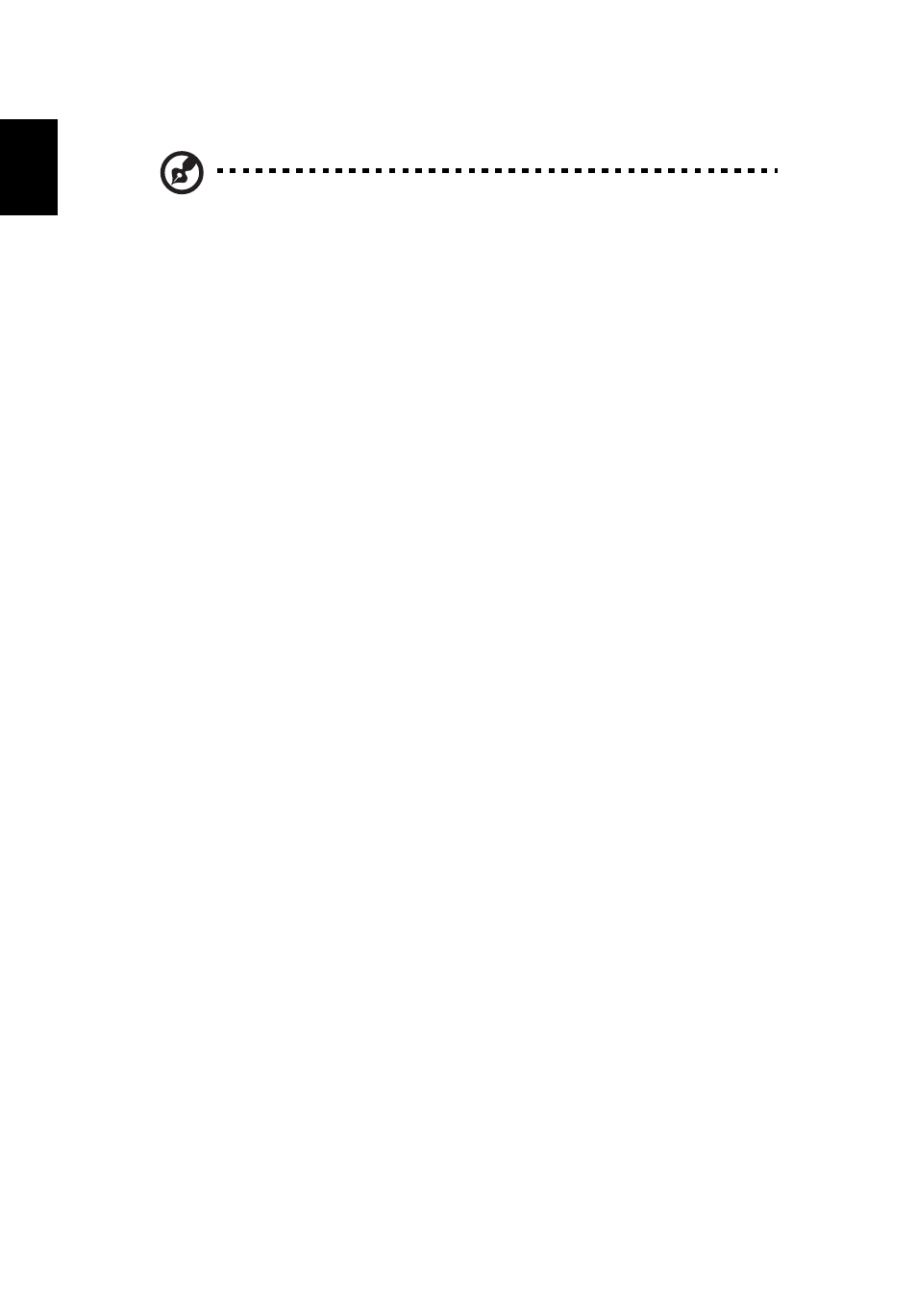
15
English
Restore Windows Vista from backup discs
Note: This feature is only available on certain models.
To restore Windows Vista from your previously burned backup discs, you will
need to insert the first backup disc and enable the F12 Boot Menu via the BIOS
Setup Utility.
1
Turn on your computer and insert the first system recovery disc into the
optical disc drive. Restart your computer.
2
During startup when the Acer logo shows, press the F2 key to enter BIOS
Setup, where you can set system parameters.
3
Use the left and right arrow keys to select the Main submenu.
4
Use the up and down arrow keys to select F12 Boot Menu
5
Use the F5 or F6 key to change F12 Boot Menu to Enabled.
6
Press the ESC key to enter the Exit submenu, press the ENTER key to Exit
Saving Changes. Press the ENTER key again to select Yes. The system will
reboot.
7
After rebooting, when the Acer logo shows, press the F12 key to open the
Boot Menu. Here you can select which device to boot from.
8
Use the arrow keys to select the IDE CD, then press the ENTER key.
Windows will be installed from the recovery disc.
9
Insert the second recovery disc when prompted, then follow the onscreen
prompts to complete the restore.
10 Remove the recovery disc from the optical drive once the restore is
complete. Do this before rebooting your computer.
