Accessories and tips, Using the headset, Using a bluetooth headset – Acer E350 User Manual
Page 39: Creating a new access point, Inserting a microsd card
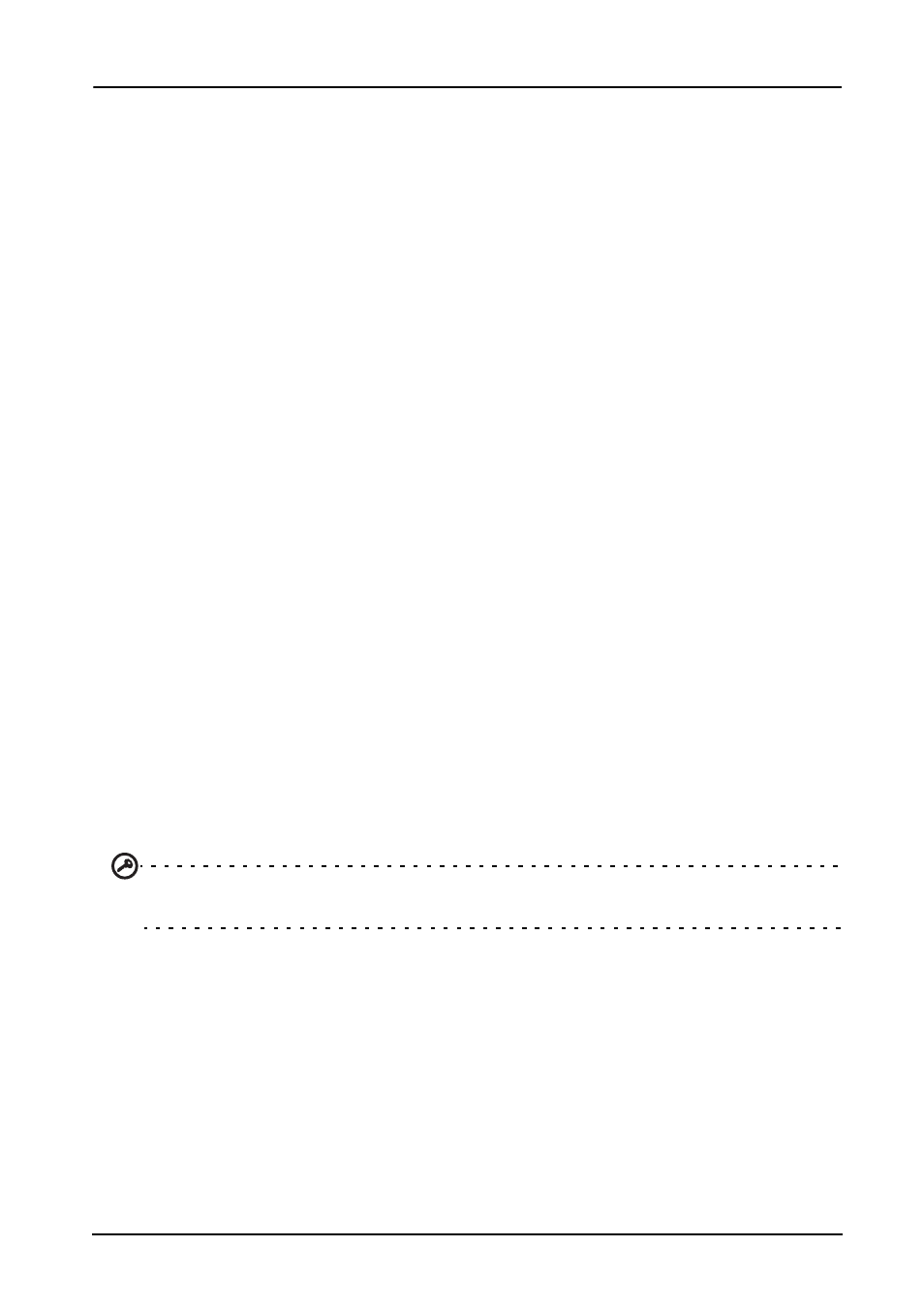
39
Accessories and tips
This chapter shows you how to use accessories with your smartphone, as well as
provide useful tips for when you are using your smartphone.
Using the headset
Your smartphone comes packaged with a headset with built-in microphone for
handsfree use when making calls.
To use the headset, plug it into the 3.5 mm headphone jack at the top of the phone.
When the headset is plugged in, all audio is routed to the headset, and the
speakers are turned off.
• To answer an incoming call, press the button on the microphone.
• Adjust the volume using the volume up/down button on the smartphone.
• End the call by pressing the button again.
Using a Bluetooth headset
Your smartphone’s Bluetooth functions make it fully compatible with all Bluetooth
headsets. This allows you to use the unit handsfree when making calls, without the
inconvenience of wires.
Creating a new access point
When you need to add another GPRS/3G/EDGE connection on your phone, obtain
the access point name and settings (including username and password if required)
from your wireless service provider.
1. Open the Applications menu and tap Settings > More... > Mobile networks >
Access Point Names, and select an operator.
2. Tap the Menu button and then tap New APN.
3. Enter the APN settings. Tap an item to adjust it.
4. When you have finished tap the Menu button and then tap Save.
Important: Some providers and countries do not allow the use of a smartphone as a
modem over HSDPA. Please check with your provider before attempting to do so.
Inserting a microSD Card
Your smartphone features a memory expansion slot that accepts a microSD Card
to expand memory and storage capacity.
Please refer to "Installing a SIM or microSD Card" on page 8 for instructions on
installing a microSD Card.
