Multimedia playback, Media server, Adjusting the volume – Acer E350 User Manual
Page 37: Setting the date and time, Setting alarms, Changing language and text options
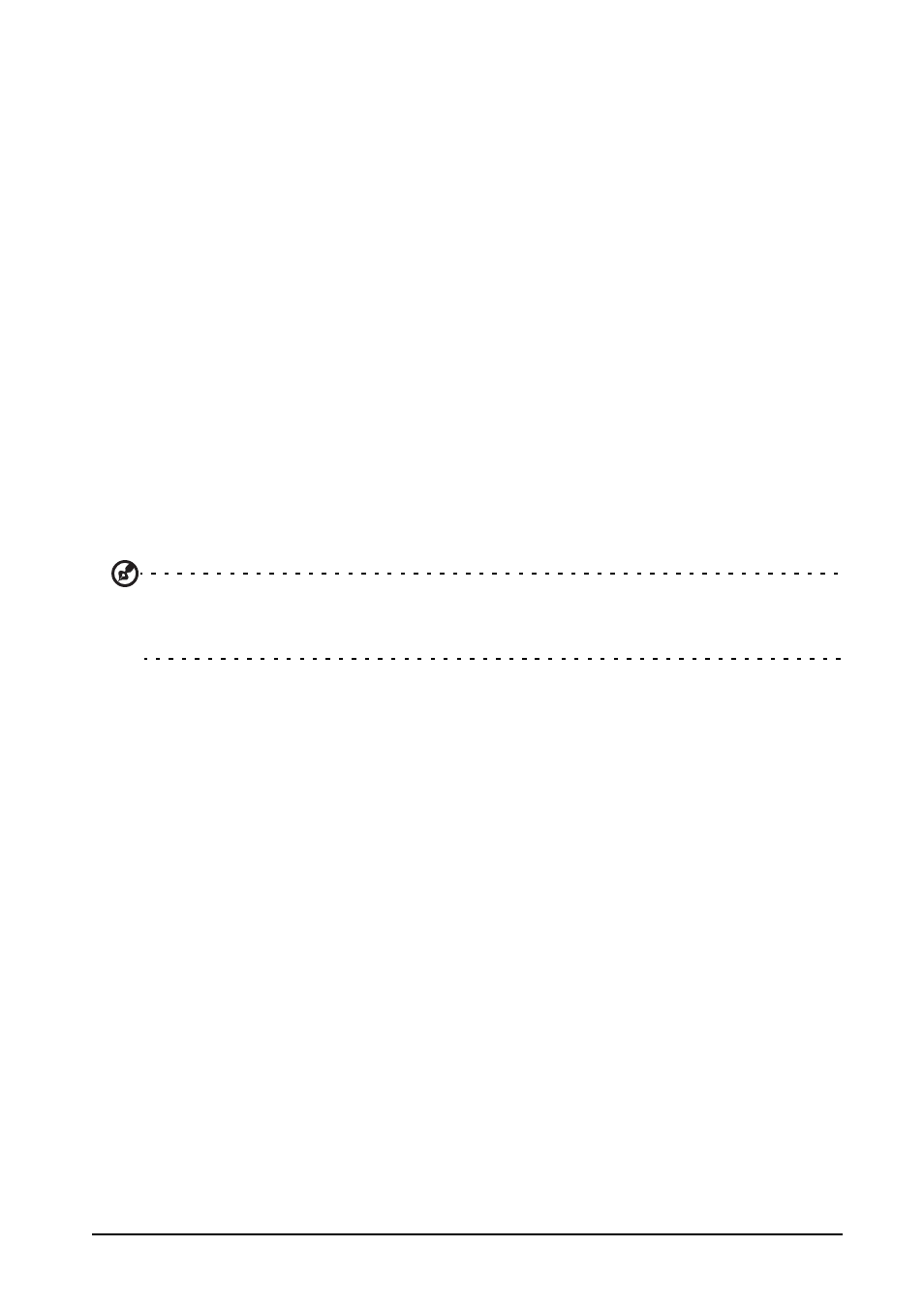
37
Multimedia playback
Your smartphone comes supplied with a variety of programs that you can use to
enjoy multimedia content.
Media server
Your phone can act as a digital media server using uPnP technology. This means
that you can use it to send media content to other uPnP-enabled home
entertainment devices that are connected to a home wireless network.
To set up the media server, open the Applications menu and tap Media server.
You will need to enable Share Contents before you can start using the service.
Adjusting the volume
Adjust the volume of your phone using the volume button on the side of the phone.
Alternatively, you can set the Ringer volume and Media volume by opening the
Applications menu and tapping Settings > Sound > Volumes.
Setting the date and time
To set the date and time, open the Applications menu and tap Settings > Date &
time.
Tip: If you travel frequently or live in an area that uses daylight saving time, activate
Automatic date & time from this menu. This will enable your smartphone to set the date
and time based on information it receives from the network.
Setting alarms
There are two predefined alarms on your phone by default. Tap Clock in the
Applications menu, and then tap the alarm icon to edit alarm settings. You may:
• Turn the alarm on or off.
• Set the alarm time.
• Set which days to repeat the alarm.
• Set a ringtone.
• Enable or disable vibrate.
• Give it a label.
Changing language and text options
Set your location and language input preferences by opening the Applications
menu and going to Settings > Language & input.
Closing an application
To close an active application, in the Applications menu tap Settings > Apps. Tap
the Running tab, then tap the program you wish to close. Select Stop to close the
program.
