Uninstalling an application, Restoring to factory settings – Acer E350 User Manual
Page 38
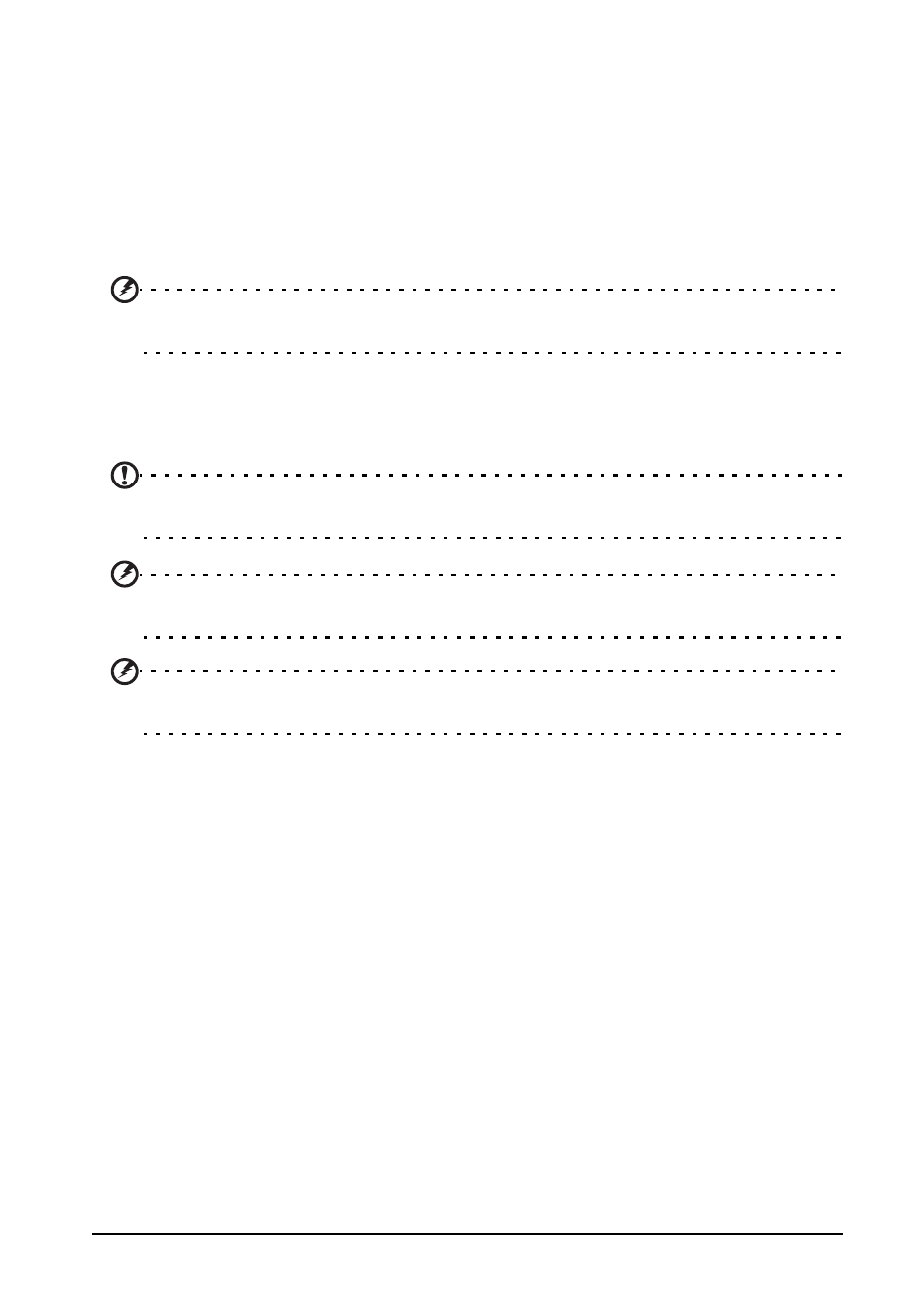
38
Uninstalling an application
You can remove programs installed on your smartphone to free up extra storage
memory.
1. In the Applications menu tap Settings > Apps.
2. Click on the Downloaded tab.
3. Find the application in the list and tap on it.
4. Tap the Uninstall button and then tap OK. and hold a program icon from the
Applications menu and drag it into the trash can on the bottom left hand corner.
Warning! You should only remove programs if you are familiar with the Android
operating system.
Restoring to factory settings
You may perform a clean boot to restore your smartphone to the factory settings.
Note: Before performing a clean boot, ensure that your smartphone is not locked. Press
any key or tap the screen to see if the phone responds.
Warning! You should only perform a clean boot when all other options have failed to
restore your smartphone to an operational state.
Warning! This will erase all your personal information, any contacts stored on your
phone and any programs you installed.
If your phone is responding to screen input, then open Settings from the
Applications menu. Tap Backup & reset > Factory data reset; click Reset phone
and then Erase everything to format your phone.
