Settings, Taking a photo, Settings taking a photo – Acer B1-730HD User Manual
Page 35
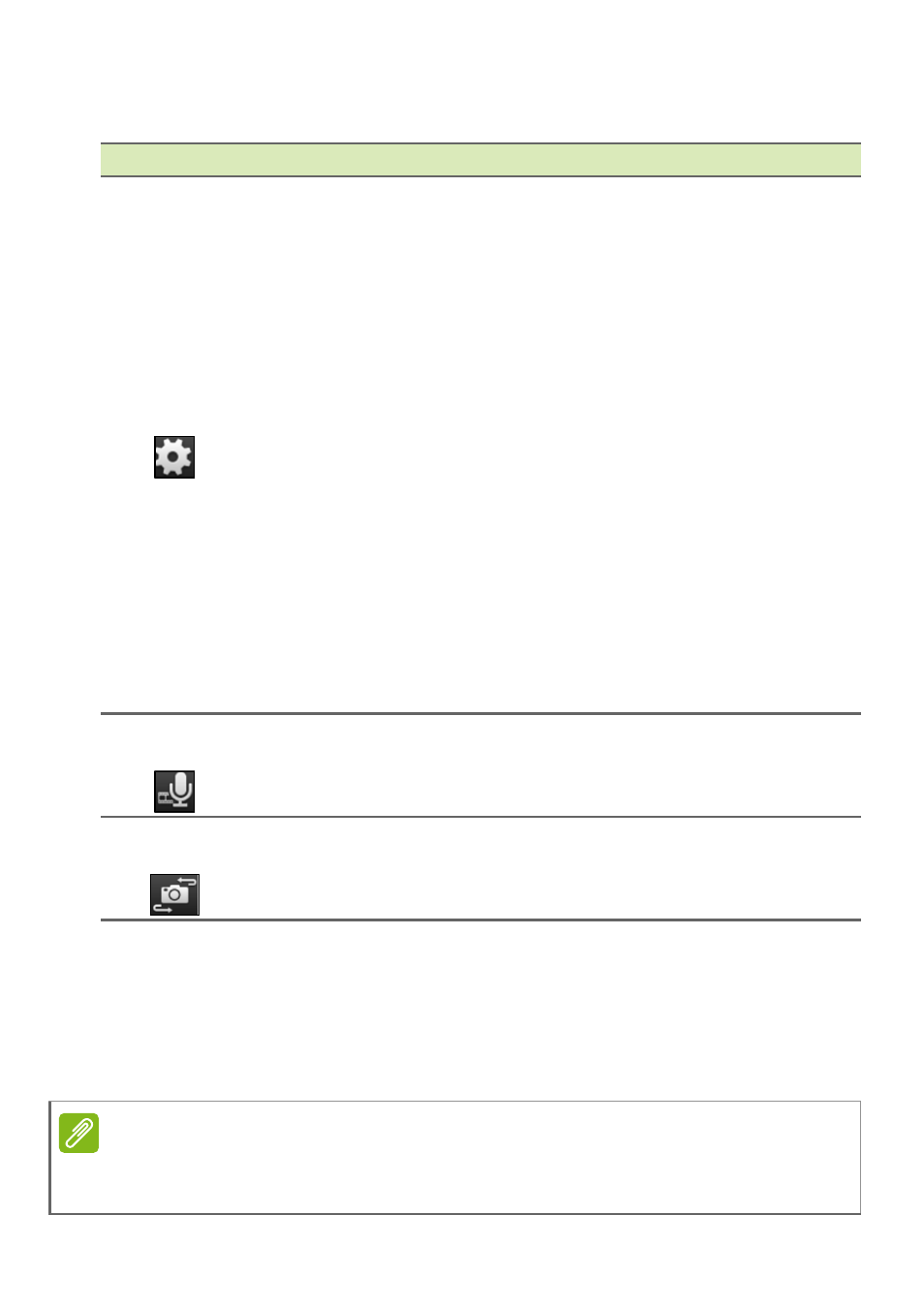
Using the camera and camcorder - 35
Settings
Icon
Description
Settings
Camera settings
Camcorder settings
General settings
Mute
microphone
Before recording a video, tap the icon to turn the
microphone on or off (the icon is disabled while
recording.)
Switch
camera
Toggle between front and rear cameras.
Taking a photo
1. Ensure the options described above are set to your preferences.
2. Frame your subject and steady your tablet.
3. Zoom in or out as needed using the zoom slider.
• Exposure: Increase or decrease image exposure: -1,
0, +1.
• White balance: Change the color balance to match the
lighting: Auto, Daylight, Cloudy, Fluorescent lamp, or
Incandescent.
• Timer: Set the automatic timer for 2, 5, or 10 seconds.
• Grid: Toggle 9x9 grid squares on or off.
• Time lapse interval: Set the time lapse interval from 1,
2, 5, or 10 seconds.
• Location: Set if the location (from GPS) is stored in the
image information. A satellite icon appears on the
screen when active.
• Reset to default: Return camera settings to the original
conditions.
Note
When using zoom, the image on the screen does not represent the quality of
the final image.
