Using the touchscreen, The home screen, Using the touchscreen the home screen – Acer B1-730HD User Manual
Page 10
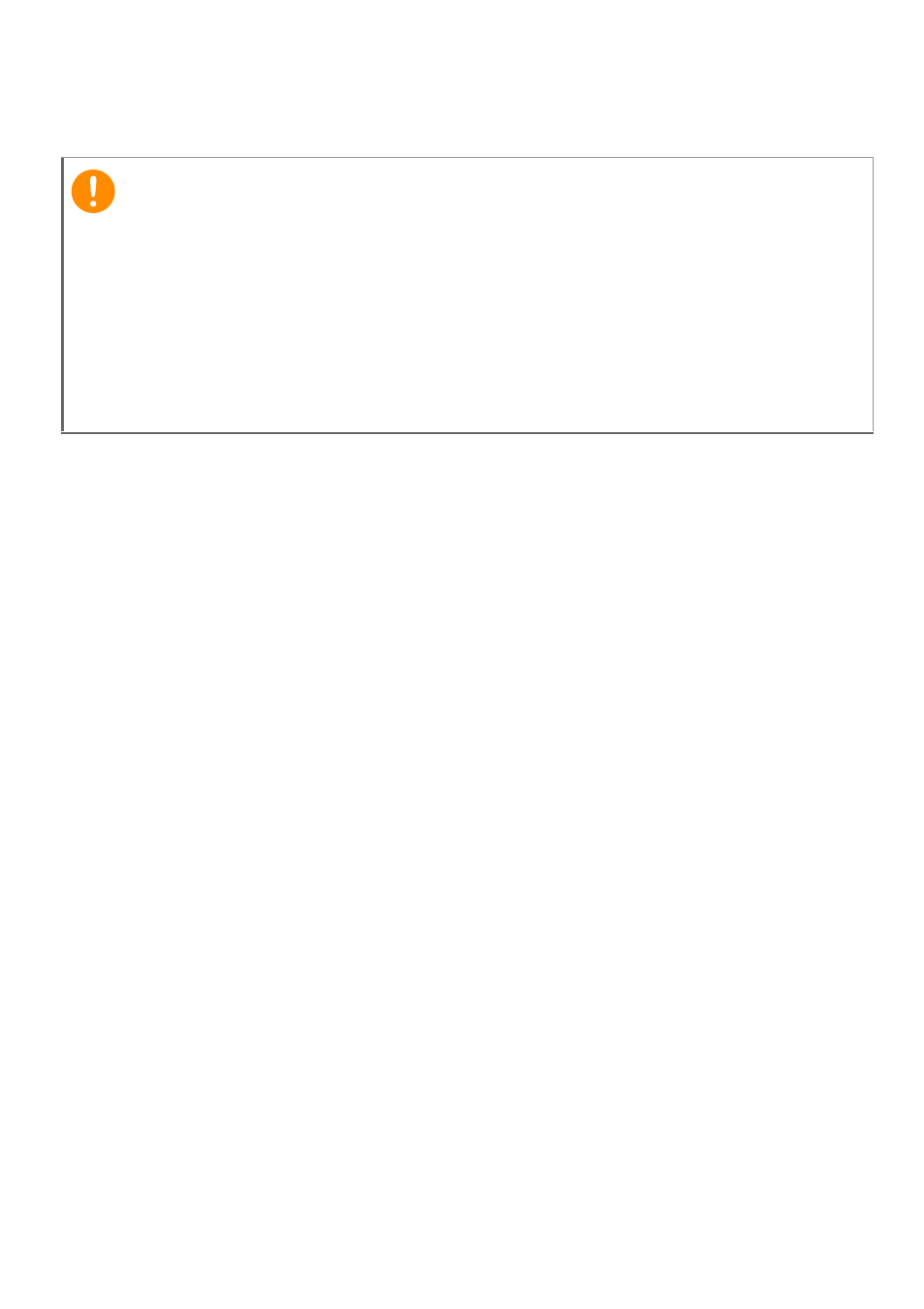
10 - Using your tablet
and other information. If you do not yet have Internet access, or do not
want to use this feature, then tap Skip.
If you have multiple Google accounts, such as separate accounts for
personal and business contacts, you can access and synchonize
them from the Accounts settings section.
Using the touchscreen
Your tablet uses a touchscreen for selecting items and entering
information. Use your finger to tap the screen.
Tap: Touch the screen once to open items and select options.
Drag: Hold your finger on the screen and drag across the screen to
select text and images.
Tap and hold: Tap and hold an item to see a list of actions available
for that item. On the pop-up menu that appears, tap the action you
want to perform.
Scroll: To scroll up or down the screen, simply drag your finger up or
down the screen in the direction that you want to scroll.
The Home screen
When you start your tablet, or wake it from power saving, it will display
the Home screen. This screen gives you quick access to information
and simple controls with widgets or shortcuts to apps. Widgets display
information such as the time and weather, or provide additional
controls and direct access to applications. Some have been pre-
Important
You must sign in to a Google Account to use Gmail, Hangouts, Google
Calendar, and other Google Apps; to download applications from
Google Play; to back up your settings to Google servers; and to take
advantage of other Google services on your tablet.
If you want to restore existing settings from another device with
Android 2.0 (or later) installed, you must sign in to your Google account
during setup. If you wait until after setup is complete, your settings will
not be restored.
