Inserting the sim card and microsd card, Sim card lock – Acer Z160 User Manual
Page 6
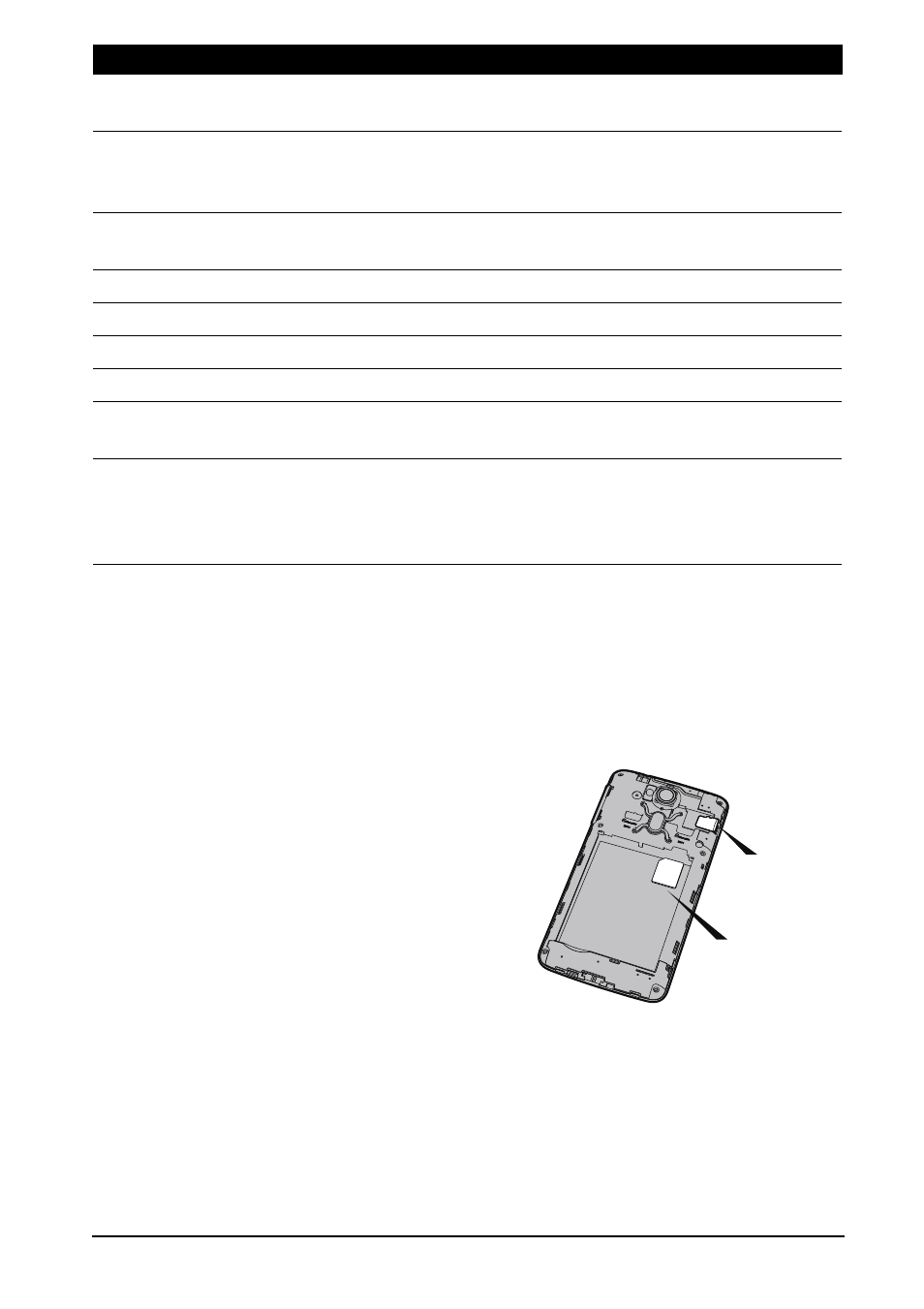
6
Inserting the SIM card and microSD card
To take full advantage of your smartphone’s telephony capabilities, you must install a
SIM card. The SIM card holder is located at the top of the battery bay.
Additionally, you may wish to increase your smartphone’s storage by inserting a
microSD card into the slot provided.
SIM card 1
MicroSD card
1. Insert your fingernail into the
micro USB port between the
battery cover and the phone.
Unclip the cover with your
fingernail and lift it off the phone.
Insert the micro SIMs and the
microSD card as illustrated.
2. Ensure that the micro SIMs and
the microSD card are inserted all
the way into their slots.
SIM card lock
Your smartphone may come with a SIM card lock, i.e., you will only be able to use
the SIM card provided by your network operator. To cancel the SIM lock, contact
your network provider.
3
LED indicator
Indicates when the phone is connected as a
media device.
4
Touchscreen
4-inch, 800 x 480 pixel capacitive touchscreen to
display data, phone content and enter
information.
5
Phone speaker
Emits audio from your smartphone; suitable for
holding to your ear.
6
Micro USB connector
Connects to a USB cable/charger.
7
Volume up/down buttons
Increases or decreases the phone volume.
8
Microphone
Internal microphone.
9
Flash
LED flash for camera.
10
Camera
Auto-focus 5 MP camera for taking high-
resolution images.
11
AcerRAPID button
Shortcut button to answer incoming calls. Long
press to launch the camera app; short press to
launch a designated app (default app is Google
Play Music).
No.
Item
Description
