Multitasking, Acer float, Acerrapid – Acer Z160 User Manual
Page 16: Multitasking acer float acerrapid
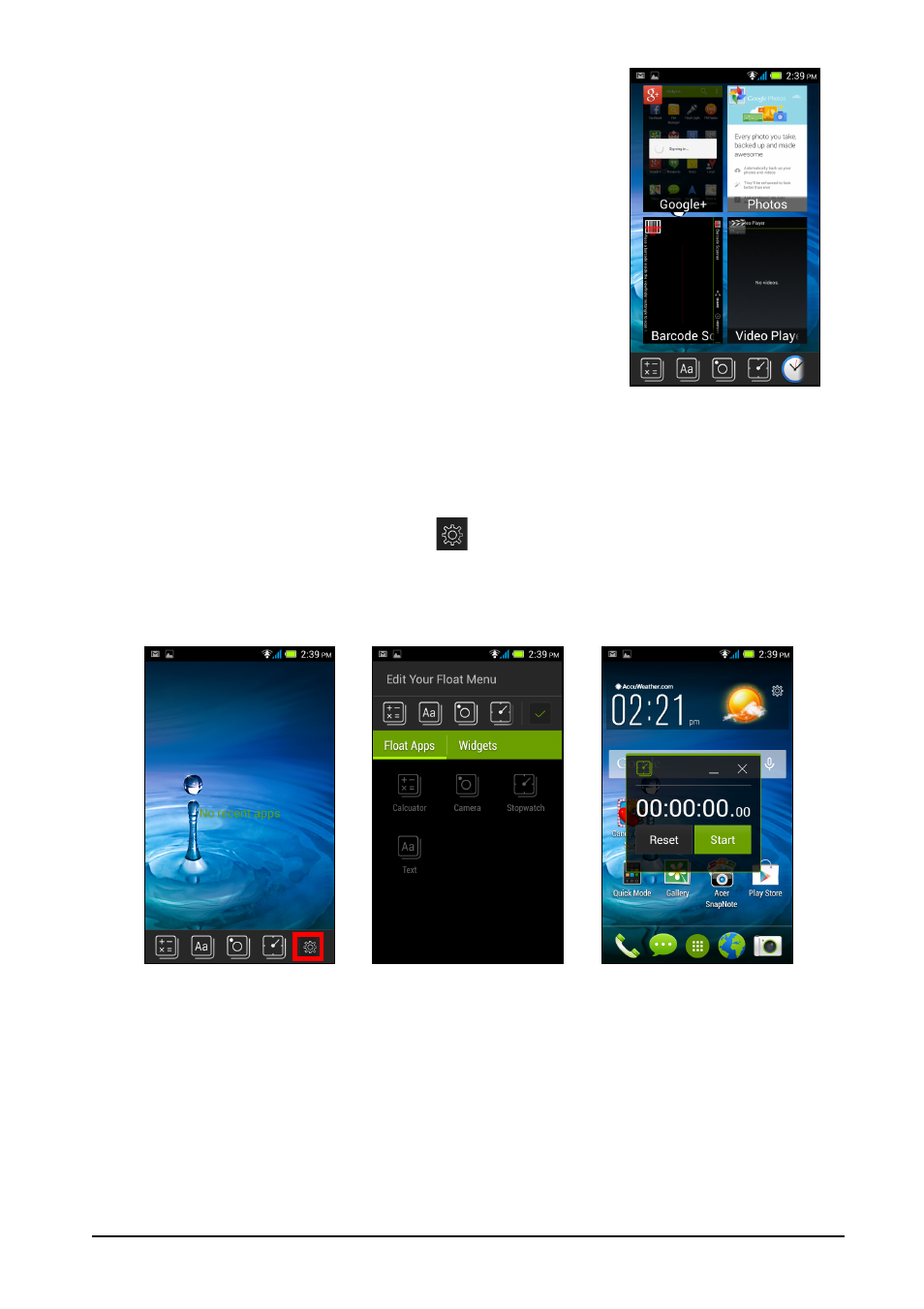
16
Multitasking
You can have multiple apps open at the same time. Tap
the Recent button to see recently opened apps. To
open a new app, tap the Home button to return to the
Home screen, then start the new app.
To prolong battery life, it is better to close an app when
you’ve finished using it. You can do this three ways:
1. Press the Back key until the app is closed
2. Tap the Menu icon and select Exit (if available)
3. Press the Recent button and swipe the icon off the
screen.
Acer Float
Tap the Recent button for the Float menu at the bottom. Acer Float allows you to
open an app as a "floating" window, which can be moved around within the display.
You may add up to four Float apps to the Float menu. You can also edit your Float
menu by tapping on the settings icon
and adding/removing Float apps.
Float apps include: Float Browser, Float Buttons, Float Calculator, Float Camera,
Float Dialer, Float Maps, Float Notes, Float Stopwatch and Float Text. Widgets can
also be added to the Float menu by tapping on the Widgets tab.
AcerRAPID
The AcerRAPID button is located directly below the camera.
Long press the AcerRAPID button to launch the camera app. While the camera app
is open, push the AcerRAPID button to take a picture. Long press to take four
continuous pictures.
