Phone network settings, Phone settings, Selecting a network – Acer Z160 User Manual
Page 37: Data usage control settings
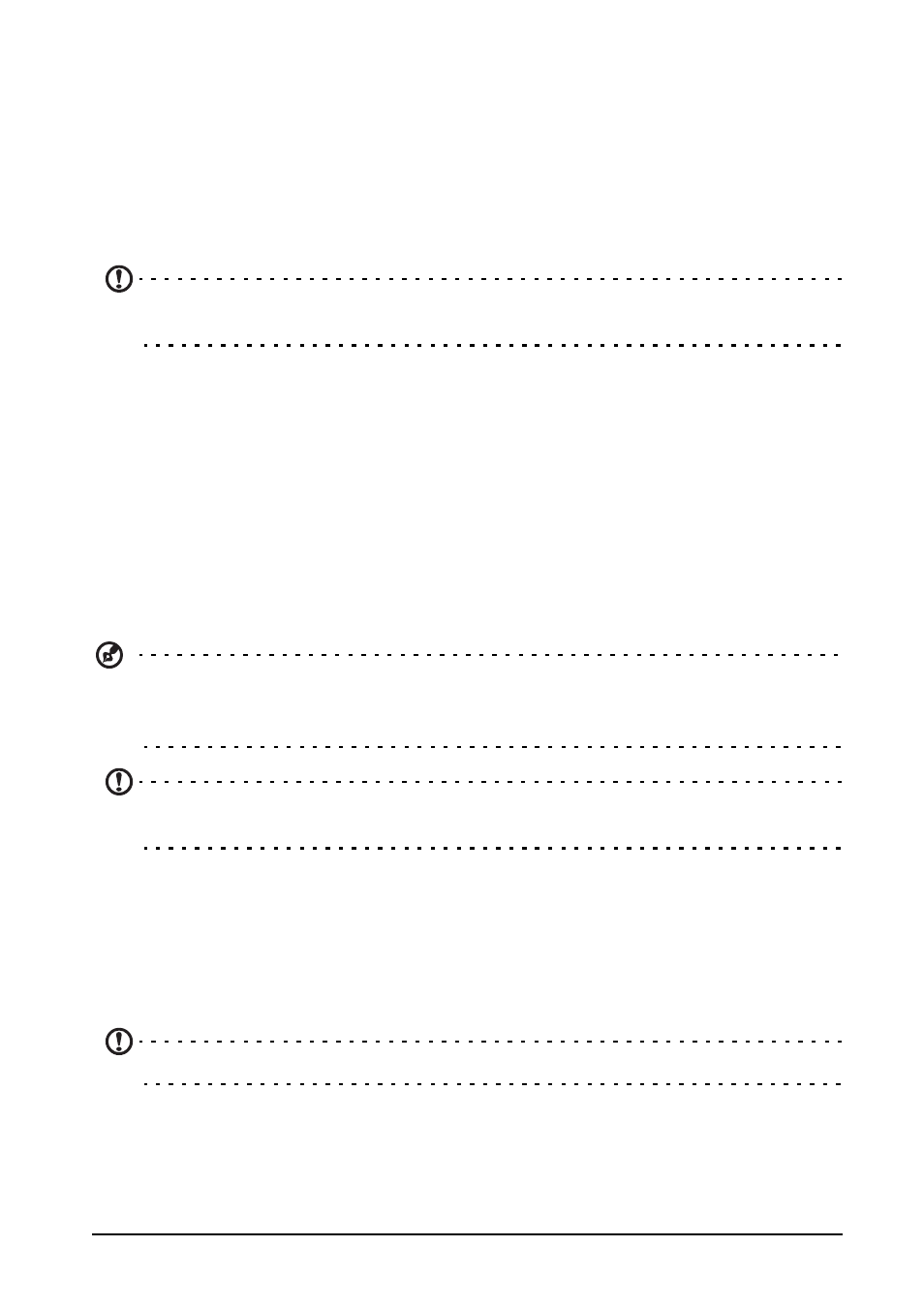
37
Wi-Fi hotspot
You can turn your smartphone into a portable Wi-Fi hotspot to share your mobile
internet connection with up to eight clients.
1. Open the Application menu and then tap Settings > More... > Tethering &
portable hotspot. Turn Wi-Fi hotspot ON.Tap Wi-Fi hotspot > Set up Wi-Fi
hotspot.
2. Set the Network SSID and adjust security between None, WPA PSK, and WPA2
PSK. Tap Save to finish.
Note: When your smartphone is serving as a Wi-Fi hotspot, you can’t use your
phone’s applications to access the internet via its Wi-Fi connection.
Phone network settings
Open the Application menu and tap Settings > More... > Mobile networks to
adjust your network settings. You can turn data connection on or off when roaming,
choose a preferred network mode, specify a network operator and define access
point names.
Selecting a network
Your phone will automatically detect your carrier/network settings when you insert a
new SIM card. However, you may prefer to manually select a network. This may be
a good idea when roaming.
Tip: When you are traveling, manually selecting a network may help to reduce
your roaming charges. Check with your home service provider for the network
offering the most competitive rates at your destination.
Note: Contact your service provider should you have any problems obtaining
voice mail and the text message service center numbers.
Data usage control settings
Data usage controls let you monitor total usage by network type and application and
then set limits if needed.
To access the Data usage settings, from the Application menu tap Settings > Data
usage.
Note: To set a data limit, Wi-Fi or Mobile data must be enabled.
Phone settings
Many phone settings are automatically configured by your smartphone when you
insert a SIM card. The device will communicate with your provider and automatically
