Taking a photo, Camera options – Acer A210 User Manual
Page 46
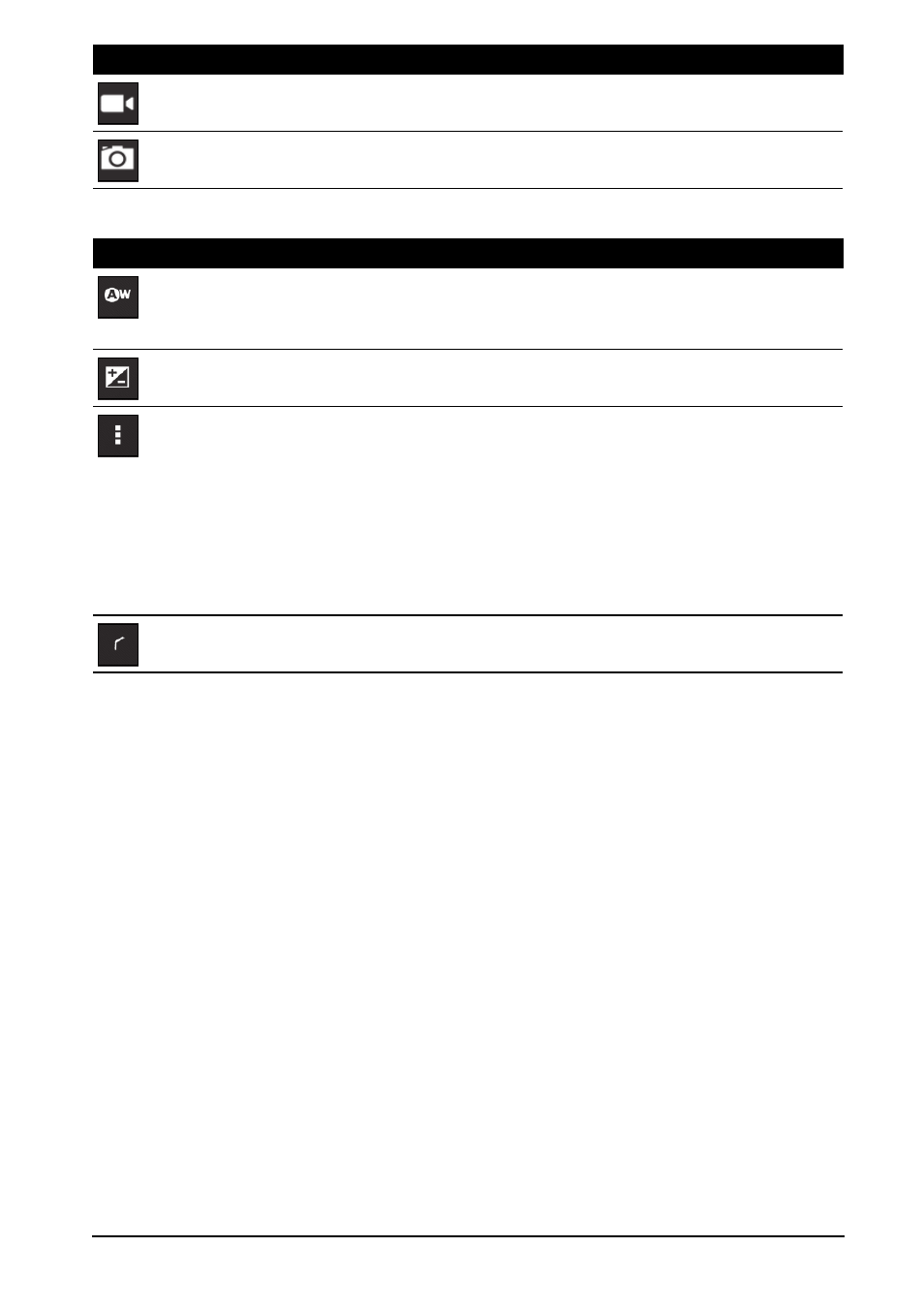
46
Camera options
• Set if the location (from GPS) is stored in the image
information.
• Set the resolution of the image (VGA, 1 MP or 2 MP).
• Use Internal Storage or the SD card (only available if a
microSD card has been inserted).
Taking a photo
1. Ensure the options described above are set to your preferences.
2. Frame your subject and steady your tablet.
3. Zoom in or out as needed.
Note: When using zoom, the image on the screen does not represent the quality
of the final image.
4. Tap the camera icon to take the photo.
After taking a photo, tap the thumbnail in the top-right corner to view the photo.
Camcorder mode
Switches to the camcorder (video recorder).
Camera mode
Switches to the camera.
Icon
Description
White balance
Change the color balance to match the lighting: Auto, Incandescent,
Daylight, Fluorescent or Cloudy.
Exposure
Increase or decrease image exposure: +2, +1, 0, -1, -2.
Camera settings
Activate or change special settings: Store location, Picture size,
Storage source and Restore defaults.
Close options
Tap to close camera options.
Icon
Description
