Editing text, Selecting text, Inserting text – Acer A210 User Manual
Page 21
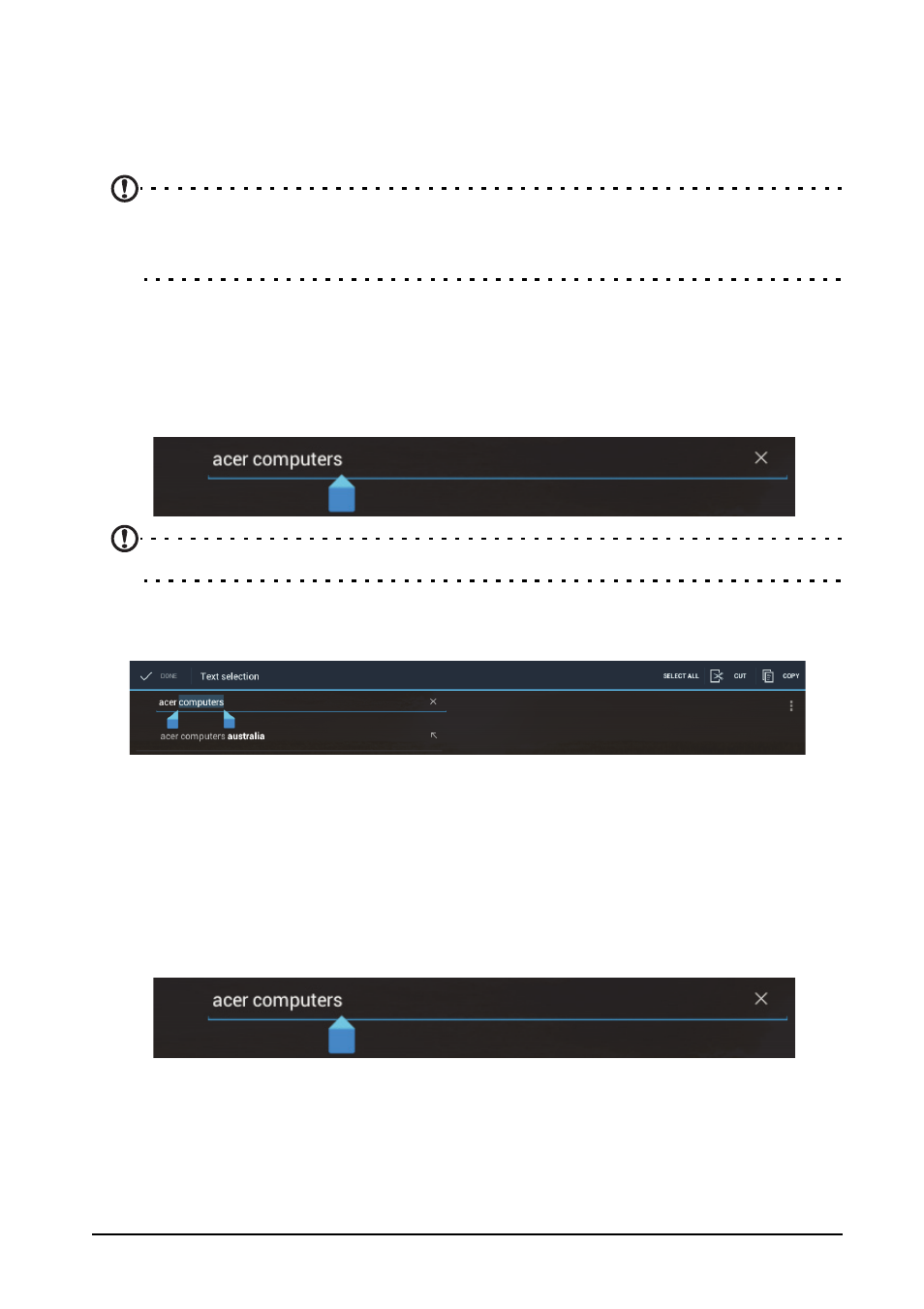
21
Editing text
Editing text
You can select and edit text in certain applications, such as text you have entered in
a text field. Selected text can be cut or copied and later pasted within the same
application, or to a different application.
Note: Certain applications may not support text selection, or only support it in
certain areas. Other applications may offer specialized commands to select
text.
Selecting text
To select text that you want to cut, copy, delete or replace:
1. Tap the text you want to select. If you can select this text, a cursor is inserted
below the text.
Note: The cursor indicates where text you type or paste will be inserted.
2. Tap and hold the text or word you want to select.
The selected text is highlighted, with a tab at each end of the selection.
3. Drag either tab to expand or reduce the amount of selected text, or tap Select
all.
4. To cut or copy the text, tap the CUT or COPY button.
Inserting text
To type new text or add text that you have copied:
1. Tap the text you want to select. If you can select this text, a cursor is inserted
below the text.
2. If the cursor is not in the desired position, simply drag it to the correct position.
