English, Jpeg playback, Mp3 playback – Xoro HSD 710 User Manual
Page 107
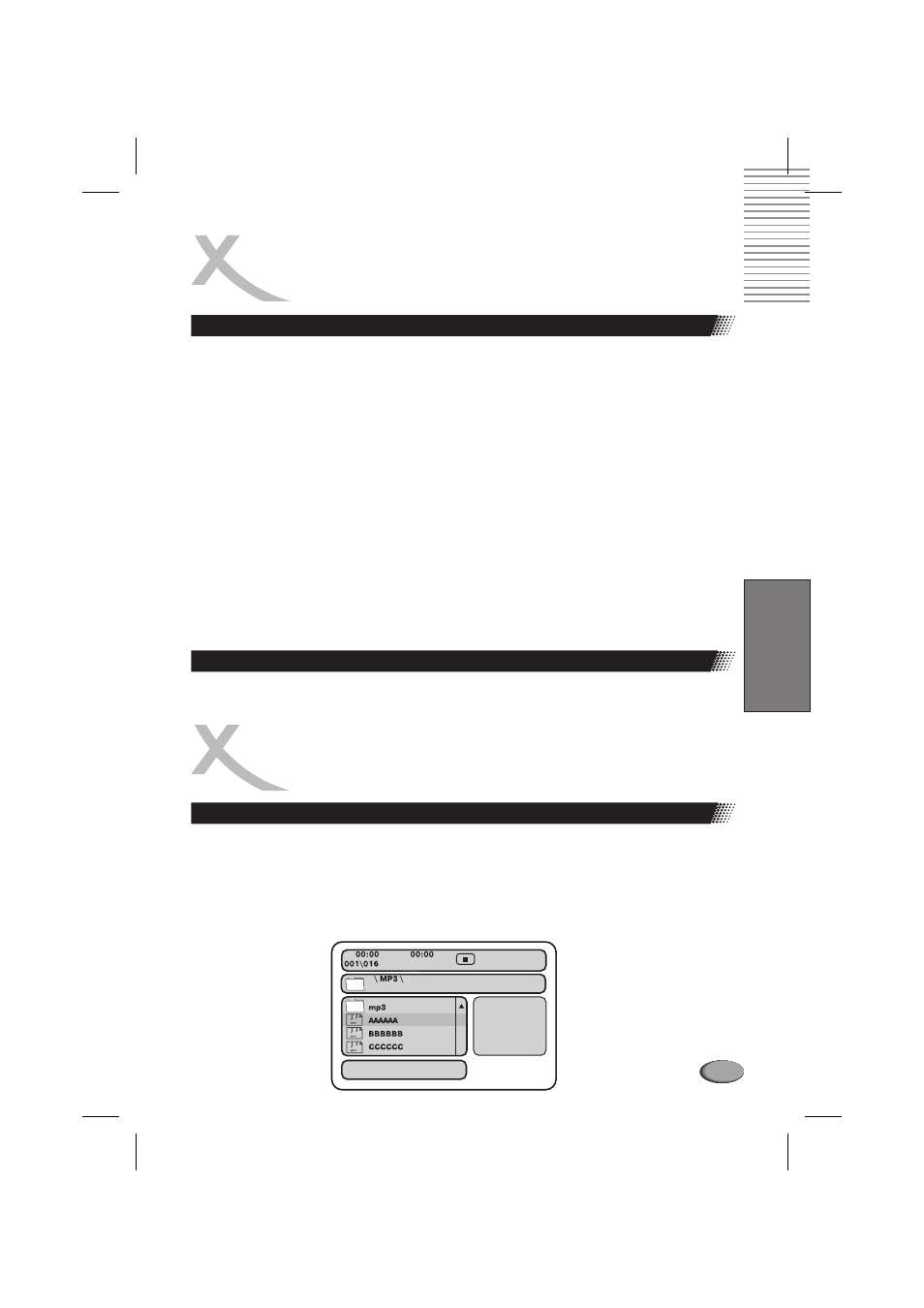
107
English
JPEG PLAYBACK
Playing back JPEG files
3. Start playback
GOTO
4. Rotate an image
5. Zoom
ZOOM
Zoom On
Zoom Off
6. Menu
Use UP or DOWN to select one image and press ENTER/PLAY to view the pictures.
The pictures will be displayed in a style of a slideshow, there are many styles of transition
effects such as Wipe Top (default mode), Wipe Bottom, Wipe Left, Wipe Right, Diagonal
Wipe Left Top, Diagonal Wipe Right Top, Extend from Centre H, Compress to Centre H,
Window H, etc., use the
button to change the slide style.
During the slide show, you can use arrow keys to rotatean image:
Press UP to invert an image.
Press DOWN to mirror an image.
Press LEFT to rotate an image to the left.
Press RIGHT to rotate an image to the right.
This feature allows you to view a picture at 50%, 75%, 125%, 150% or 200% in several
increments. Press the
button. An on screen message (
) will verify your
selection. Use and keys to control the amount of zoom in and out. Press the direction keys
to shift the zoom point. With
, the picture is scaled to fit most of your TV screen.
During the playback, press MENU to access thumbnail menu. For previewing JPEG files,
press MENU again to return to JPEG folders.
Using your computer save pictures as JPEG format and burn them on a CD R disc, then
you can watch on your TV.
1. Insert an MP3 CD, the DVD player will initialize the disc when the tray is closed and the
directory (folder) will be shown in an MP3 MENU on screen.
2. Press UP/DOWN to select and highlight an MP3 file (song).
3. Press ENTER to play the MP3 file.
Creating your own picture
s
CD
MP3 PLAYBACK
Playing an
format
MP3
