Asus P5WDG2-WS User Manual
Page 133
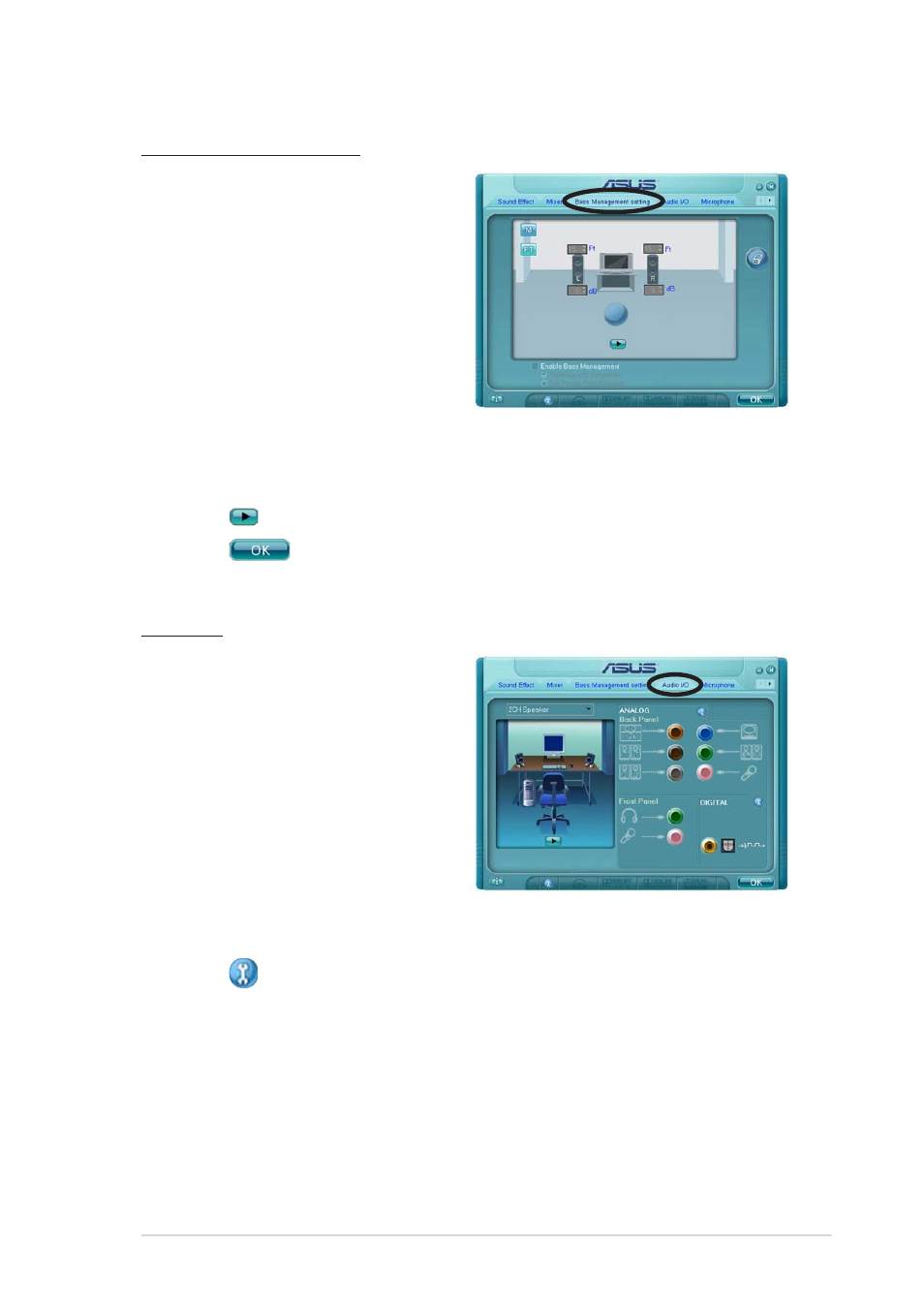
A S U S P 5 W D G 2 - W S
A S U S P 5 W D G 2 - W S
A S U S P 5 W D G 2 - W S
A S U S P 5 W D G 2 - W S
A S U S P 5 W D G 2 - W S
5 - 1 7
5 - 1 7
5 - 1 7
5 - 1 7
5 - 1 7
Bass Management setting
Click this tab to manage your bass
settings.
To set the bass management
options:
1.
From the Realtek HD Audio
Manager, click the B a s s
B a s s
B a s s
B a s s
B a s s
M a n a g e m e n t s e t t i n g
M a n a g e m e n t s e t t i n g
M a n a g e m e n t s e t t i n g
M a n a g e m e n t s e t t i n g
M a n a g e m e n t s e t t i n g tab.
2.
Click
distance in meters, or
display the distance in feet.
3.
Adjust the values to your desired settings by entering a numeric value
in the boxes, or clicking the up/down arrow.
4.
Click
to test your settings.
5.
Click
to effect the Bass Management settings and exit.
Audio I/O
The Audio I/O option allows you
configure your input/output
settings.
To set the Audio I/O options:
1.
From the Realtek HD Audio
Manager, click the A u d i o I / O
A u d i o I / O
A u d i o I / O
A u d i o I / O
A u d i o I / O
tab.
2.
Click the drop-down menu to
select the channel
configuration.
3.
The control settings window displays the status of connected devices.
Click
for analog and digital options.
4.
Click
