Ai charger, Asus webstorage, En g lis h en g li sh en g lis h en g li sh – Asus CM1831 User Manual
Page 56
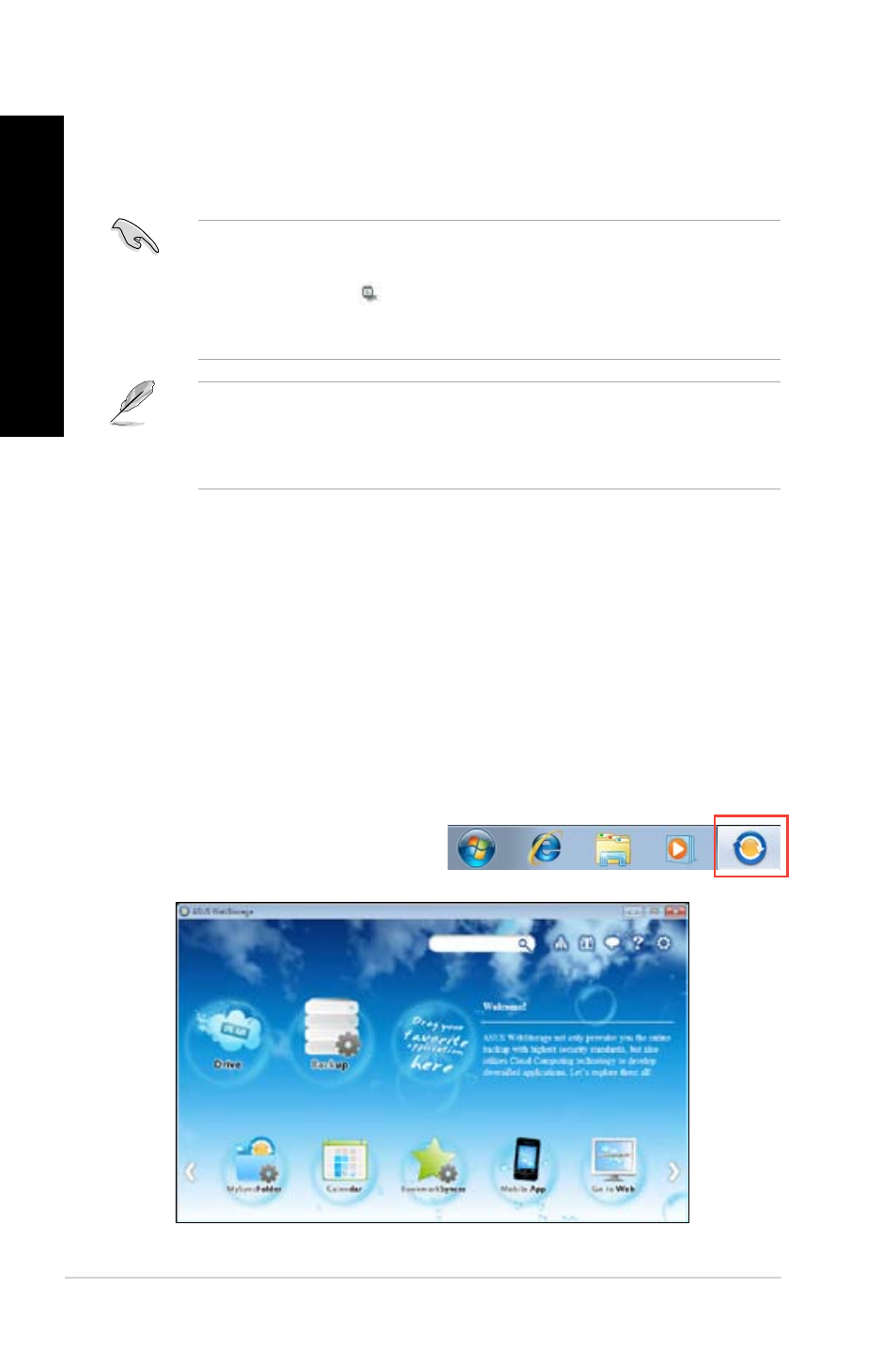
56
Chapter 6: Using the utilities
EN
G
LIS
H
EN
G
LI
SH
EN
G
LIS
H
EN
G
LI
SH
ASUS Webstorage
ASUS Webstorage is designed to help you retrieve your data to your notebooks,
smartphones or tablets wherever there is internet connection.
Installing webstorage
To install webstorage:
Place the support DVD in the optical drive. Double-click the setup.exe file from the ASUS
WebStorage folder in the Software folder in the support DVD.
Launching Webstorage
To launch the WebStorage from the Windows
®
desktop, click
Start > All Programs > ASUS
> Webstorage. The webstorage quick bar
appears in the Windows
®
taskbar. Right-
click this icon to switch between the quick
b a r
Ai Charger
Ai Charger is a unique software that allows you to quickly charge your Apple devices such as
iPod, iPhone, and iPad on your ASUS computer’s USB 2.0 / USB 3.0 port.
• The current Apple devices only support USB .0 performance. Even when you plug your
Apple device into a USB .0 port, the maximum charging rate is still 500mA, which is the
USB .0 maximum charging rate. Ai Charger can increase this limit to 700mA~900mA.
• There is no BIOS, hardware, or chipset requirements for Ai Charger.
• There is no setting screen for Ai Charger. After its installation on your computer, the Ai
Charger icon appears on the Windows
®
taskbar.
• The Ai Charger icon (
) shows if an Apple device is connected on your computer’s
USB port.
• Your Apple device can only be detected if its Apple USB driver is properly installed in it.
