Chapter 6: using the utilities, Asus ai manager, Chapter 6 – Asus CM1831 User Manual
Page 47: En g lis h en g li sh, Using the utilities
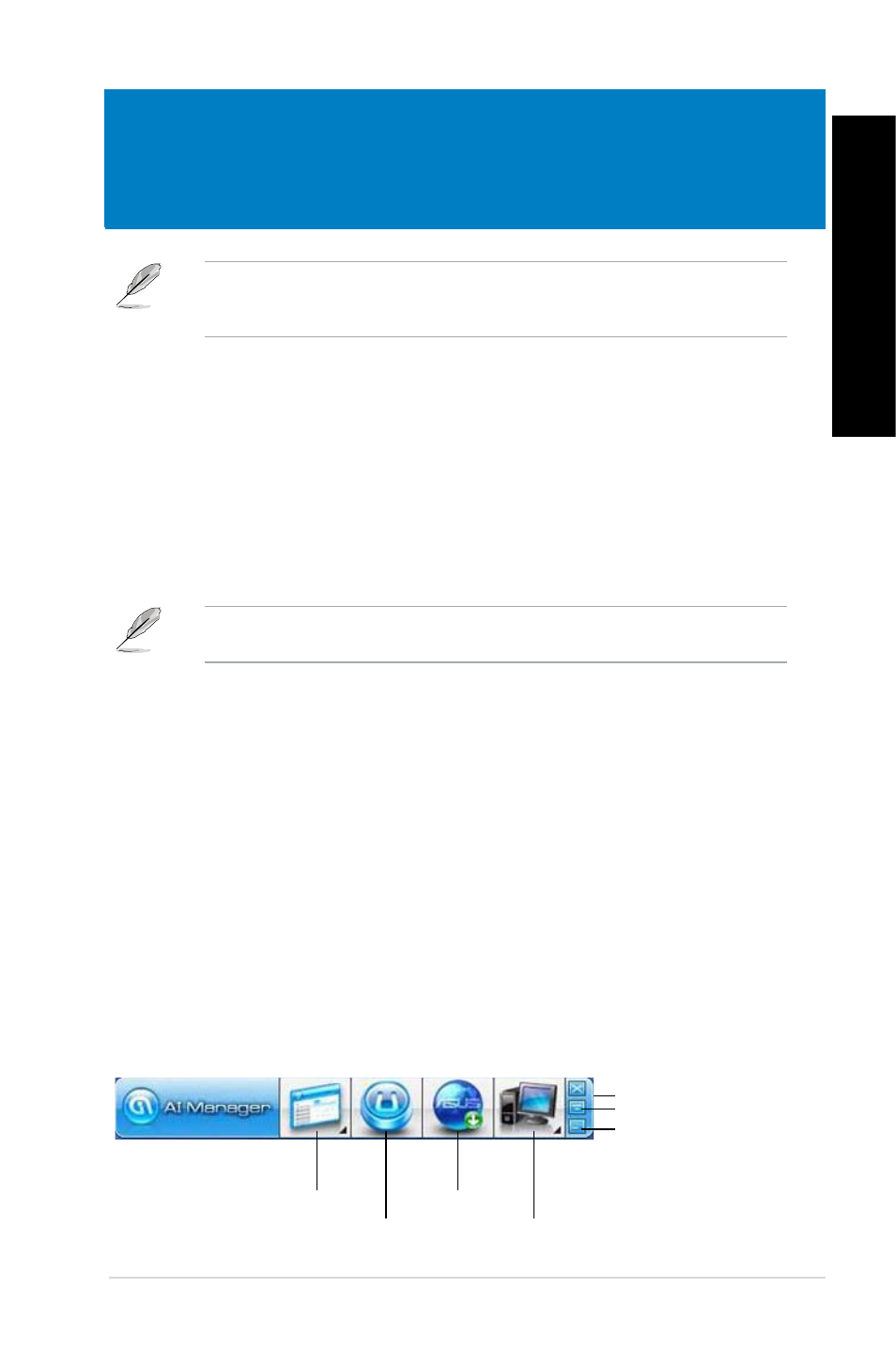
EN
G
LIS
H
EN
G
LI
SH
ASUS CM181
47
Chapter 6
Using the utilities
The Support DVD and Recovery DVD may not be included in the package. You may use
the Recovery Partition feature to create the Support DVD and Recovery DVD. For details,
refer to Recovering your system in this chapter.
After launching the application, the AI Manager icon appears in the Windows
®
taskbar.
Right-click this icon to switch between the quick bar and the main window, and to launch the
AI Manager either from the quick bar or taskbar.
ASUS AI Manager
ASUS AI Manager is a utility which gives you quick and easy access to frequently-used
applications.
Installing AI Manager
To install AI Manager:
1.
Place the support DVD in the optical drive. If Autorun is enabled, the Drivers installation
wizard appears.
If Autorun is disabled, double-click the setup.exe file from the ASUS AI Manager folder in
the support DVD.
.
Click the Utilities tab, then click ASUS AI Manager.
.
Follow the onscreen instructions to complete the installation.
Launching AI Manager
To launch the AI Manager from the Windows
®
desktop, click
Start > All Programs > ASUS >
AI Manager > AI Manager 1.xx.xx. The AI Manager quick bar appears on the desktop.
AI Manager quick bar
The AI Manager quick bar saves the desktop space and allows you to launch the ASUS
utilities or display system information easily. Click any of the Main, My Favorites, Support or
Information tab to display the menu’s contents.
Main
My Favorites
Support
Information
Exit button
Switch to main Window
Add to ToolBar
