Audio 2, 4, 6, or 8-channel configuration – Asus F2A85-M User Manual
Page 37
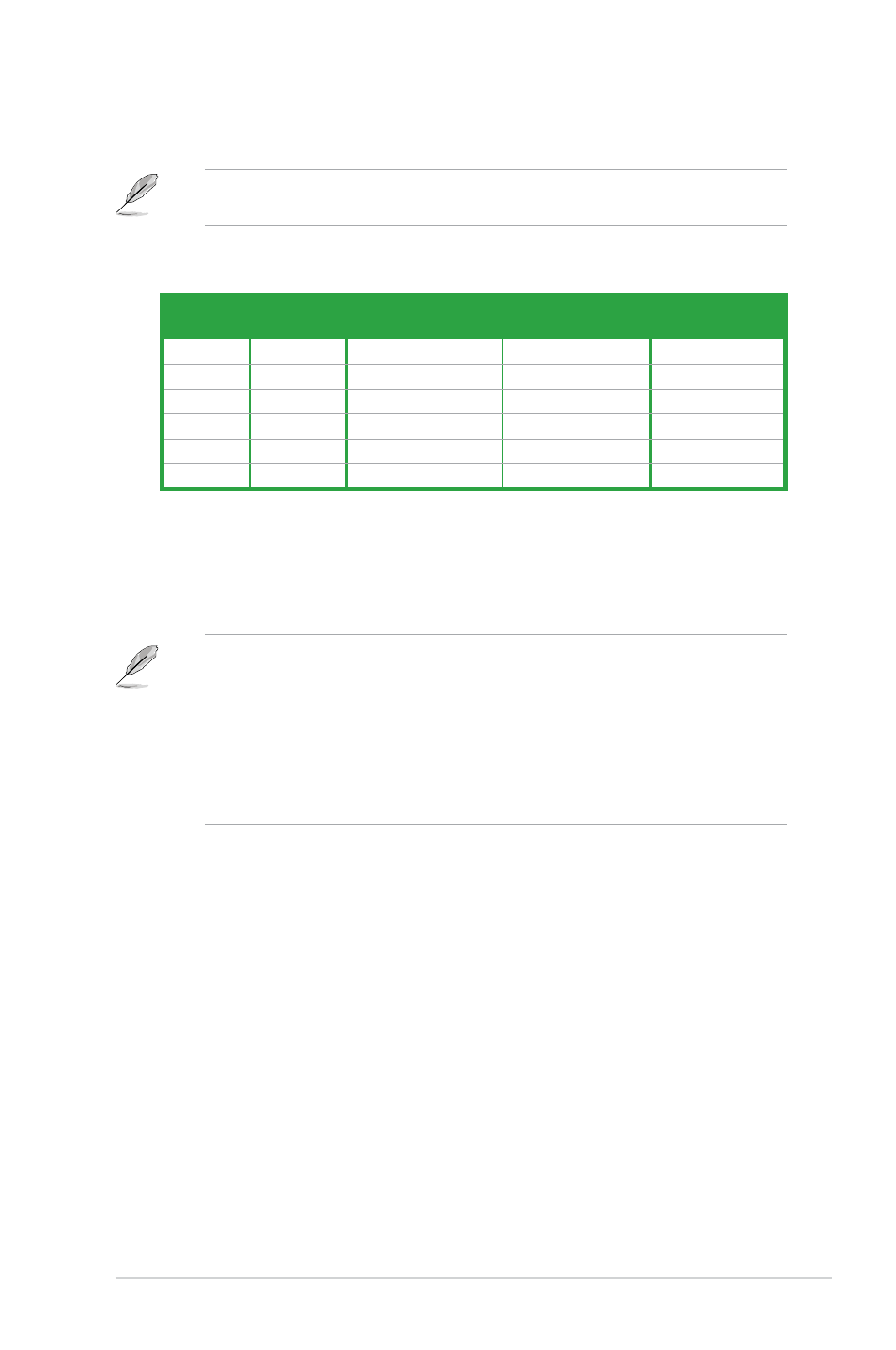
ASUS F2A85-M
1-25
Audio 2, 4, 6, or 8-channel configuration
11. Side Speaker Out port (gray). This port connects the side speaker in an 8-channel
audio configuration.
Refer to the audio configuration table below for the function of the audio ports in 2, 4, 6, or
8-channel configuration.
Port
Headset
2-channel
4-channel
6-channel
8-channel
Light Blue
Line In
Line In
Line In
Line In
Lime
Line Out
Front Speaker Out
Front Speaker Out
Front Speaker Out
Pink
Mic In
Mic In
Mic In
Mic In
Orange
–
–
Center/Subwoofer
Center/Subwoofer
Black
–
Rear Speaker Out
Rear Speaker Out
Rear Speaker Out
Gray
–
–
–
Side Speaker Out
12. USB 2.0 ports 1 and 2. These two 4-pin Universal Serial Bus (USB) ports are for USB
2.0/1.1 devices.
13. USB 3.0 ports 1 and 2. These two 9-pin Universal Serial Bus (USB) ports connect to
USB 3.0/2.0 devices.
•
DO NOT connect a keyboard / mouse to any USB 3.0 port when installing Windows
®
operating system.
•
Due to USB 3.0 controller limitation, USB 3.0 devices can only be used under
Windows
®
OS environment and after the USB 3.0 driver installation.
•
USB 3.0 devices can only be used as data storage only.
•
We strongly recommend that you connect USB 3.0 devices to USB 3.0 ports for faster
and better performance for your USB 3.0 devices.
14. DVI-D port. This port is for any DVI-D compatible device. DVI-D can’t be converted to
output RGB Signal to CRT and isn’t compatible with DVI-I.
15. HDMI port. This port is for a High-Definition Multimedia Interface (HDMI) connector,
and is HDCP compliant allowing playback of HD DVD, Blu-ray, and other protected
content.
16. USB 2.0 ports 3 and 4. These two 4-pin Universal Serial Bus (USB) ports are for USB
2.0/1.1 devices.
