N.o.s. mode [auto, Cpu ratio control [auto, Fsb frequency [xxx – Asus P5K User Manual
Page 85: Pcie frequency [auto, Dram frequency [auto
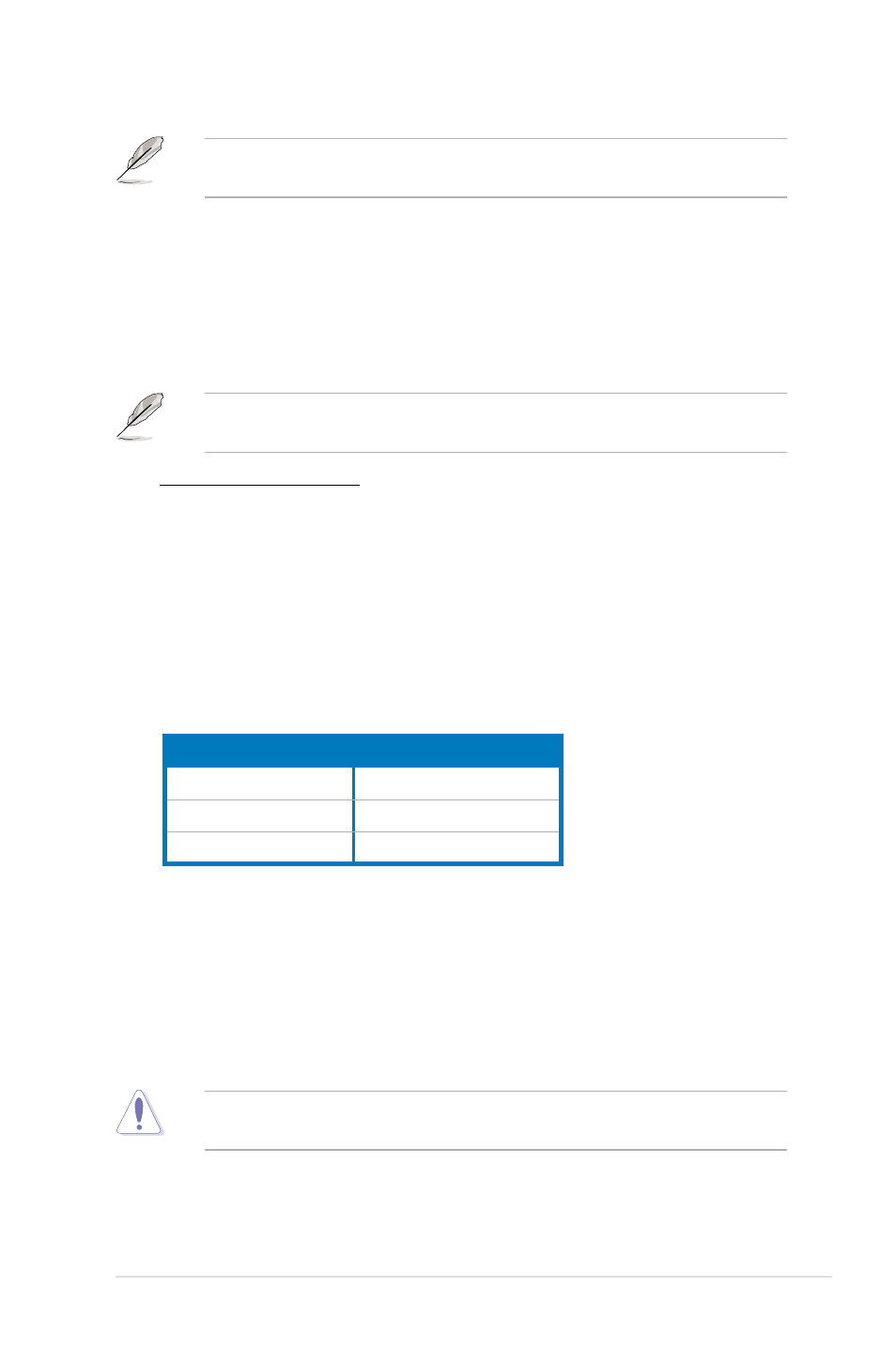
ASUS P5K
4-17
Some of the following items appear when you set AI Overclocking to [Manual]
or [N.O.S.]. The items vary depending on which option you select.
N.O.S. Mode [Auto]
Allows you to set the Non-delay Overclocking System mode.
Configuration options: [Auto] [Standard] [Sensitive] [Heavy Load]
CPU Ratio Control [Auto]
Configuration options: [Auto] [Manual]
The following item appears when the CPU Ratio Control item is set to
[Manual].
Ratio CMOS Setting [12]
Use the <+> and <-> keys to select the CMOS ratio values from 6 to 12.
FSB Frequency [XXX]
Displays the frequency sent by the clock generator to the system bus and PCI
bus. Use the <+> and <-> keys to adjust the FSB frequency. You can also type
the desired FSB frequency using the numeric keypad. The values range from 200
to 800. Refer to the table below for the correct Front Side Bus and CPU External
Frequency settings.
FSB/CPU External Frequency Synchronization
Front Side Bus
CPU External Frequency
FSB 1333
333 MHz
FSB 1066
266 MHz
FSB 800
200 MHz
PCIE Frequency [Auto]
Allows you to set the PCI Express frequency.
Configuration options: [Auto] [100] [101]~[149] [150].
DRAM Frequency [Auto]
Allows you to set the DDR2 operating frequency.
Configuration options: [Auto] [DDR2-667MHz] [DDR2-800MHz] [DDR2-1066MHz]
Selecting a very high DRAM frequency may cause the system to become
unstable! If this happens, revert to the default setting.
