Asus V9999 Series User Manual
Page 38
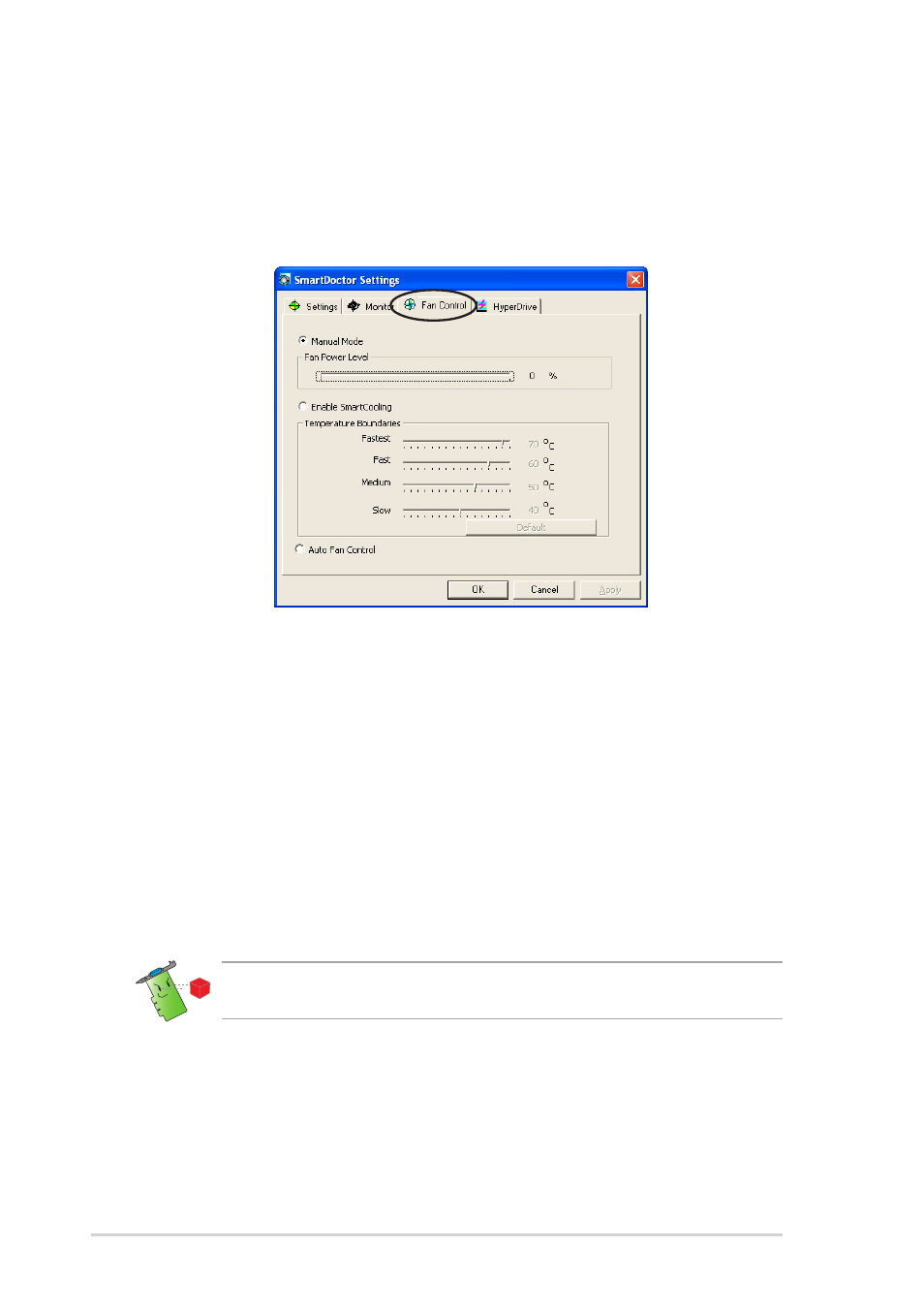
3 2
3 2
3 2
3 2
3 2
6 . 5 . 3
6 . 5 . 3
6 . 5 . 3
6 . 5 . 3
6 . 5 . 3
Fan Control
Fan Control
Fan Control
Fan Control
Fan Control
To change the fan control settings:
1.
Click the F a n C o n t r o l
F a n C o n t r o l
F a n C o n t r o l
F a n C o n t r o l
F a n C o n t r o l tab from the SmartDoctor Settings dialog box.
2.
Click the option buttons to select fan control feature. The fan control
has three features: Manual mode, SmartCooling and Auto Fan Control.
M a n u a l m o d e
M a n u a l m o d e
M a n u a l m o d e
M a n u a l m o d e
M a n u a l m o d e - You can manually change the fan speed by adjusting
the slider of each temperature mode.
E n a b l e S m a r t c o o l i n g
E n a b l e S m a r t c o o l i n g
E n a b l e S m a r t c o o l i n g
E n a b l e S m a r t c o o l i n g
E n a b l e S m a r t c o o l i n g - SmartDoctor will automatically adjust the
fan speed according to the GPU temperature. For example, if the GPU
temperature rises over 60 degrees Celsius, SmartDoctor will raise the
fan speed to the fastest level to cool the GPU. Move the slider to
adjust the temperature for fan speeds or click D e f a u l t
D e f a u l t
D e f a u l t
D e f a u l t
D e f a u l t to load
optimum settings.
A u t o F a n C o n t r o l
A u t o F a n C o n t r o l
A u t o F a n C o n t r o l
A u t o F a n C o n t r o l
A u t o F a n C o n t r o l - SmartDoctor automatically adjusts the fan
speeds for optimum performance.
The F a n C o n t r o l
F a n C o n t r o l
F a n C o n t r o l
F a n C o n t r o l
F a n C o n t r o l tab is not displayed if your graphics card does not
support the Fan Speed Control feature.
4.
Click A p p l y
A p p l y
A p p l y
A p p l y
A p p l y to apply settings or click O K
O K
O K
O K
O K to save settings and exit.
Click C a n c e l
C a n c e l
C a n c e l
C a n c e l
C a n c e l to exit and discard changes.
