2 asus ez flash 2, Asus ez flash 2 -2 – Asus P5G41T-M LX3 PLUS User Manual
Page 38
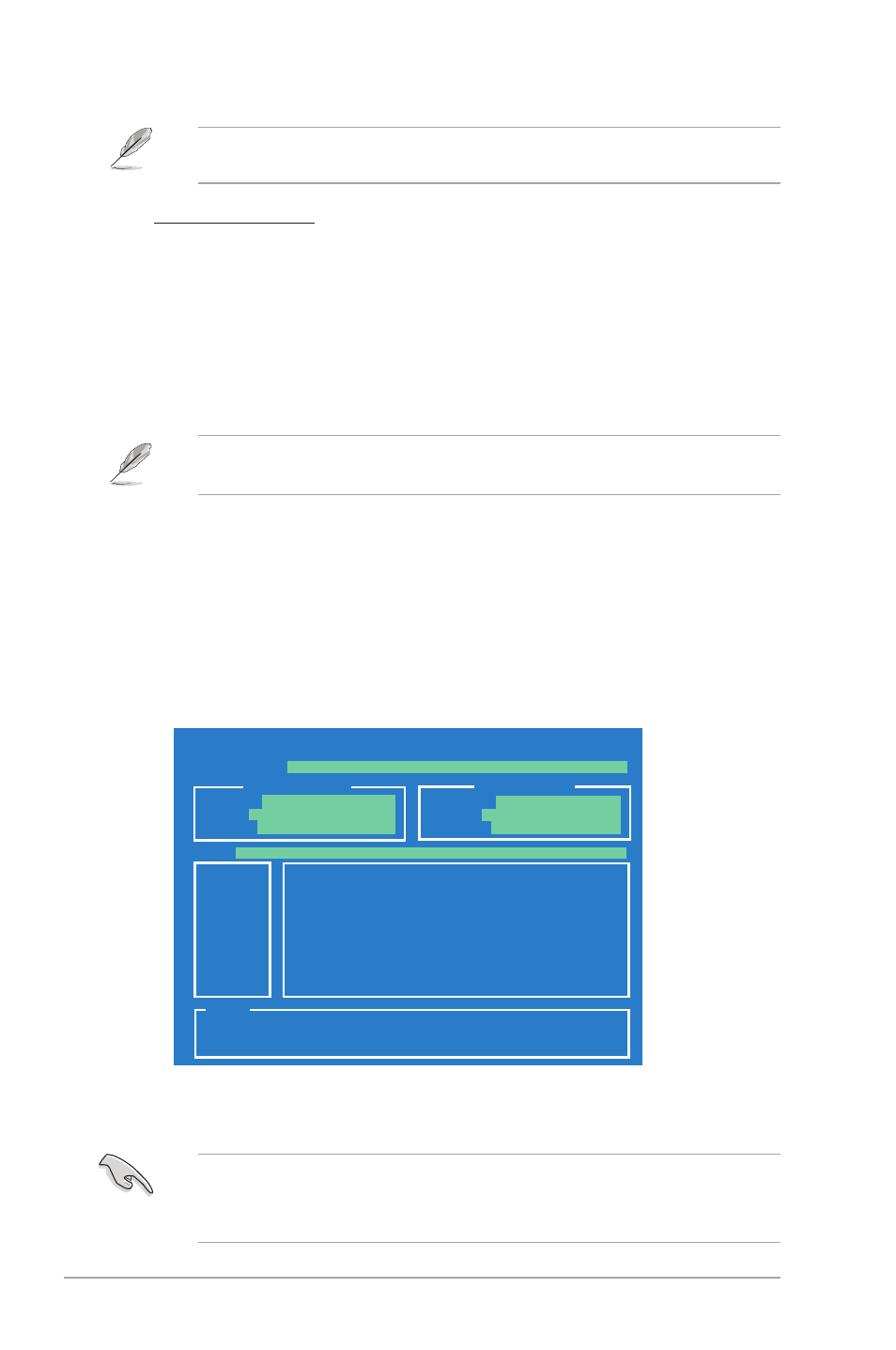
2-2
Chapter 2: BIOS information
2.1.2
ASUS EZ Flash 2
The ASUS EZ Flash 2 feature allows you to update the BIOS without using an OS-based
utility.
Before you start using this utility, download the latest BIOS file from the ASUS website at
www.asus.com.
To update the BIOS using EZ Flash 2:
1.
Insert the USB flash disk that contains the latest BIOS file to the USB port, then launch
EZ Flash 2 in any of these two ways:
•
Press
•
Enter the BIOS setup program. Go to the Tools menu to select EZ Flash 2 and
press
Press
2.
When the correct BIOS file is found, EZ Flash 2 performs the BIOS update process
and automatically reboots the system when done.
The ASUS Update utility is capable of updating itself through the Internet. Always update
the utility to avail all its features.
Updating from a BIOS file
a. Select Update BIOS from a file, then click Next.
b. Locate the BIOS file from the Open window, then click Open.
3.
Follow the onscreen instructions to complete the updating process.
ASUSTek EZ Flash 2 BIOS ROM Utility V3.44
Current ROM
Update ROM
A:
Note
FLASH TYPE:
WINBOND W25X/Q80
PATH:
A:\
BOARD:
P5G41T-M LX3 PLUS
VER:
0204 (H:00 B:01)
DATE:
11/30/2010
BOARD:
Unknown
VER:
Unknown
DATE:
Unknown
[Enter] Select or Load [Tab] Switch [V] Drive Info
[Up/Down/Home/End] Move [B] Backup [ESC] Exit
• This function supports USB flash disks with FAT 32/16 format and single partition only.
• DO NOT shut down or reset the system while updating the BIOS to prevent system boot
failure!
