Troubleshooting 10, Power up – Asus A8V Deluxe User Manual
Page 10
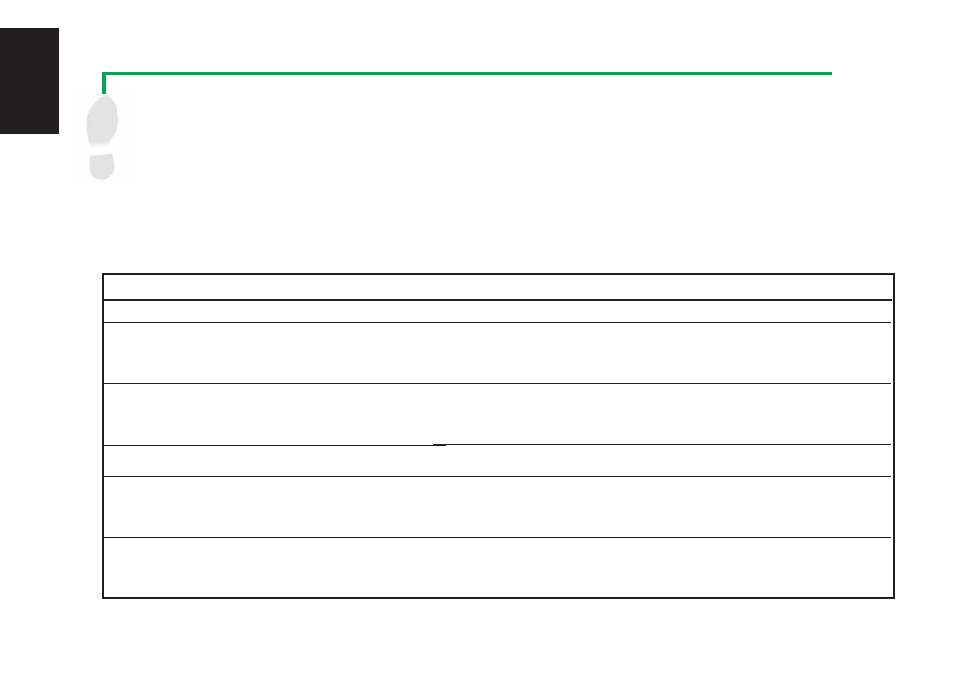
English
10
Troubleshooting
10
Power Up
Turn on the power of the monitor, peripherals and system. If necessary, format your hard disk drive and install an operating system.
NOTE: If you encounter any BIOS related problems, enter the BIOS setup by pressing during startup. To restore all BIOS
settings to the default value, press
Yes
.
If you encounter any of the following conditions when powering up the system, try performing one of the possible solutions before
calling for technical support.
CONDITIONS
PC won’t start up
PC starts up, but no display
Memory error
Floppy disk error
Hard disk drive or CD-ROM drive error
CMOS error
POSSIBLE SOLUTIONS
• Check the power cord and make sure it is connected properly.
• Make sure that the monitor is turned ON and properly connected to the graphics port.
• Check the brightness and contract controls of the monitor, make sure it is turned up.
• Shutdown the computer, disconnect the power cord, and make sure the graphics card
is inserted properly in its expansion slot.
• Check the memory modules and make sure they are of the correct type.
• Make sure that the memory modules are properly inserted into the sockets.
• Make sure that you are using a tested and qualified memory module. See User Guide
for the memory Qualified Vendors List (QVL).
• Check the floppy drive configuration in the BIOS setup.
• Check the floppy drive cable, make sure it is connected properly.
• Check drive jumper setting.
• Check the drive configuration in the BIOS setup.
• Check the IDE drive cables, make sure they are corrected properly.
• Make sure that the device drivers are installed.
• Enter BIOS setup and load default settings.
• Make sure that the power cable is connected properly to the motherboard.
• Make sure that the drive cables are connected properly.
• Update the motherboard BIOS.
