3 create array, Raid 0 for performance, Asus k8v motherboard 3-9 – Asus K8V User Manual
Page 79
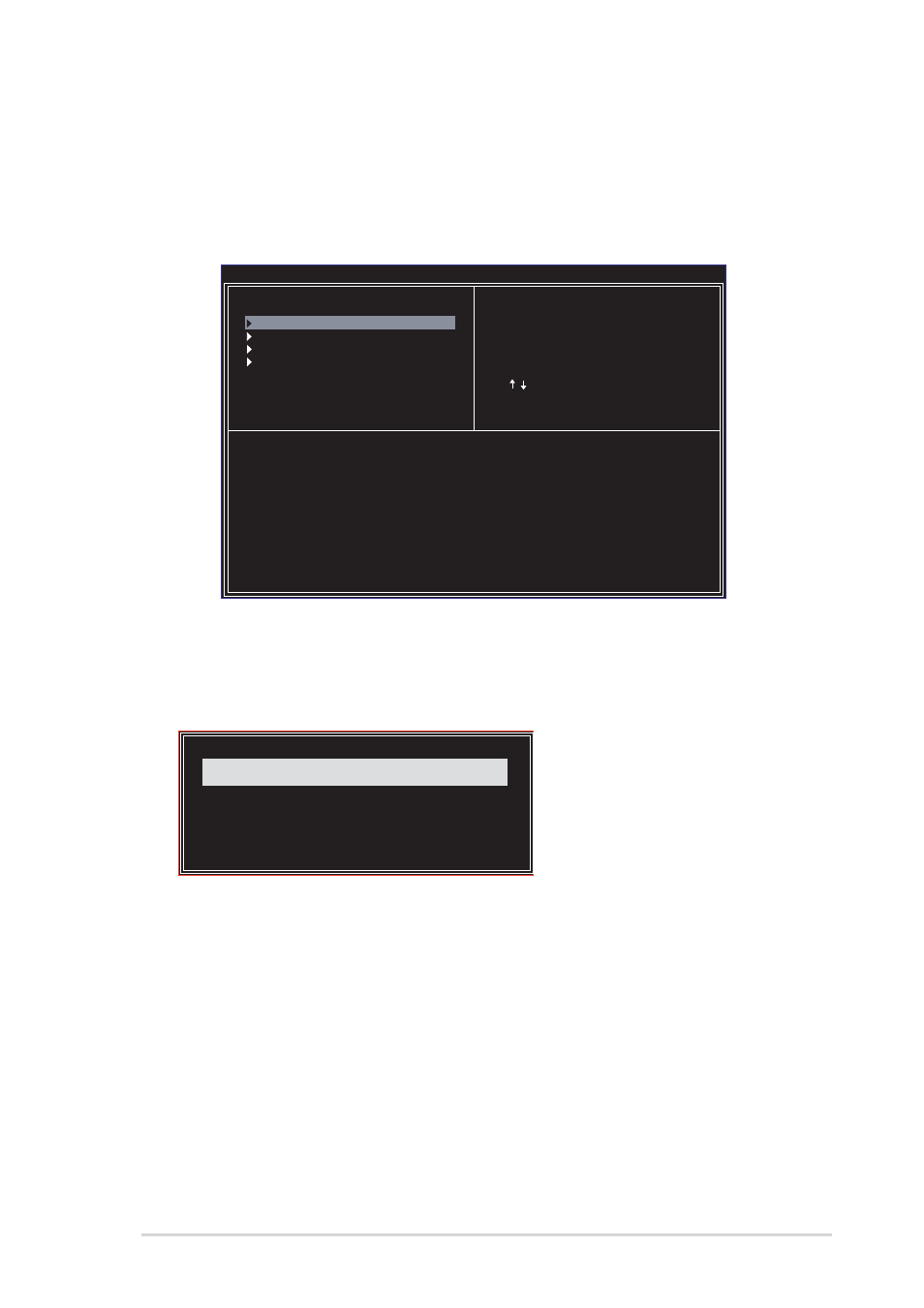
ASUS K8V motherboard
3-9
3.4.3 Create Array
1. In the VIA RAID BIOS utility main menu, select Create Array then press
replaced with create array menu options.
Channel
Drive Name
Array Name
Mode Size(GB) Status
Serial_Ch0 Master
XXXXXXXXXX
xxxxx xxx.xx
Hdd
Serial_Ch1 Master
XXXXXXXXXX
xxxxx xxx.xx
Hdd
VIA Tech. RAID BIOS Ver 1.xx
Auto Setup For Data Security
Array Mode RAID 1 (Mirroring)
Select Disk Drives
Start Create Process
Create a RAID array with
the hard disk attached to
VIA IDE controller
F1
: View Array/Disk Status
,
: Move to next item
Enter: Confirm the selection
ESC
: Exit
RAID 0 for performance
1. Select the second option Array Mode, then press
RAID system setting pop-up menu.
2. Select RAID 0 for performance from the menu and press
From this point, you may choose to auto-configure the RAID array by selecting
Auto Setup for Performance or manually configure the RAID array for
stripped sets. If you want to manually configure the RAID array continue with
next step, otherwise, proceed to step 5.
3. Select Select Disk Drives, then press
drive/s, then press
before the selected drive.
4. Select Block Size, then press
array block sizes are displayed on a pop-up menu.
RAID 1 for data protection
RAID 0/1
RAID SPAN for capacity
RAID 0 for performance
