Installation, 1 installation procedure, Chapter 2 - hardware installation – Asus WL-320gE User Manual
Page 17
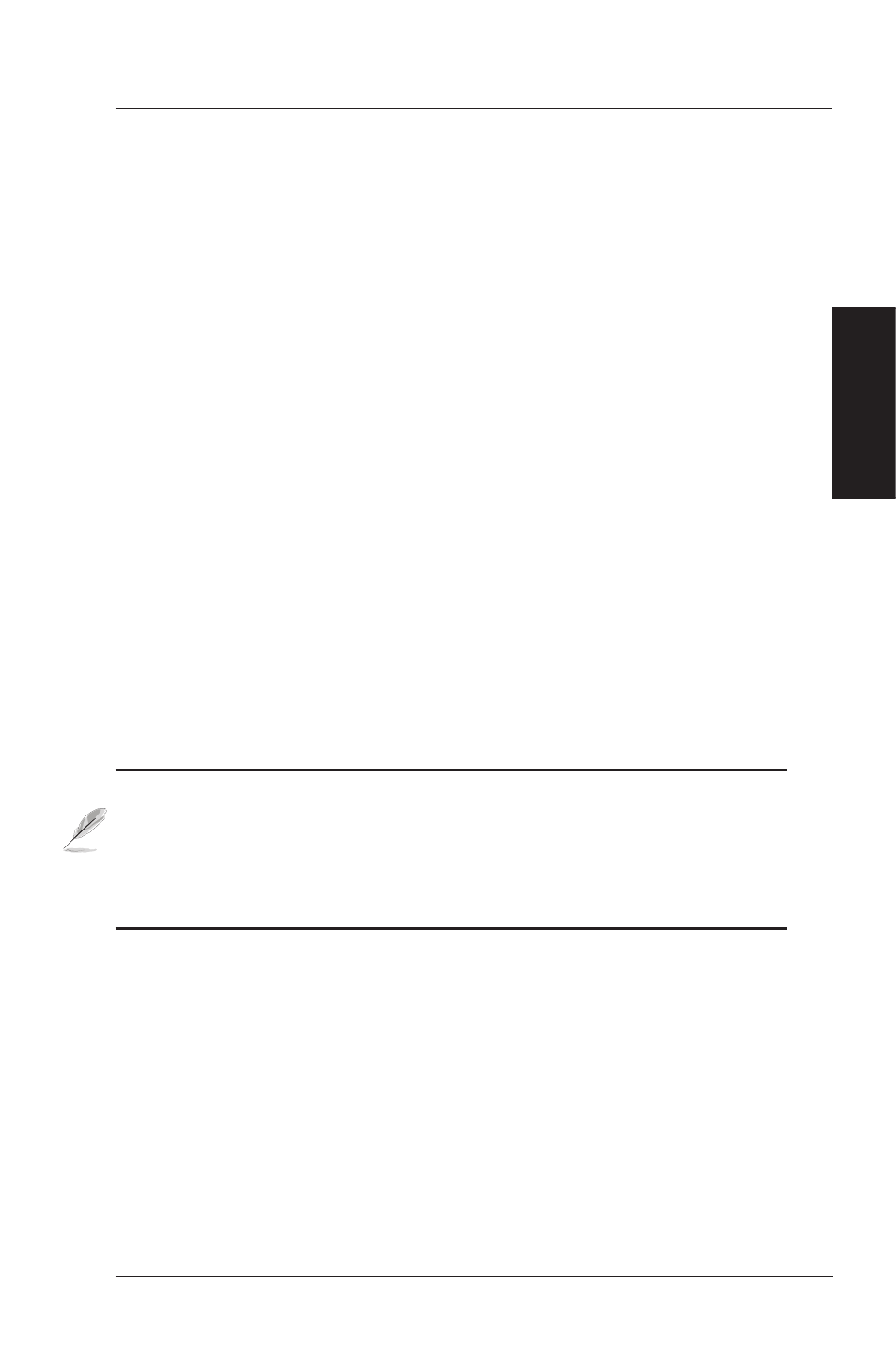
2. Hardware
Chapter 2 - Hardware Installation
ASUS 802.11g Access Point
17
2. Installation
This chapter describes the installation procedure for the ASUS 802.11g AP
and includes a description of the LEDs found on the unit.
2.1 Installation Procedure
Follow these steps to install the ASUS 802.11g WLAN AP.
1. Determine the best location for the ASUS 802.11g WLAN AP. Keep in
mind the following considerations:
• The length of the Ethernet cable that connects the Access Point to
the network must not exceed 100 meters.
• For standard placement, try to place the Access Point on a flat, sturdy
surface as far from the ground as possible, such as on top of a desk or
bookcase, keeping clear of metal obstructions and away from direct
sunlight.
• For external antenna mounting, install the external antennas so that
they are clear of obstructions; refer to the documentation that came
with the antennas for mounting and installation instructions.
• Try to centrally locate the Access Point or its antennas so that it will
provide coverage to all of the wireless mobile devices in the area.
• Use only the power supply that came with this unit. Other power
supplies may fit but the voltage and power may not be compatible.
Note: It is the responsibility of the installer and users of the ASUS
802.11g AP to guarantee that the antenna is operated at least 20
centimeters from any person. This is necessary to insure that the
product is operated in accordance with the RF Guidelines for Human
Exposure which have been adopted by the Federal Communications
Commission.
2. Place the Access Point in the desired location. Wall mounting is also
possible for the Access Point. Refer to the section entitled “Wall Mounting
Option” on the next page for details.
3. Attach one end of an RJ-45 Ethernet cable to the Access Point and attach
the other end to the RJ-45 10Base-T port of a network hub, switch, router,
or patch panel (possibly on a wall).
