Asus Z9PR-D16 User Manual
Page 109
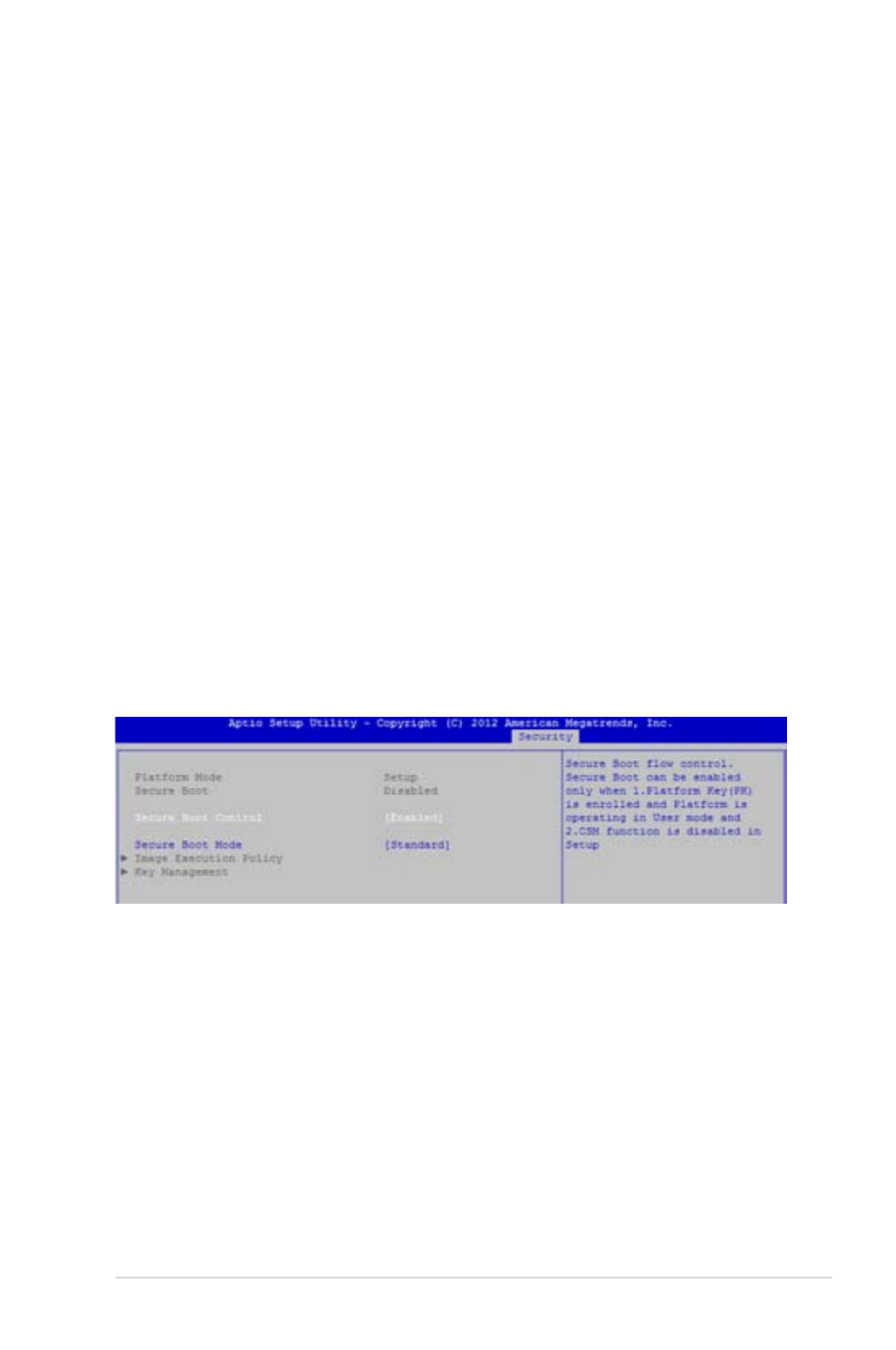
ASUS Z9PR-D16
4-47
User Password
To set a user password:
1. Select the User Password item and press
2. From the Create New Password box, key in a password, then press
3. Confirm the password when prompted.
To change a user password:
1. Select the User Password item and press
2. From the Enter Current Password box, key in the current password, then
press
3. From the Create New Password box, key in a new password, then press
4. Confirm the password when prompted.
To clear a user password:
1. Select the Clear User Password item and press
2. Select Yes from the Warning message window then press
Secure Boot Menu
This item allows you to customize the Secure Boot settings.
Secure Boot Control [Enabled]
This item allows you to enable or disable the Secure Boot flow control. Configuration options:
[Disabled] [Enabled]
Secure Boot Mode [Standard]
This item allows you to select the mode of the Secure boot to change Execution policy and
Secure Boot Key management. Configuration options: [Standard] [Custom]
Image Execution Policy
This item only appears when you set the Secure Boot Mode to [Custom]. This
allows you to manage the Image Policy on Security Violation.
