Asus Application Manual User Manual
Page 2
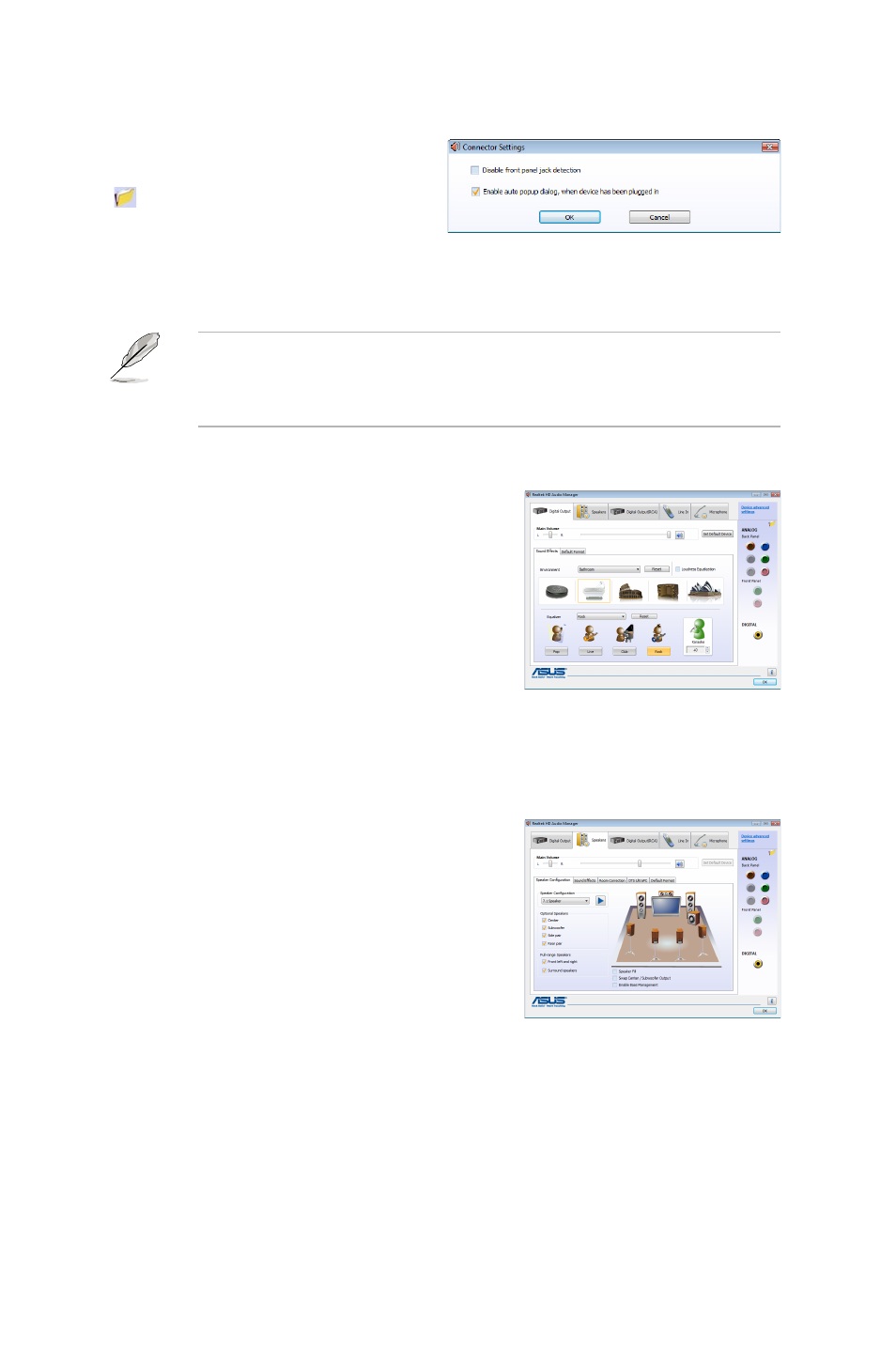
Digital Output
To set the digital output options
1.
Click the
Digital Output tab.
2.
Click
Set Default Device to set the digital
output port as the default audio output
device.
3.
Click the
Sound Effects sub-tab for options
on changing the acoustic environment
and karaoke settings, or click the
Default
Format sub-tab for options on changing the
default audio output format.
4.
Click
OK to effect the Digital Output settings and exit.
Speakers
To set the speakers options
1.
Click the
Speakers tab.
2.
Click
Set Default Device to set the analog
ports as the default audio output device.
3.
Click the
Speaker Configuration sub-tab
for audio channel options and test.
4.
Click the
Sound Effects sub-tab for options
on changing the acoustic environment and
karaoke settings.
5.
Click the
Room Correction sub-tab for individual speaker distance adjustment.
6.
Click the
DTS UltraPC sub-tab to turn on/off the DTS UltraPC feature.
7.
Click the
Default Format sub-tab for options on changing the default audio
output format.
8.
Click
OK to effect the Speakers settings and exit.
Configuration options
Click any of the tabs in this area to configure your audio settings.
The Configuration options shown in this section are for reference purposes only and may
not exactly match what you see on your screen. In the Windows Vista™ environment,
Realtek HD Audio Manager automatically detects devices connected to the analog/digital
ports and shows corresponding configuration options tabs.
Connector settings
Click the Connector Settings button
( ) to show further settings for the analog/
digital output/input ports.
