6 central processing unit (cpu), 1 installing the cpu, Central processing unit (cpu) -7 1.6.1 – Asus P5G41C-M User Manual
Page 17: Installing the cpu -7
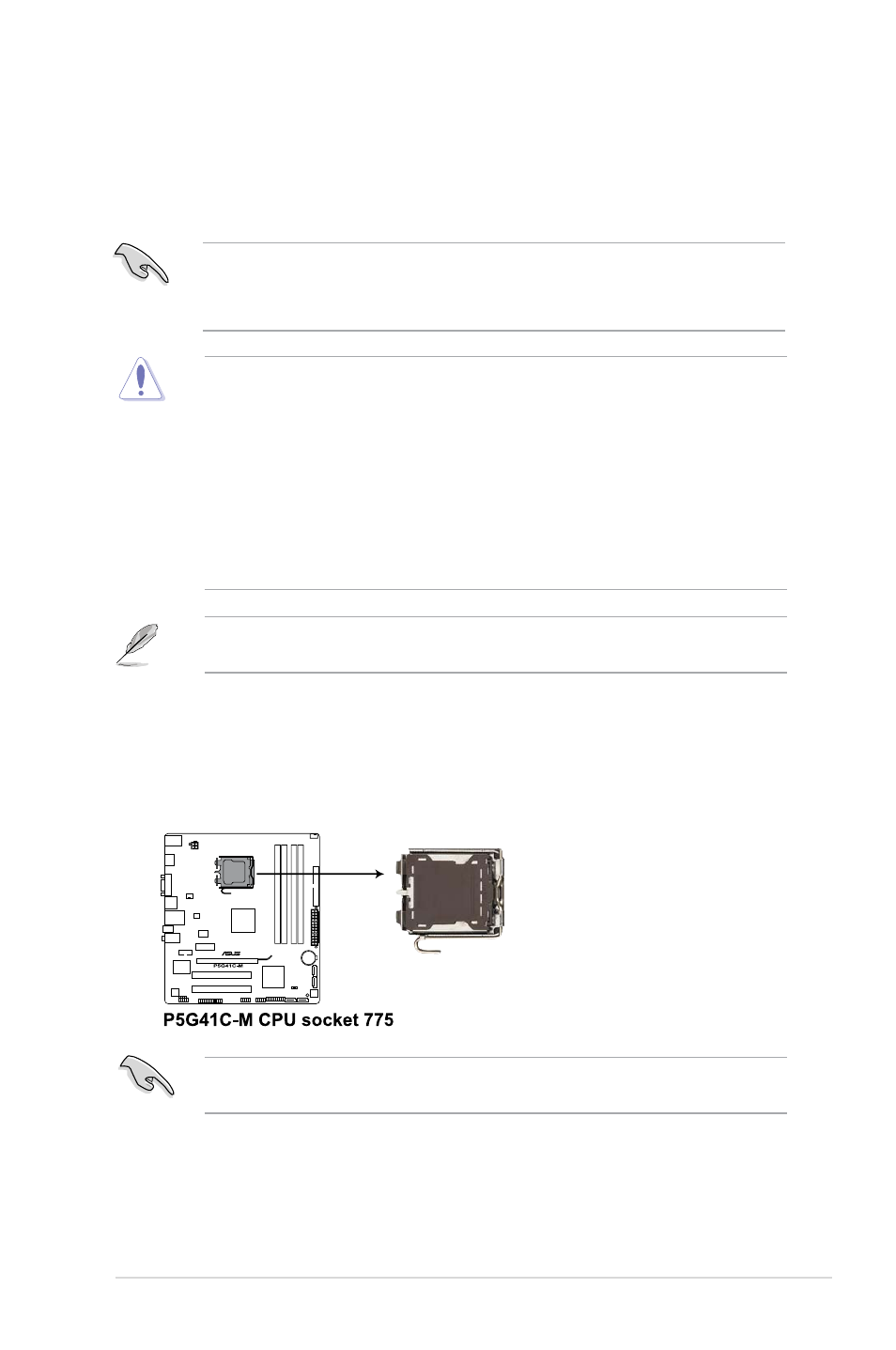
ASUS P5G41C-M
1-7
1.6
Central Processing Unit (CPU)
The motherboard comes with a surface mount LGA775 socket designed for the Intel
®
Core™2 Extreme / Core™2 Quad / Core™2 Duo / Pentium
®
dual-core / Celeron
®
dual-core /
Celeron
®
processors
• Unplug all power cables before installing the CPU.
• Connect the CPU fan cable to the CPU_FAN connector and chassis fan cable to the
CHA_FAN connector to ensure system stability.
• Upon purchase of the motherboard, ensure that the PnP cap is on the socket and the
socket contacts are not bent. Contact your retailer immediately if the PnP cap is missing,
or if you see any damage to the PnP cap/socket contacts/motherboard components.
ASUS will shoulder the cost of repair only if the damage is shipment/transit-related.
• Keep the cap after installing the motherboard. ASUS will process Return Merchandise
Authorization (RMA) requests only if the motherboard comes with the cap on the
LGA775 socket.
• The product warranty does not cover damage to the socket contacts resulting from
incorrect CPU installation/removal, or misplacement/loss/incorrect removal of the PnP
cap.
1.6.1
Installing the CPU
To install a CPU:
1.
Locate the CPU socket on the motherboard.
Before installing the CPU, ensure that the cam box is facing towards you and the load lever
is on your left.
The motherboard supports Intel
®
LGA775 processors with the Intel
®
Enhanced Intel
SpeedStep
®
Technology (EIST) and Hyper-Threading Technology.
