External storage device, Capturing screenshots, Can i capture screenshots on my transformer – Asus Eee Pad Transformer Prime TF201 User Manual
Page 4: Battery, How do i extend the battery life of my transformer, What if the battery is totally drained, My transformer
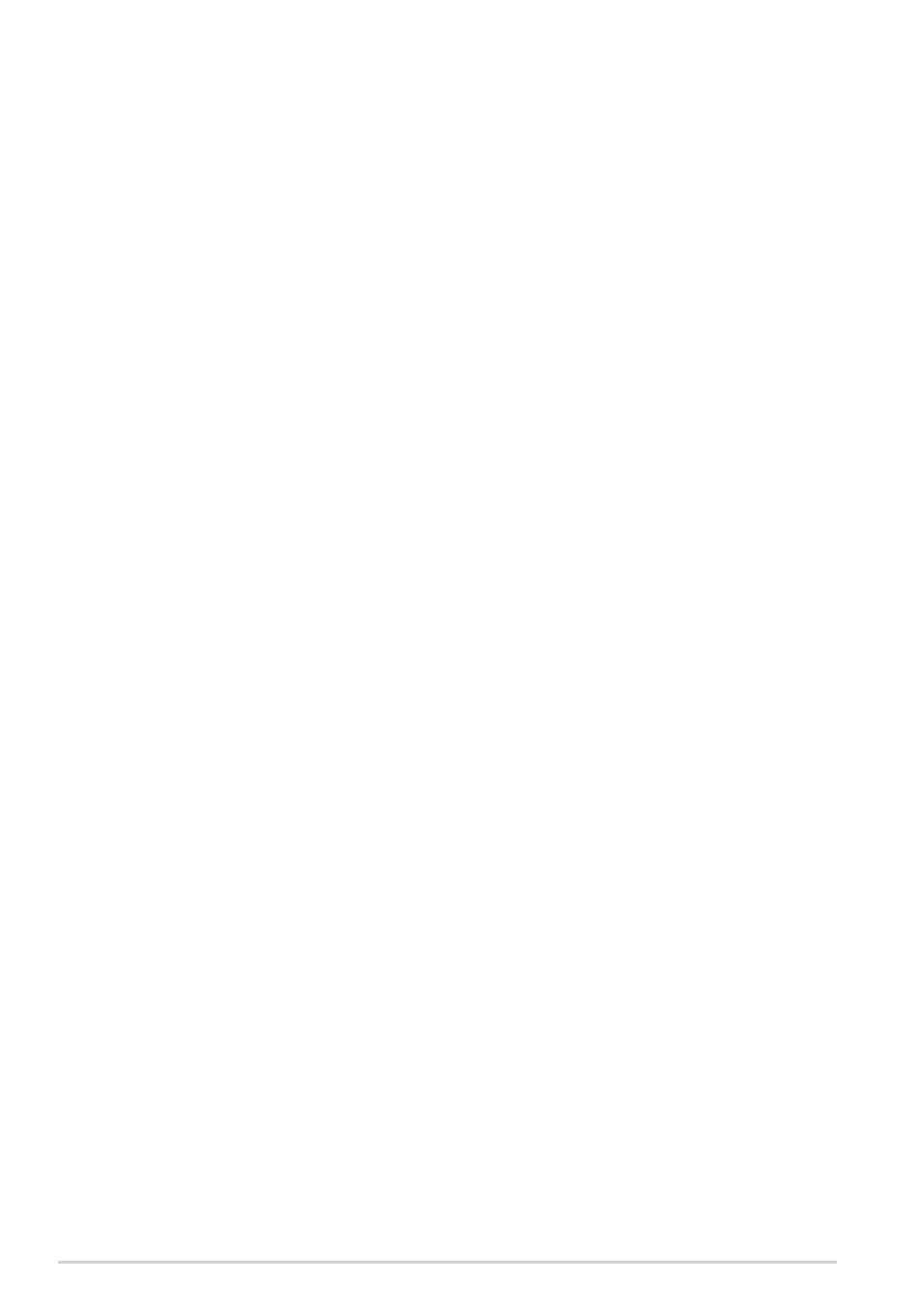
External storage device
•
I’ve already inserted a microSD card into my Transformer, but I can’t
see it.
Remove the memory card from your Transformer and insert it again.
•
I’ve already connected a USB disk drive, but I can’t see it on my
Transformer.
Undock your Transformer from the mobile dock and re-dock your
Transformer, or remove the USB disk drive from your Transformer and
insert it again.
Capturing screenshots
•
Can I capture screenshots on my Transformer?
Yes. Tap Apps menu > Settings > ASUS customized setting and
tick Screenshot. Hold the Recent Apps key to capture your desired
screenshots. If you have docked your Transformer, press the hotkey on
the keyboard directly.
You can also press the Volume Down key and Power button at the same
time to perform default screenshot function. (Android 4.x only)
Battery
•
How do I extend the battery life of my Transformer?
Check out the screen timeout in Settings. Setting the screen timeout
to Never will consume more battery power. Manage and close your
running applications when they are not in need. Refer to Stopping or
uninstalling applications for instructions.
•
What if the battery is totally drained?
Connect the power adapter to charge your Transformer. You can start
your Transformer normally around 10 minutes.
ASUS Transformer TF201 FAQ
