System unresponsive, The application – Asus Eee Pad Transformer Prime TF201 User Manual
Page 3
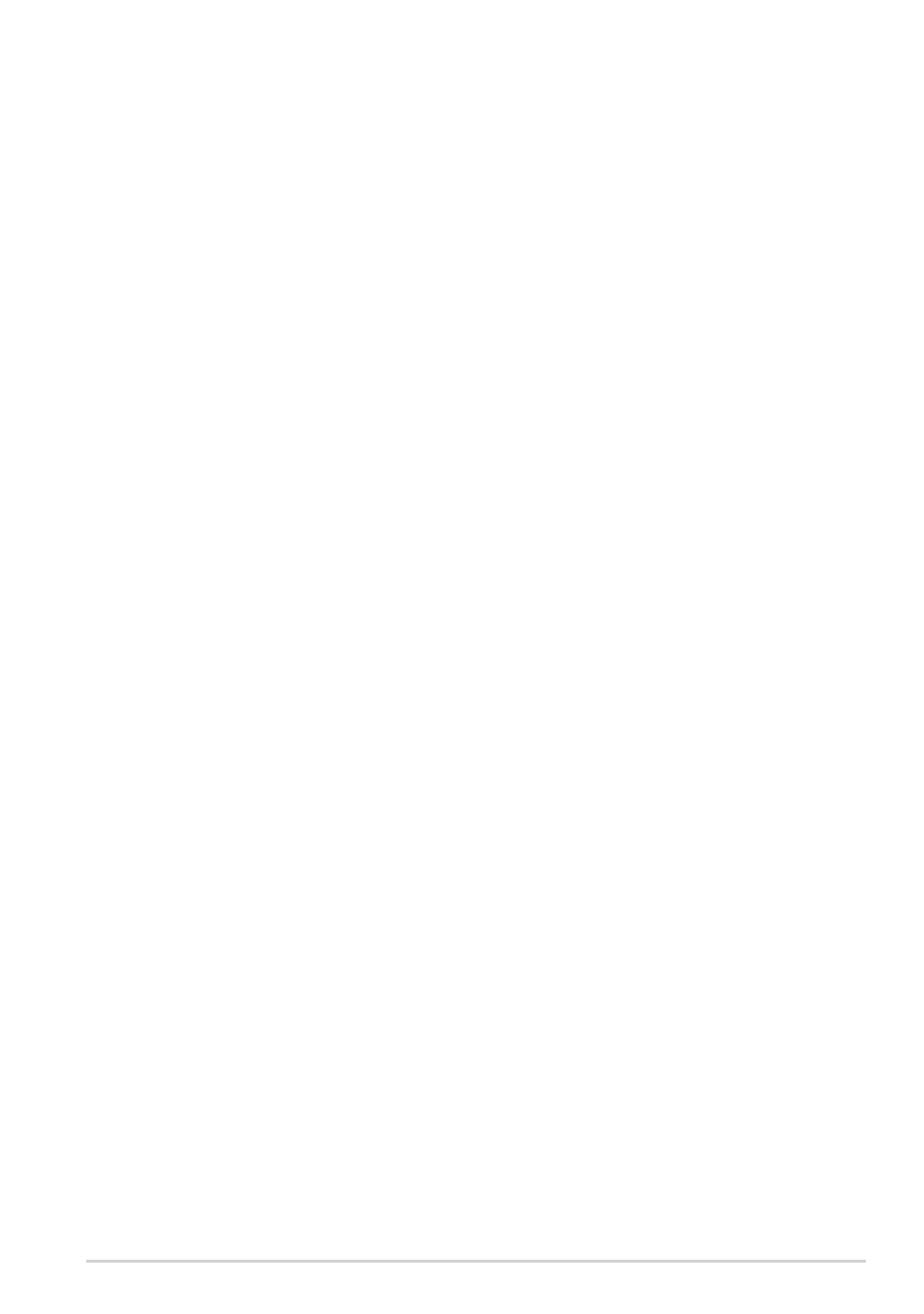
ASUS Transformer TF201 FAQ
System unresponsive
•
What should I do when my Transformer becomes unresponsive?
Press and hold the power button until you see the Power off menu and
select OK, then press and hold the power button to turn on the system
again, or poke and hold the reset button (the tiny hole on the left of the
Transformer) until the system restarts. The ASUS logo will appear on the
screen once the system boots up successfully.
•
My Transformer screen is off and I cannot wake it up.
Press and hold the power button to turn on the system again, or poke
and hold the reset button (the tiny hole on the left of the Transformer)
until the system restarts. The ASUS logo will appear on the screen once
the system boots up successfully.
•
What if I don’t want the downloaded application anymore?
For Android 3.x Honeycomb interface:
To uninstall the unwanted application, tap on Apps menu > Settings
> Applications > Manage applications > Downloaded. Select the
application and tap Uninstall.
For Android 4.x Ice Cream Sandwich interface:
Tap on Apps menu > Settings > Apps > DOWNLOADED. Select the
application and tap Uninstall.
•
Where can I check the status or the detailed information about the
application?
For Android 3.x Honeycomb interface:
To check the application information, tap on Apps menu > Settings >
Applications > Manage applications > All. Select the application to
display its detailed information.
For Android 4.x Ice Cream Sandwich interface:
Tap on Apps menu > Settings > Apps> All. Select the application to
display its detailed information.
