Managing files, How do i move the selected file to another folder, Stopping or uninstalling application – Asus Eee Pad Transformer Prime TF201 User Manual
Page 2: How can i stop a running application, External storage device
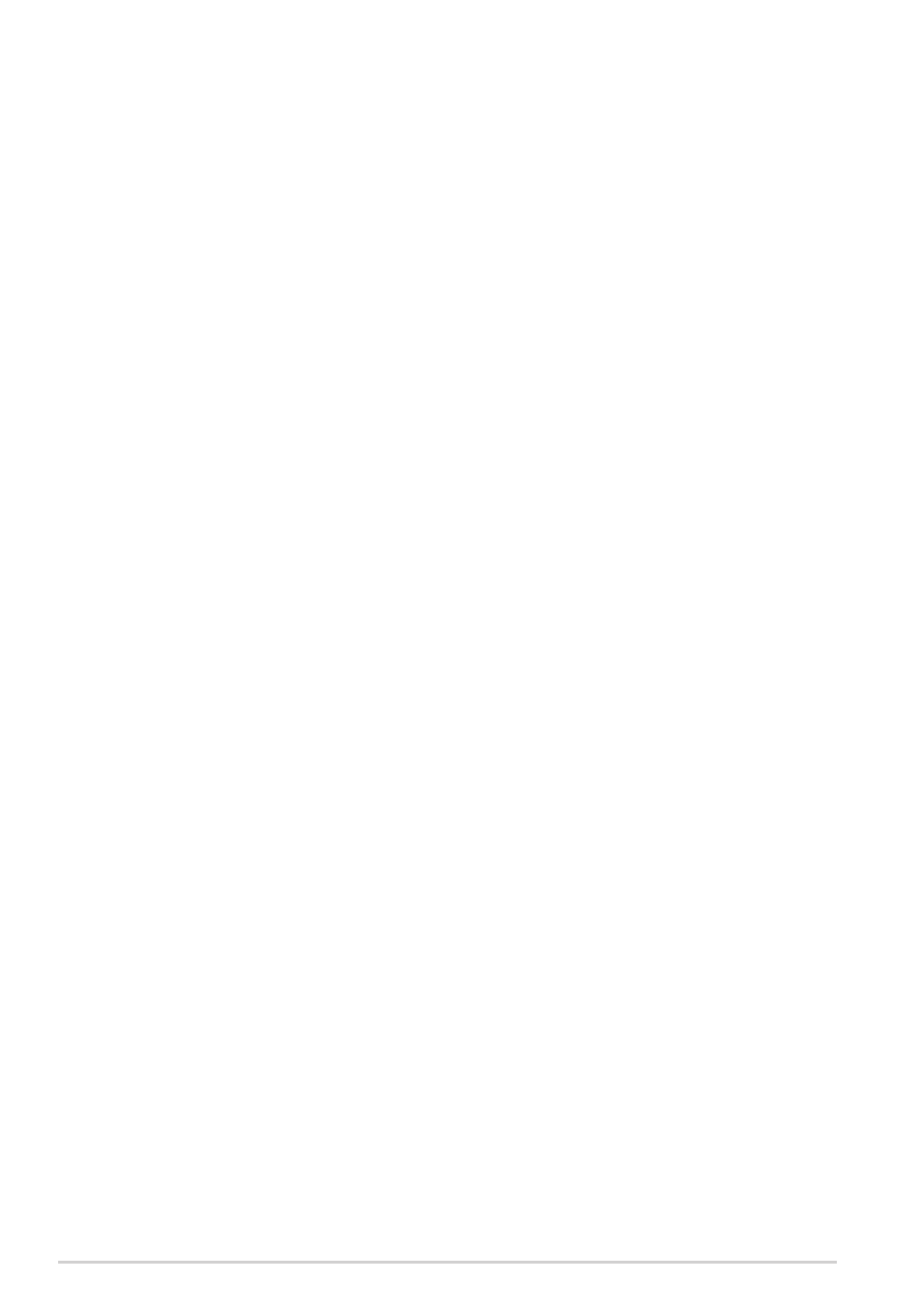
Managing files
•
How do I access my data stored in microSD, SD card and USB device?
Tap on the SD card or USB icon in the prompt on the bottom right
corner. Tap on the folder icon and you will see all your data in the
selected storage device. Refer to the user manual for details.
•
How do I move the selected file to another folder?
Tick the desired file and tap on Copy or Cut. Enter the desired
destination folder and tap the Paste icon on the top right corner to
move the file.
If you would like to copy more than one file at a time, tick the desired
files or tap Select All, then tap Copy or Cut. Enter the desired destination
folder and tap the Paste icon on the top right corner to move the files.
•
How do I copy and paste the selected file to the connected external
storage device?
Follow the previous instructions and locate your desired destination
folder in the external storage device.
Stopping or uninstalling application
•
How can I stop a running application?
For Android 3.x Honeycomb interface:
To stop a current running application, tap Apps menu > Settings >
Applications > Running services. Select the application and tap on
Stop.
You can also tap on the Recent Apps key at the lower left, then tap on
the x of the corresponding application listed on the panel.
For Android 4.x Ice Cream Sandwich interface:
Tap Apps menu > Settings > Apps > RUNNING. Select the application
and tap on Stop.
You can also tap on the Recent Apps key at the lower left, then swipe a
recent app to the left or right to remove from list. You can also tap and
hold a recent app to display menu and then select Remove from list.
ASUS Transformer TF201 FAQ
