Chapter 2, Bios information, 1 managing and updating your bios – Asus P5KPL-AM/PS User Manual
Page 41: 1 creating a bootable floppy disk
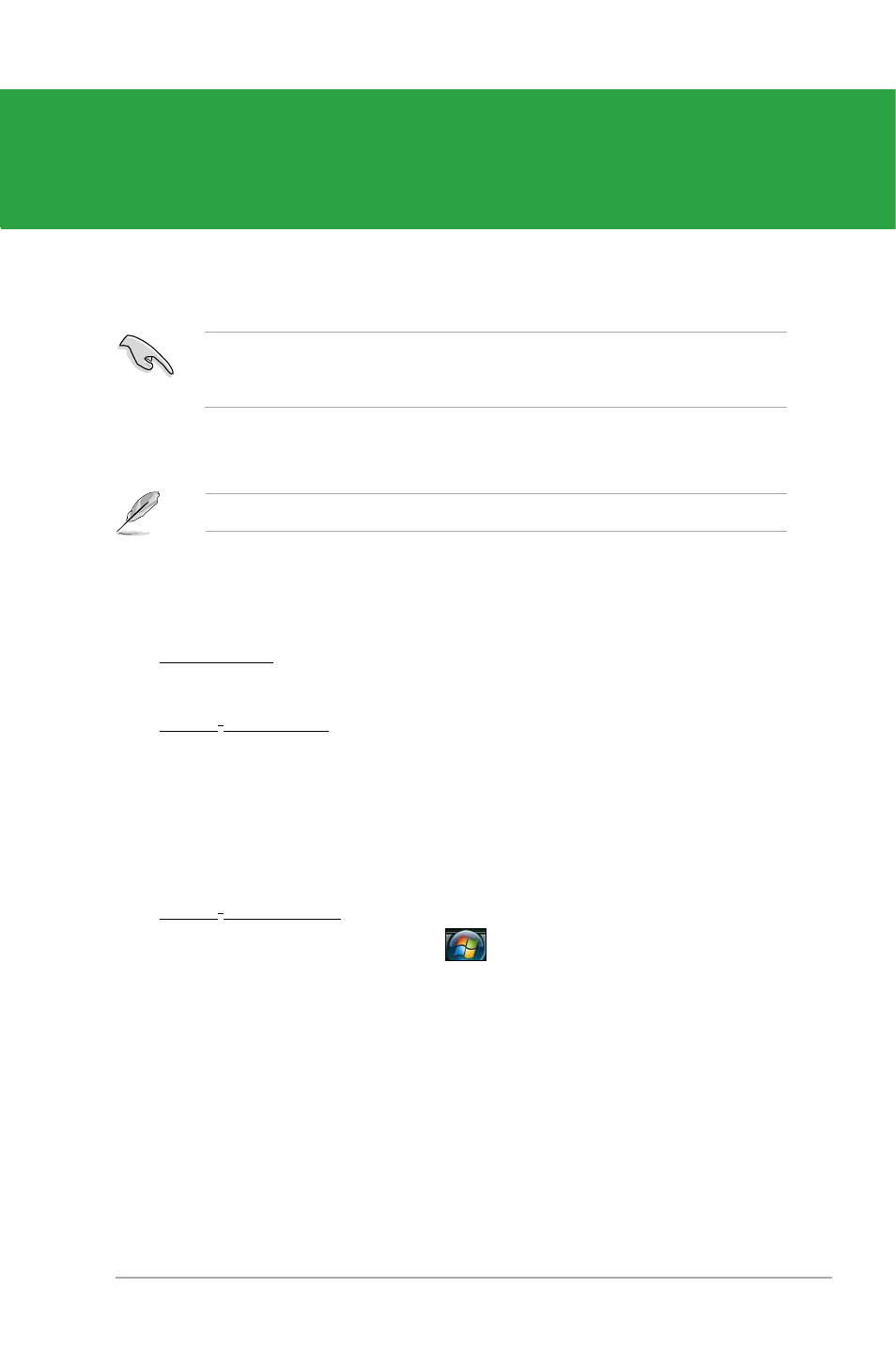
Chapter 2: BIOS setup
2-1
Save a copy of the original motherboard BIOS file to a floppy disk or a USB flash disk in
case you need to restore the BIOS in the future. Copy the original motherboard BIOS using
the ASUS Update or AFUDOS utilities.
Chapter 2
BIOS information
To create a bootable floppy disk:
1.
Insert a formatted, high density 1.44MB floppy disk to the floppy disk drive.
2.
Follow the instructions based on your system environment.
DOS environment
a. At the DOS prompt, type format A:/S then press
Windows
®
XP environment
a. From the Windows
®
desktop, click Start > My Computer.
b. Select the 3 1/2 Floppy Drive icon.
c. Click File from the menu, then select Format. A Format 3 1/2 Floppy window
appears.
d. Select Create an MS-DOS startup disk from the format options field,
then click Start.
Windows
®
Vista environment
a. From the Windows
®
desktop, click
> Computer.
b. Right-click Floppy Disk Drive then click Format to display the Format 3 1/2
Floppy dialog box.
c. Select the Create an MS-DOS startup disk check box.
d. Click Start.
2.
Copy the original or the latest motherboard BIOS file to the bootable floppy disk.
2.1
Managing and updating your BIOS
Create a bootable floppy disk using a different computer.
2.1.1
Creating a bootable floppy disk
