3 wait for ‘f1’ if error [enabled, 4 option rom messages [force bios, 5 setup mode [ez mode – Asus P8H61-M LE R2.0 User Manual
Page 74: 6 uefi/legacy boot [enabled both uefi and legacy, 7 pci rom priority [legacy rom, 8 boot option priorities, 9 boot override, Wait for ‘f1’ if error [enabled] -28, Option rom messages [force bios] -28, Setup mode [ez mode] -28
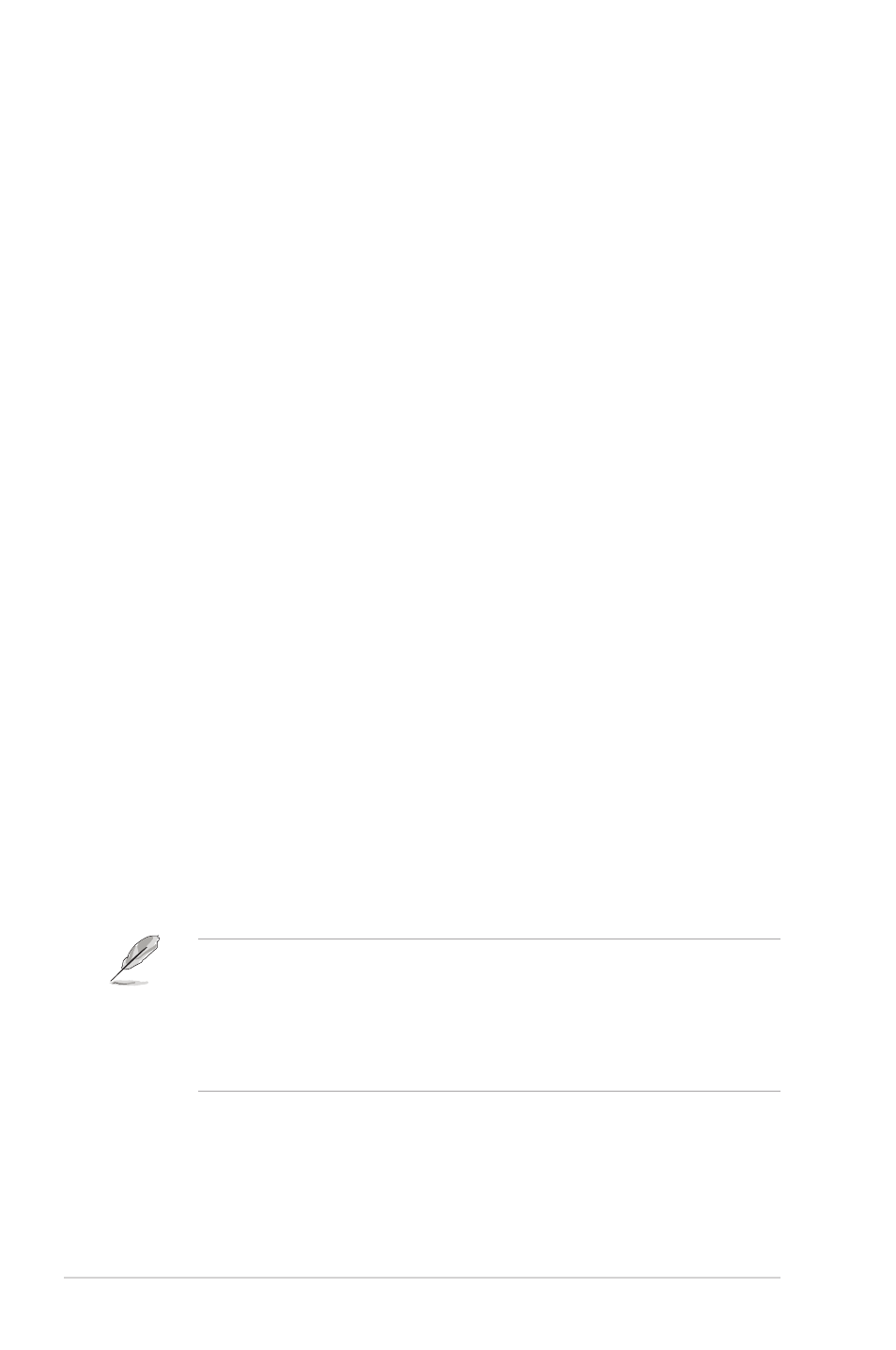
2-28
Chapter 2: Getting started
Post Report [5 sec]
This item appears only when the Full Screen Logo item is set to [Disabled] and allows you to
set the waiting time for the system to display the post report. Configuration options: [1 sec] [2
sec] [3 sec] [4 sec] [5 sec] [6 sec] [7 sec] [8 sec] [9 sec] [10 sec] [Until Press ESC]
2.7.3
Wait for ‘F1’ If Error [Enabled]
When this item is set to [Enabled], the system waits for the F1 key to be pressed when error
occurs. Configuration options: [Disabled] [Enabled]
2.7.4
Option ROM Messages [Force BIOS]
[Force BIOS]
The third-party ROM messages will be forced to display during the boot
sequence.
[Keep Current] The third-party ROM messages will be displayed only if the third-party
manufacturer had set the add-on device to do so.
2.7.5
Setup Mode [EZ Mode]
[Advanced Mode] Sets Advanced Mode as the default screen for entering the BIOS setup
program.
[EZ Mode]
Sets EZ Mode as the default screen for entering the BIOS setup program.
2.7.6
UEFI/Legacy Boot [Enabled both UEFI and Legacy]
[Enable both UEFI and Legacy]
Enables both UEFI and Legacy boot.
[Disable UEFI]
Enables the Legacy boot, and disables the UEFI boot.
[Disable Legacy]
Enables the UEFI booth, and disables the Legacy boot.
2.7.7
PCI ROM Priority [Legacy ROM]
[Legacy ROM]
Launch Legacy ROM
[EFI Compatibe ROM]
Launch UEFI Compatible ROM
2.7.8
Boot Option Priorities
These items specify the boot device priority sequence from the available devices. The
number of device items that appears on the screen depends on the number of devices
installed in the system.
•
To select the boot device during system startup, press
appears.
•
To access Windows OS in Safe Mode, do any of the following:
•
Press
•
Press
2.7.9
Boot Override
These items displays the available devices. The number of device items that appears on
the screen depends on the number of devices installed in the system. Click an item to start
booting from the selected device.
