Asus O!Play Live User Manual
Page 56
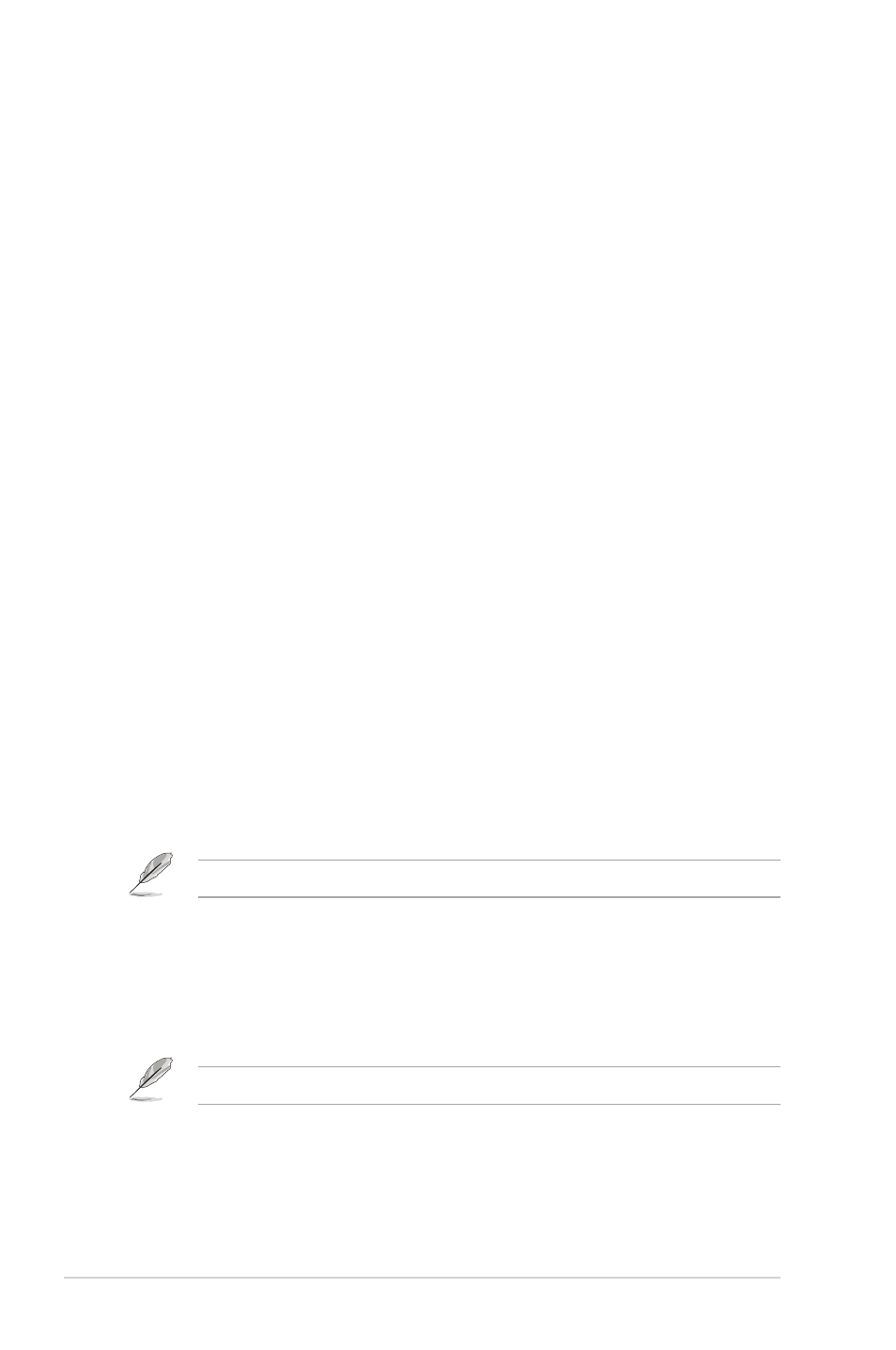
Chapter 4: Troubleshooting
4-6
Q2. I cannot connect to the Wi-Fi network.
• Ensure that you have properly configured your Wi-Fi settings.
• Check the documentation that came with your router for the correct wireless
settings.
• The network you are trying to access may be protected, secured, or encrypted.
If you are trying to connect to a wireless local area network (WLAN), contact
your network administrator for the security and encryption settings.
Q3. When I searched for a Wi-Fi network, I found several networks,
some of which are encrypted. How do I connect to an encrypted
network?
Contact your network administrator for the correct SSID (network name) and
encryption key or password for the wireless network you want to connect to.
Q4. Movies streamed via the Wi-Fi network does not run smoothly.
Possible causes may be:
• Slow connection or high Internet traffic.
• Interference from several sources such as other wireless network devices,
Bluetooth devices, wireless phones, or even microwave ovens.
Q5. I cannot connect to the wired network.
• You need to select either DHCP IP (AUTO) or FIX IP (MANUAL) as your
setup type. If you select DHCP IP (AUTO), the router automatically assigns
an IP address for your media player.
• If you select FIX IP (MANUAL), key in the IP address, Subnet Mask, and
DNS server’s IP address.
For more details, refer to the section Wired connection.
Q6. How do I share folders in the network?
If you want to access shared network files, ensure that the network
computer’s files are shared on the network.
For more details, refer to the section Sharing files over the network.
