Video, Usb storage device, Remote control – Asus O!Play Live User Manual
Page 54
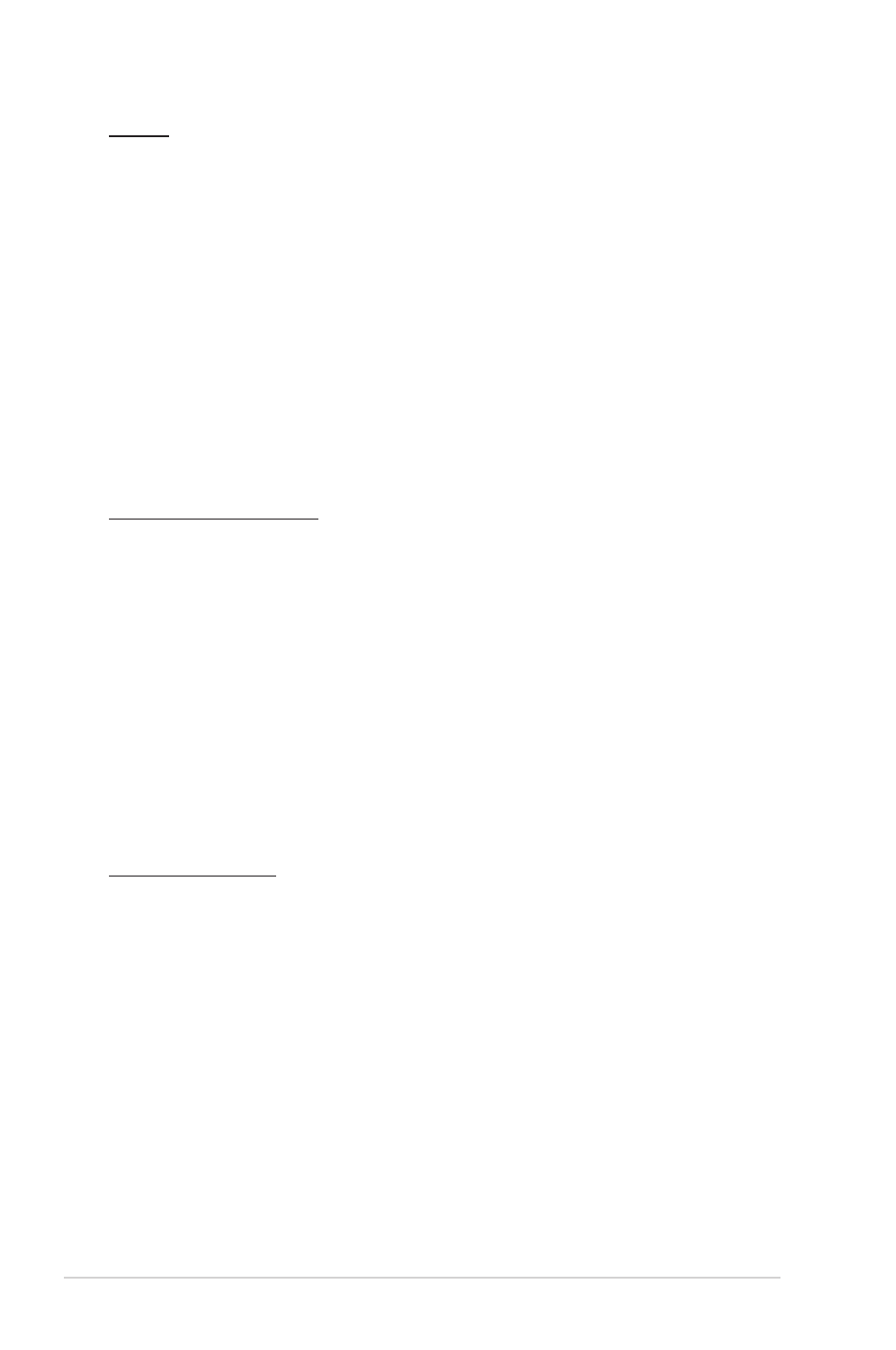
Chapter 4: Troubleshooting
4-4
Video
Q1. How do I get the subtitle to play?
• Ensure that the subtitle file and the movie file are in the same folder.
• Ensure that the subtitle name is the same with the movie file (ex. movie.avi,
movie.srt).
Q2. There is no audio or there is an unstable audio during movie/
video playback
The Media Player supports the most common movie/video file formats.
However, there are almost an infinite variety of bit rates and sample rates. If a
file is not displayed on the screen, it most likely uses an unsupported bit rate or
sample rate. Only use files with supported formats, bit rates, and sample rates.
USB storage device
Q1. I cannot find any of my music, movie, or photo files.
• Ensure that your USB storage device (USB Flash/USB HDD ) is not in
standby mode.
• Ensure that the files are supported file formats and are not damaged.
Q2. The Media Player does not recognize my USB storage device.
Your USB storage device may not be detected because of problems with the
USB hardware driver, USB cable, or longer system response time. Try to re-
plug the USB storage device to the USB port again, replace a new USB cable,
or use another USB storage device.
Remote Control
Q1. The media player remote control is not working.
• Ensure that the batteries are properly inserted.
• The batteries may already be drained out. Replace the batteries with new
ones.
• Ensure that the path between the remote control and the media player is
not blocked.
