Configuring the o!play live settings – Asus O!Play Live User Manual
Page 38
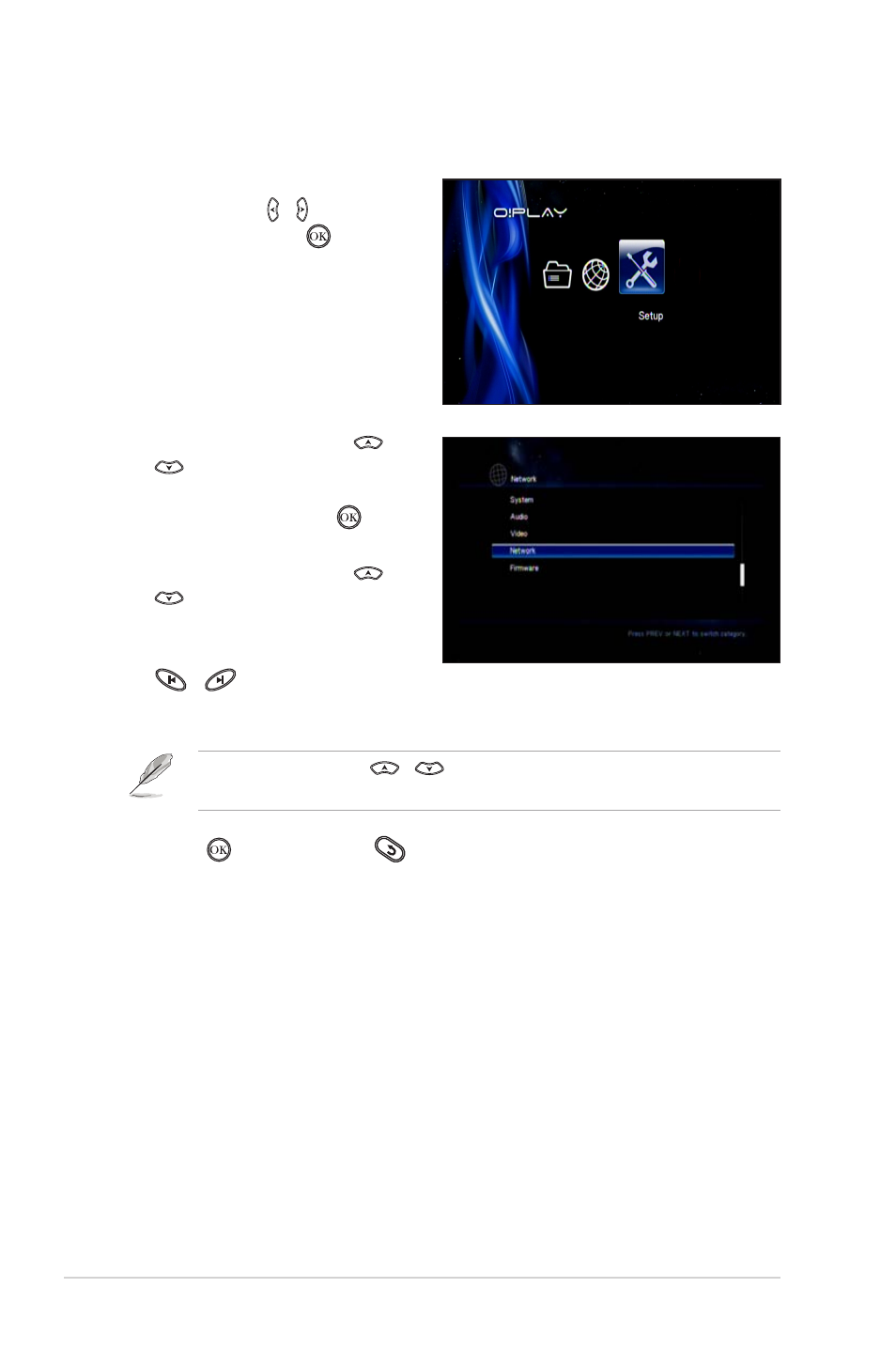
Chapter 3: Using your O!PLAY LIVE Media Player
3-2
5. Press to save or press
to cancel the settings made.
Use the up/down keys
/
to increase/decrease a numerical value if
necessary.
2. Press the up/down keys
/
to navigate through System,
Audio, Video, Network, and
Firmware, then press to
configure your selected category.
3. Press the up/down keys
/
to navigate to the item that
you want to configure.
4. Press the previous/next keys
/
to change to a different
category.
To configure the O!Play Live settings:
1. From the Home screen, press the
left/right keys / to navigate to
Setup, then press .
Configuring the O!Play Live settings
