Chapter 3 – Asus Z87-DELUXE User Manual
Page 81
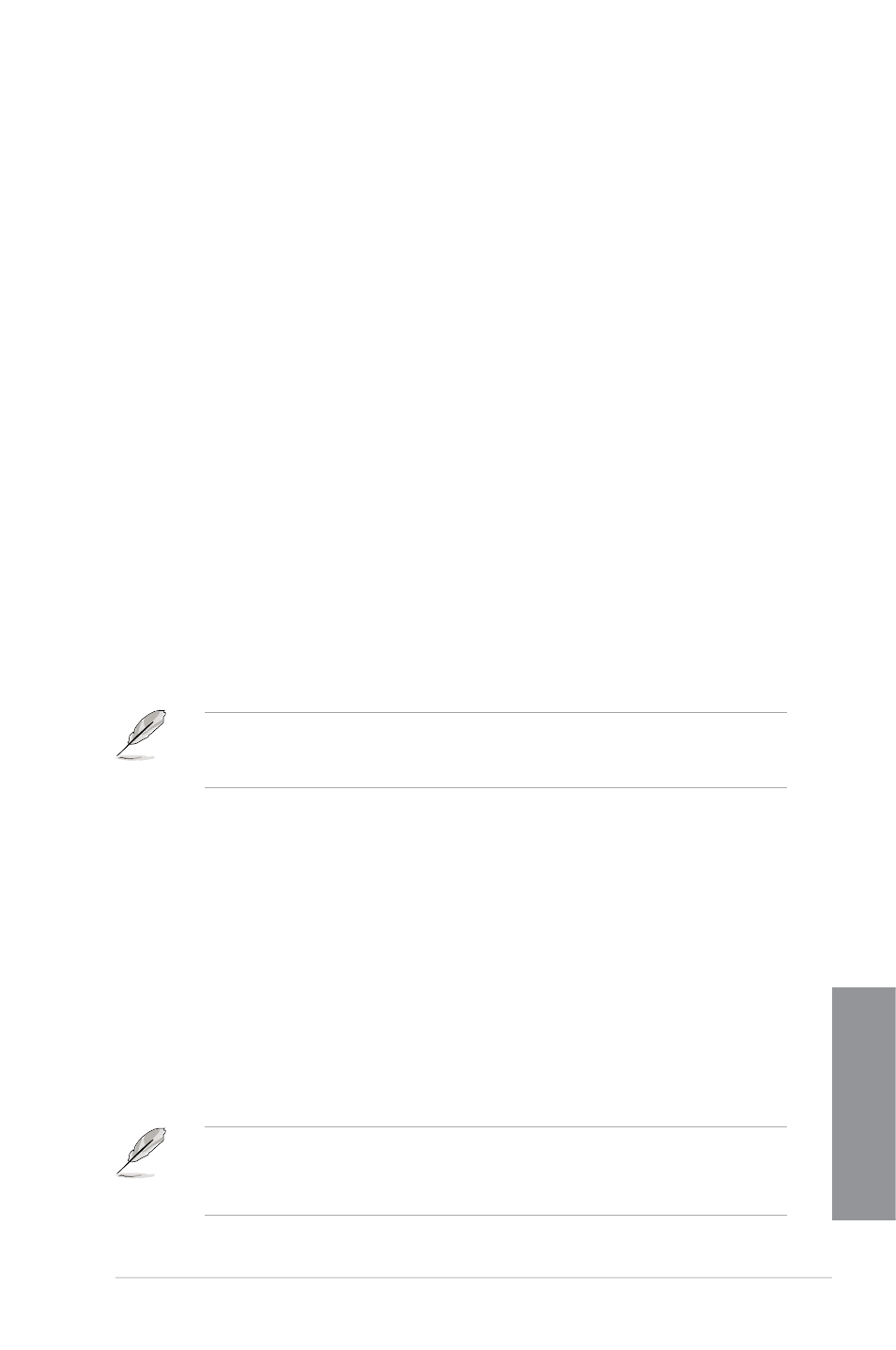
ASUS Z87-DELUXE
3-5
Chapter 3
Menu items
The highlighted item on the menu bar displays the specific items for that menu. For example,
selecting Main shows the Main menu items.
The other items (My Favorites, Ai Tweaker, Advanced, Monitor, Boot, Tool, and Exit) on the
menu bar have their respective menu items.
Back button
This button appears when entering a submenu. Press
this button to return to the previous menu screen.
Submenu items
A greater than sign (>) before each item on any menu screen means that the item has a
submenu. To display the submenu, select the item and press
Pop-up window
Select a menu item and press
options for that item.
Scroll bar
A scroll bar appears on the right side of a menu screen when there are items that do not fit on
the screen. Press the Up/Down arrow keys or
other items on the screen.
Navigation keys
At the bottom right corner of the menu screen are the navigation keys for the BIOS setup
program. Use the navigation keys to select items in the menu and change the settings.
For the F3: Shortcut navigation key, the shortcut items are in English. If you delete the
shortcuts including the default shortcuts, the default shortcuts will reappear after your next
startup.
General help
At the top right corner of the menu screen is a brief description of the selected item. Use
Configuration fields
These fields show the values for the menu items. If an item is user-configurable, you can
change the value of the field opposite the item. You cannot select an item that is not
user-configurable.
A configurable field is highlighted when selected. To change the value of a field, select it and
press
Quick Note button
This button allows you to enter notes of the activities that you have done in BIOS.
•
The Quick Note function does not support the following keyboard functions: delete,
cut, copy and paste.
•
You can only use the alphanumeric characters to enter your notes.
