6 boot menu, 1 boot settings configuration, Quick boot [enabled – Asus P5G-MX User Manual
Page 73: Full screen logo [enabled
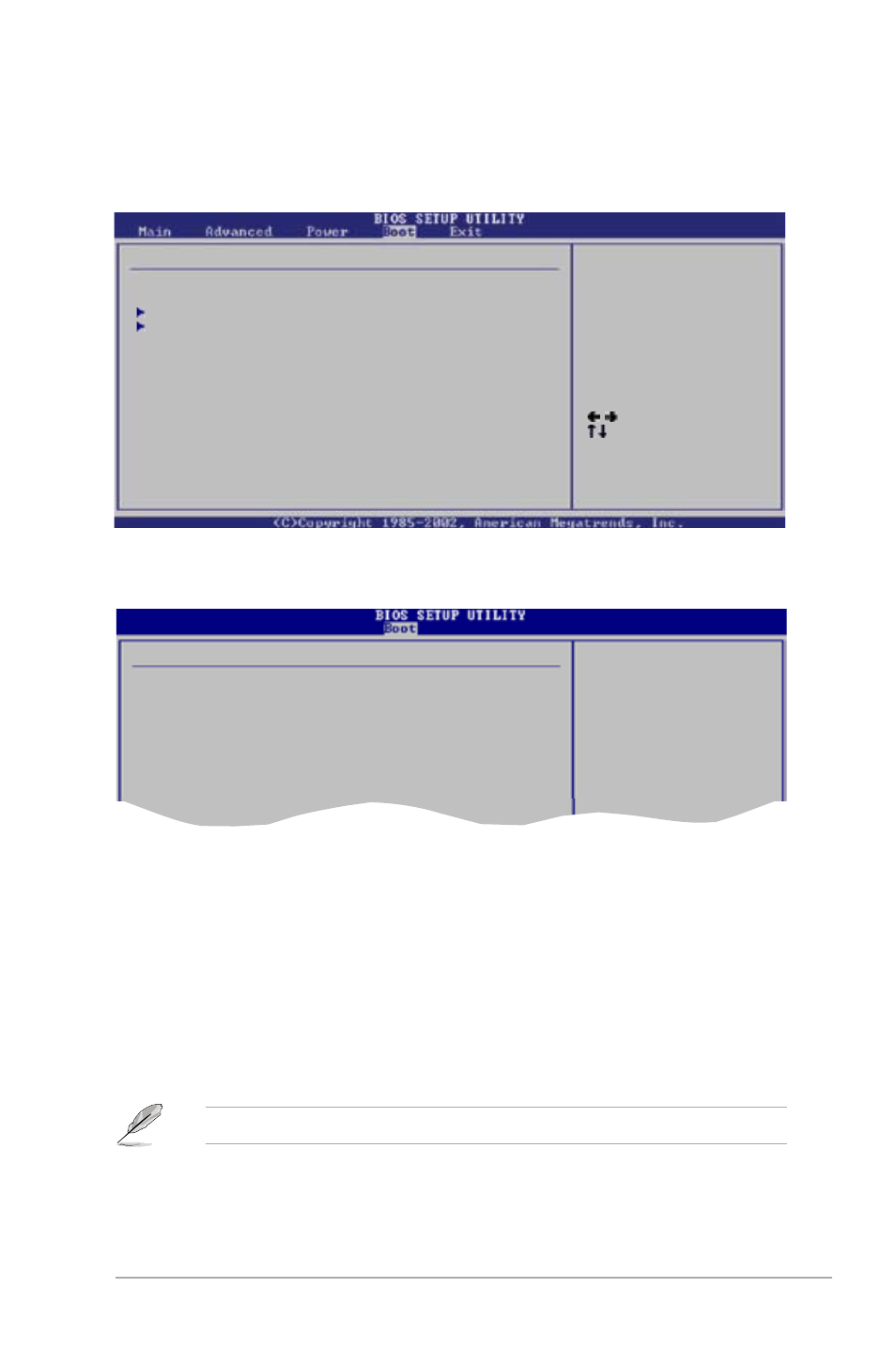
ASUS P5G-MX
2-29
2.6
Boot menu
The Boot menu items allow you to change the system boot options. Select an item
then press
Select Screen
Select Item
Enter Go to Sub-screen
F1 General Help
F10 Save and Exit
ESC Exit
Boot Settings
Boot Settings Configuration
Security
2.6.1
Boot Settings Configuration
Select Screen
Select Item
+- Change Option
F1 General Help
F10 Save and Exit
ESC Exit
Boot Settings Configuration
Quick Boot
[Enabled]
Full Screen Logo
[Enabled]
AddOn ROM Display Mode
[Force BIOS]
Bootup Num-Lock
[On]
PS/2 Mouse Support
[Auto]
Wait For ‘F1’ If Error
[Enabled]
Hit ‘DEL’ Message Display
[Enabled]
Interrupt 19 Capture
[Disabled]
Set this item to [Enabled] to use the ASUS MyLogo™ feature.
Quick Boot [Enabled]
Enabling this item allows the BIOS to skip some power on self tests (POST) while
booting to decrease the time needed to boot the system. When set to [Disabled],
BIOS performs all the POST items.
Configuration options: [Disabled] [Enabled]
Full Screen Logo [Enabled]
This allows you to enable or disable the full screen logo display feature.
Configuration options: [Disabled] [Enabled]
Configure Settings
during System Boot.
Allows BIOS to skip
certain tests while
booting. This will
decrease the time
needed to boot the
system.
