Configuring bit torrent download settings – Asus RT-N14UHP User Manual
Page 82
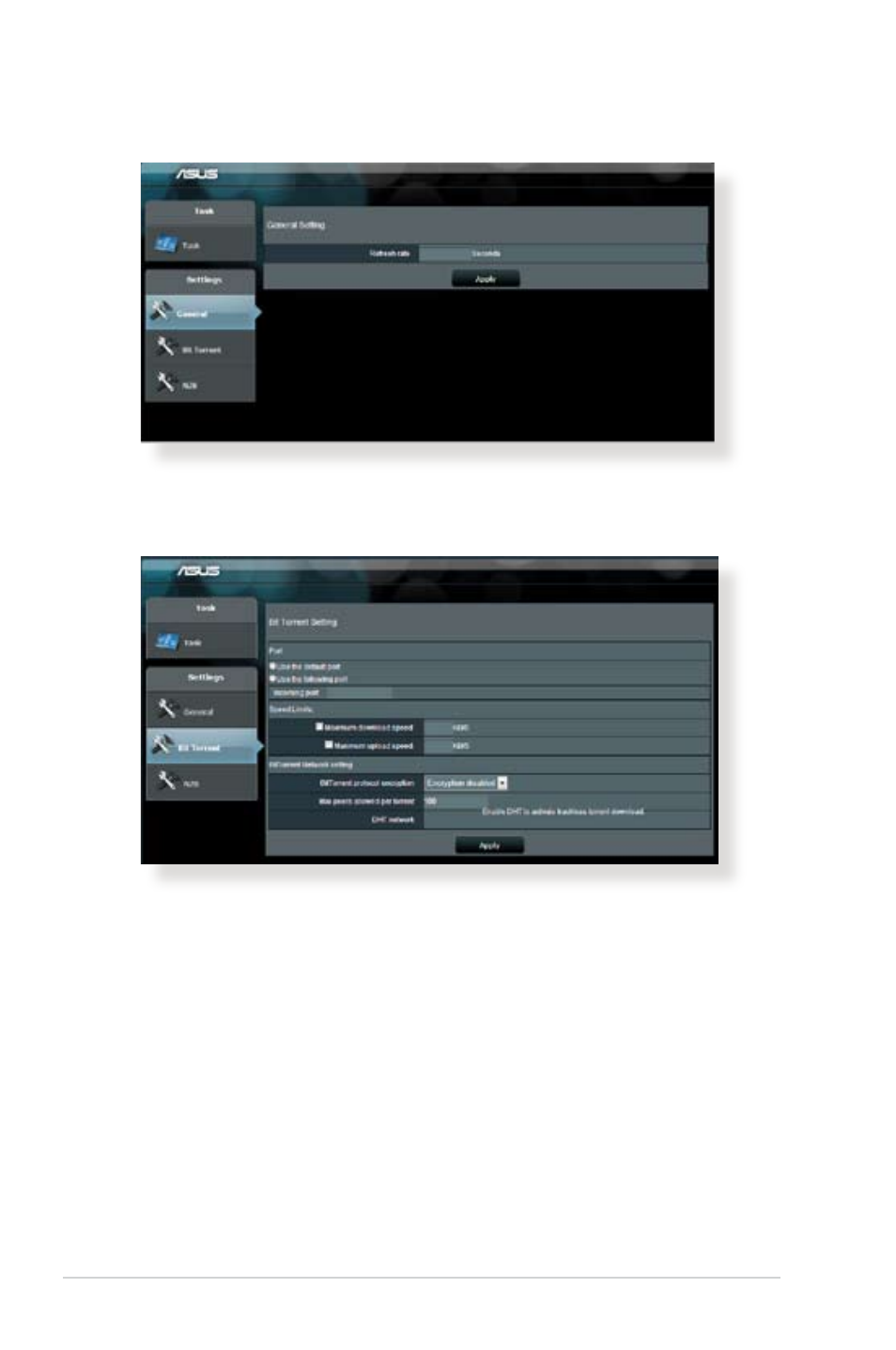
8
. Use the navigation panel to configure the advanced settings.
To configure BitTorrent download settings:
1. From Download Master’s navigation panel, click Bit Torrent to
launch the Bit Torrent Setting page.
. Select a specific port for your download task.
3. To prevent network congestion, you can limit the maximum
upload and download speeds under Speed Limits.
4. You can limit the maximum number of allowed peers and
enable or disable file encryption during downloads.
Configuring Bit Torrent download settings
See also other documents in the category Asus Wireless Headsets:
- WL-AM602 (48 pages)
- RT-N11 (109 pages)
- RT-N11 (99 pages)
- RT-N11 (44 pages)
- RT-N11 (145 pages)
- RT-G31 (6 pages)
- RT-N11 (40 pages)
- RT-N56U (72 pages)
- RT-N56U (68 pages)
- RT-N56U (168 pages)
- RT-N56U (152 pages)
- RT-N16 (123 pages)
- RT-N16 (147 pages)
- RT-N16 (12 pages)
- RT-N16 (66 pages)
- RT-N16 (110 pages)
- RT-N16 (68 pages)
- RT-N16 (69 pages)
- WL-500gP V2 (151 pages)
- WL-500gP V2 (11 pages)
- WL-500gP V2 (65 pages)
- WL-500gP V2 (55 pages)
- WL-500 (12 pages)
- WL-500gP V2 (64 pages)
- WL-500gP V2 (88 pages)
- RT-N10LX (46 pages)
- RT-N10LX (22 pages)
- RT-N12 (VER.D1) (68 pages)
- RT-N12 (VER.D1) (68 pages)
- WL-600g (18 pages)
- WL-600g (57 pages)
- WL-600g (417 pages)
- WL-600g (227 pages)
- RT-N10E (46 pages)
- RT-N10E (26 pages)
- RT-N15U (60 pages)
- RT-N14UHP (2 pages)
- WL-320gE (172 pages)
- WL-320gE (74 pages)
- WL-320gE (361 pages)
- WL-320gE (20 pages)
- WL-320gE (71 pages)
- WL-320gE (58 pages)
- WL-320gE (77 pages)
