English – Asus RT-N13 User Manual
Page 12
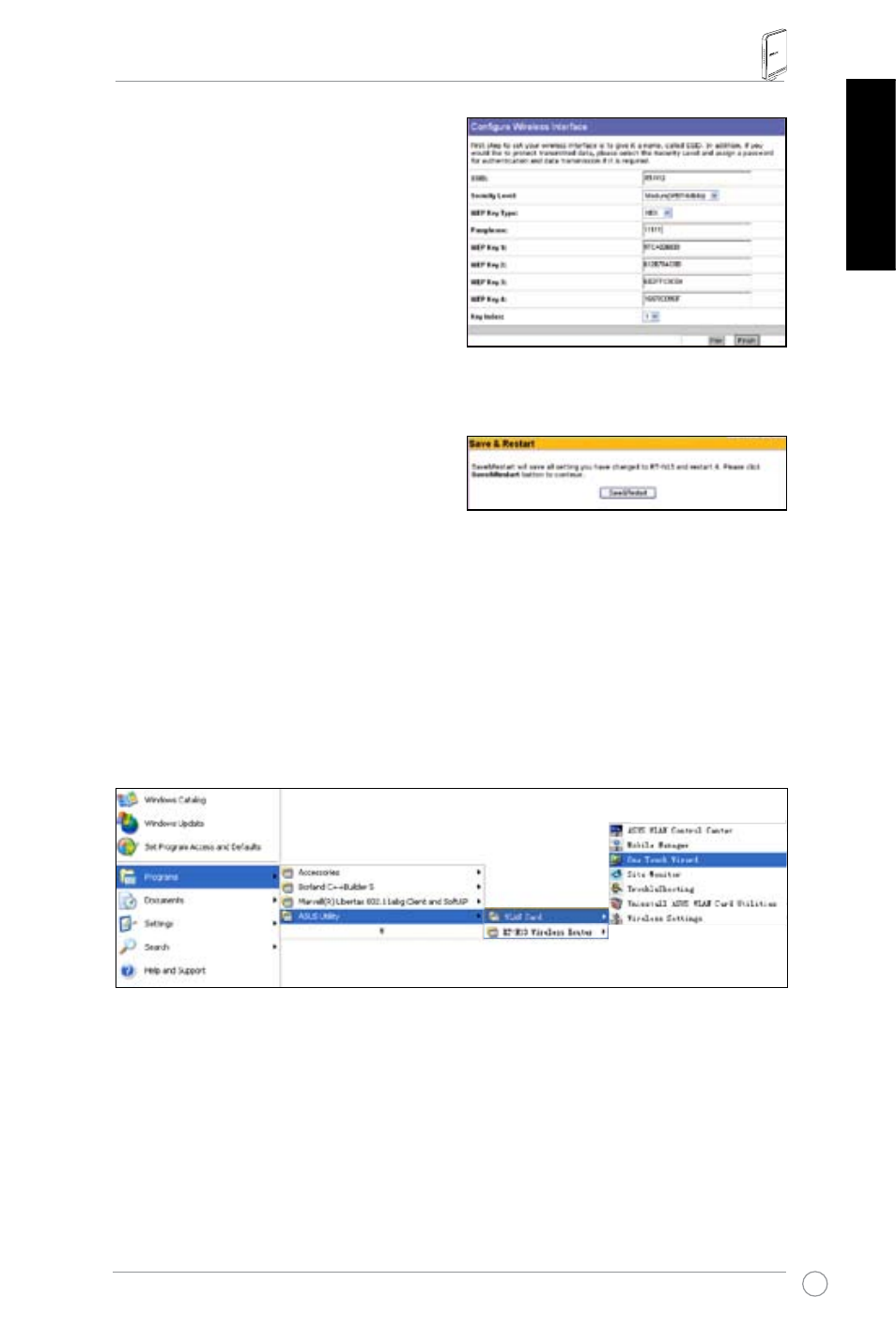
RT-N13 Wireless Router Quick Start Guide
11
English
4. Input four sets of WEP keys in the WEP
Key fields (10 hexadecimal digits for
WEP 64bits, 26 hexadecimal digits
for WEP 128bits). You can also let the
system generate the keys by inputting
a Passphrase. Record the Passphrase
and the WEP keys in your notebook,
then click Finish.
For example, if we select WEP 64bits
encryption mode and input 11111 as
the Passphrase, the WEP Keys are
generated automatically.
5. Click Save&Restart to restart the
wireless router and activate the new
settings.
6. To connect the wireless router from a
wireless client, you can use Windows
®
Wireless Zero Configuration service to
set up the connection. If you use ASUS Wireless Card on your computer, you
can use the One Touch Wizard utility supplied in WLAN Card support CD for
wireless connection.
Configuring ASUS WLAN Card with One Touch Wizard
If you have installed ASUS wireless card together with its utilities and drivers on your
PC, click Start -> All Programs -> ASUS Utility-> WLAN Card -> One Touch Wizard
to launch the One Touch Wizard utility.
