Adding bluetooth devices -7, Adding bluetooth devices – Asus EK1542 User Manual
Page 41
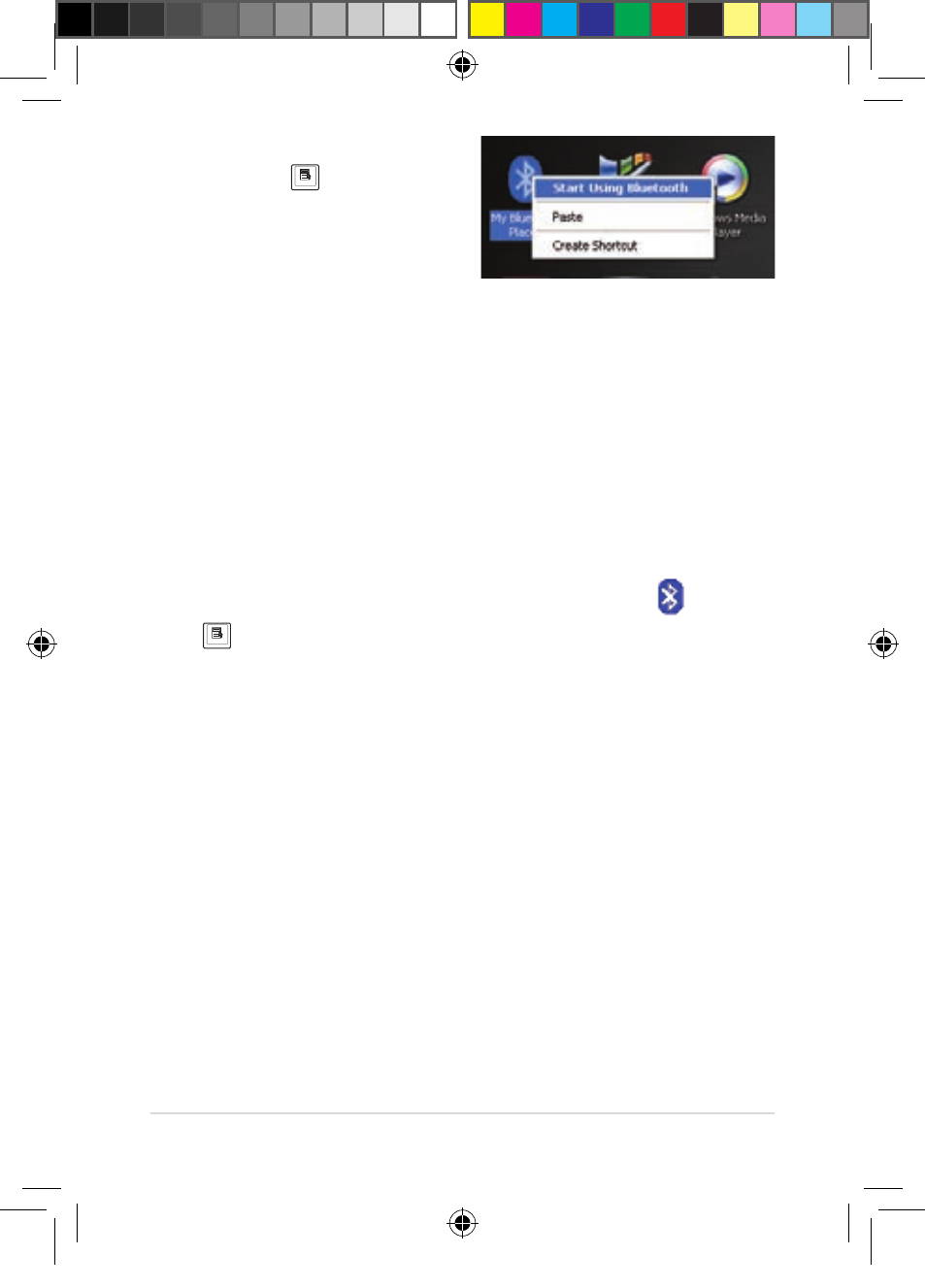
ASUS EeeKeyboard PC
3-7
3.
Tap My Bluetooth Places
and press
on your
EeeKeyboard PC to right-
click on it. Select Start
Using Bluetooth from the
menu.
4.
Follow the onscreen
instructions to finish your
Bluetooth setup.
Adding Bluetooth devices
You may use peripherals such as a Bluetooth printer, or mouse with your
EeeKeyboard PC.
To add other Bluetooth-enabled devices:
1.
From the Windows® taskbar, tap the Bluetooth icon
and press
on your EeeKeyboard PC to right-click on it. Select Add a
Bluetooth Device from the menu. The Bluetooth Setup Wizard
appears.
2.
Click Next to start searching for other Bluetooth devices.
3.
From the list of available Bluetooth devices, select the device you
want to use with your EeeKeyboard PC, then click Next.
4.
Select Don’t use a passkey and click Next to add the device.
5.
Click Finish when done.
EeeKeyboard.indb 7
3/9/10 2:00:50 PM
- Eee PC 1003HAG (60 pages)
- G51Jx (118 pages)
- K50Ij(BestBuy) (78 pages)
- K50Ij(BestBuy) (24 pages)
- E5368 (114 pages)
- PL80JT (30 pages)
- K40AC (24 pages)
- G51J (114 pages)
- W5Ae (134 pages)
- W5Ae (70 pages)
- UX30S (26 pages)
- BX31E (100 pages)
- U30Jc (104 pages)
- PRO33JC (26 pages)
- W5 (7 pages)
- Eee PC T101MT (68 pages)
- U81A (88 pages)
- U81A (28 pages)
- Transformer Pad TF300TL (6 pages)
- Transformer Pad TF300T (90 pages)
- Transformer Pad TF300T (2 pages)
- K40AE (108 pages)
- A8He (71 pages)
- A8He (71 pages)
- A8He (71 pages)
- G72gx (28 pages)
- PRO7 (32 pages)
- EB1501 (46 pages)
- EB1501 (46 pages)
- EB1007 (179 pages)
- EB1007 (181 pages)
- EB1007 (109 pages)
- EB1007 (145 pages)
- EB1007 (183 pages)
- EB1007 (102 pages)
- EB1021 (40 pages)
- EB1012 (95 pages)
- EB1012 (231 pages)
- EB1012 (185 pages)
- EB1012 (130 pages)
- EB1012 (1 page)
- EB1012 (325 pages)
- Eee PC 1015CX (66 pages)
- Eee PC X101H (62 pages)
- Eee PC X101H (50 pages)
