8 dram read training [auto, 9 mem. oc charger, 10 ai clock twister [auto – Asus P5Q Deluxe User Manual
Page 89: 11 ai transaction booster [auto, Dram read training -19, Mem. oc charger -19
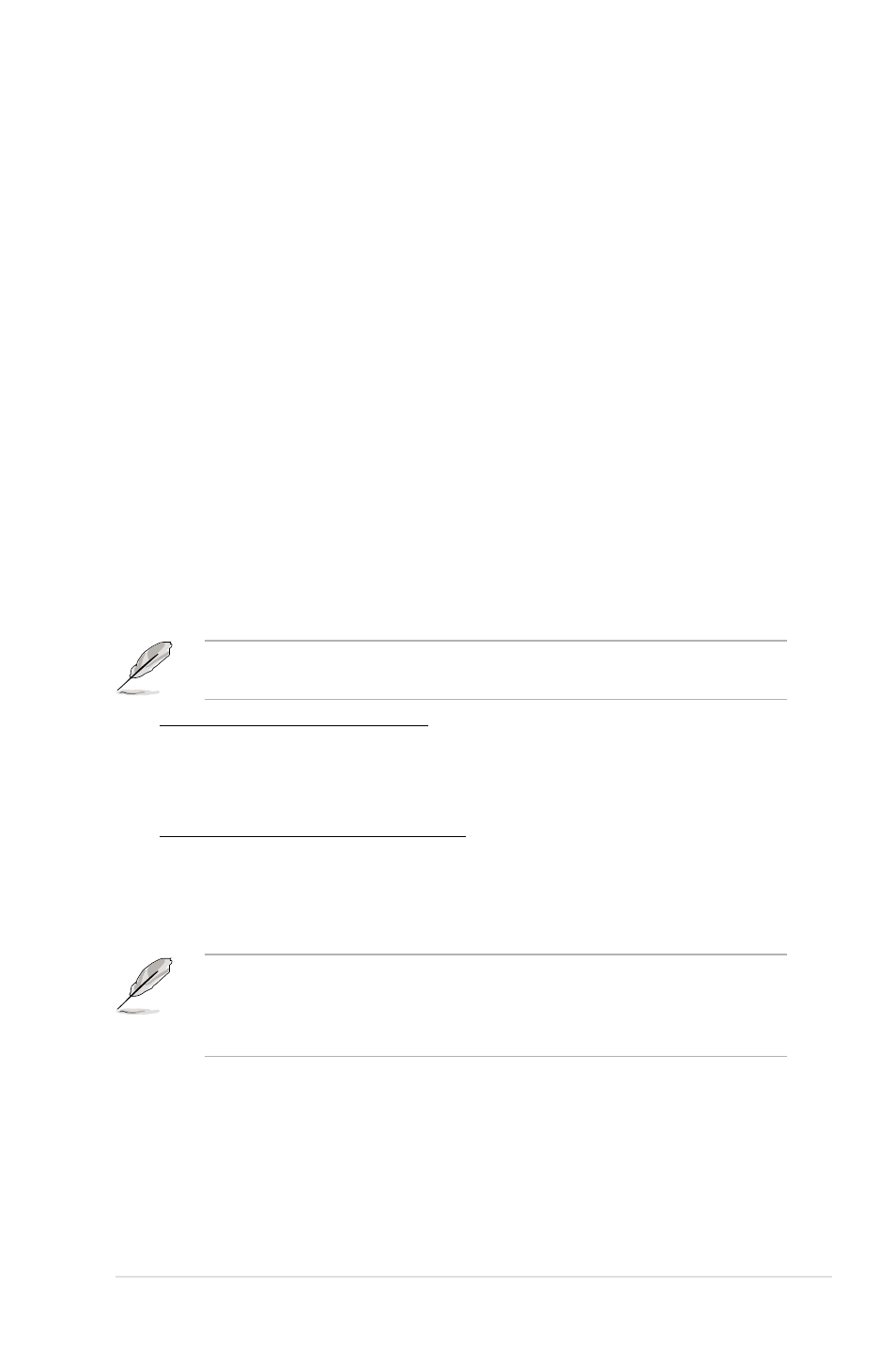
ASUS P5Q Deluxe
3-19
3.4.8
DRAM Read Training [Auto]
Allows you to set DRAM read data timing optimization. Setting this item to
[Disabled] may help enhance DRAM overclocking ability.
Configuration options: [Auto] [Disabled] [Enabled]
3.4.9
MEM. OC Charger
Allows you to enable or disable the memory overclocking charger feature. Setting
this item to [Enabled] may help enhance DRAM overclock ability.
Configuration options: [Auto] [Disabled] [Enabled]
3.4.10 Ai Clock Twister [Auto]
Allows you to set the DRAM performance. Set this item to [Light] or [Lighter]
to enhance DRAM compatibility, or [Strong] or [Stronger] to accelerate DRAM
performance.
Configuration options: [Auto] [Lighter] [Light] [Moderate] [Strong] [Stronger]
3.4.11 Ai Transaction Booster [Auto]
Allows you to set the system performance.
Configuration options: [Auto] [Manual]
The following two sub-items appear only when you set the Ai Transaction
Booster item to [Manual].
Common Performance Level [05]
Set this item to a higher level for better compatibility or a lower level for better
performance. Use the <+> and <-> keys to adjust the value. The values
range from 1 to 31.
Pull-In of CHA/B PH1/2/3/4 [Disabled]
Set this item to [Enabled] to apply enhancement on DRAM Channel A and B,
Phase 1 to 4. The number of phases is determined by DRAM frequency and
FSB strap.
Configuration options: [Disabled] [Enabled]
The following ten (10) items on the next page are adjusted by typing the desired
values using the numeric keypad and press the
the <+> and <-> keys to adjust the value. To restore the default setting, type
[auto] using the keyboard and press the
