System recovery partition – Asus U1 User Manual
Page 72
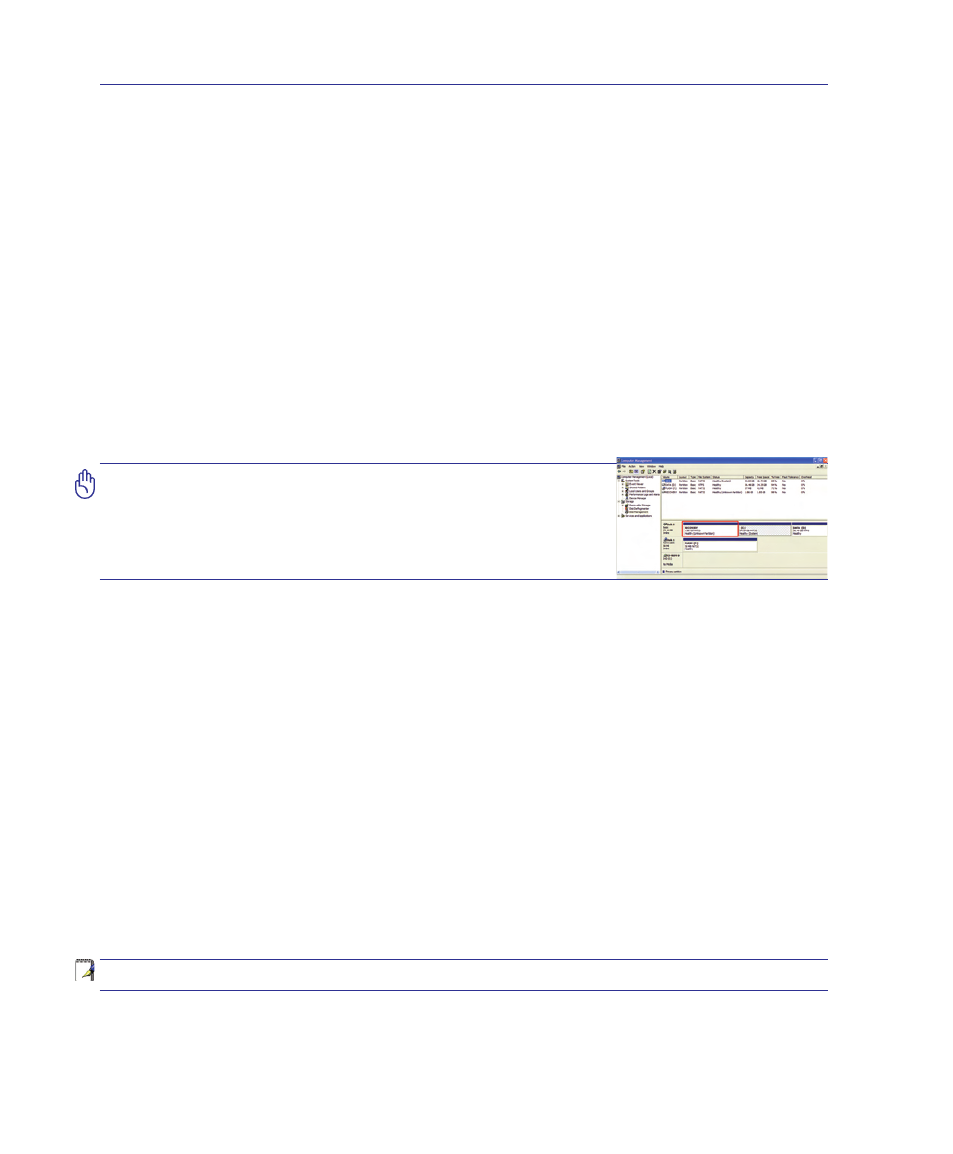
A
Appendix
System Recovery Partition
(Windows® XP™ Home and Professional Editions)
The Recovery Partition includes an image of the operating system, drivers, and utilities installed on
your Notebook PC at the factory. The Recovery Partition provides a comprehensive recovery solution
that quickly restores your Notebook PC’s software to its original working state, provided that your hard
disk drive is in good working order. Before using the Recovery Partition, copy your data files (such as
Outlook PST files) to floppy disks or to a network drive and make note of any customized configuration
settings (such as network settings).
Using the Recovery Partition:
Press [F9] during bootup (requires a Recovery Partition)
About the Recovery Partition
The Recovery Partition is a space reserved on your hard disk drive used to restore the operating system,
drivers, and utilities installed on your Notebook PC at the factory.
IMPORTANT: Do not delete the partition named “RECOVERY”.
The Recovery Partition is created at the factory and cannot
be restored by the user if deleted. Take your Notebook PC
to an authorized ASUS service center if you have problems
with the recovery process.
Select menu item (within 60 seconds):
1. Reboot to Windows XP _____.
This option will automatically execute after 60 seconds if no selections are made. This option will
reboot your Notebook PC and enter Windows.
2. Recover Windows XP _____ to first partition only.
This option will delete only the first partition, allowing you to keep other partitions, and create a new
system partition as drive “C”.
3. Recover Windows XP _____ to entire HD.
This option will delete all partitions from your hard disk drive and create a new system partition as
drive “C”.
4. Recover Windows XP _____ to entire HD with 2 partition.
This option will delete all partitions from your hard disk drive and create two new partitions “C”
(60%) and “D” (40%).
Follow the on-screen instructions to complete the recovery process.
NOTE: Please visit www.asus.com for updated drivers and utilities.
