Asus U1 User Manual
Page 47
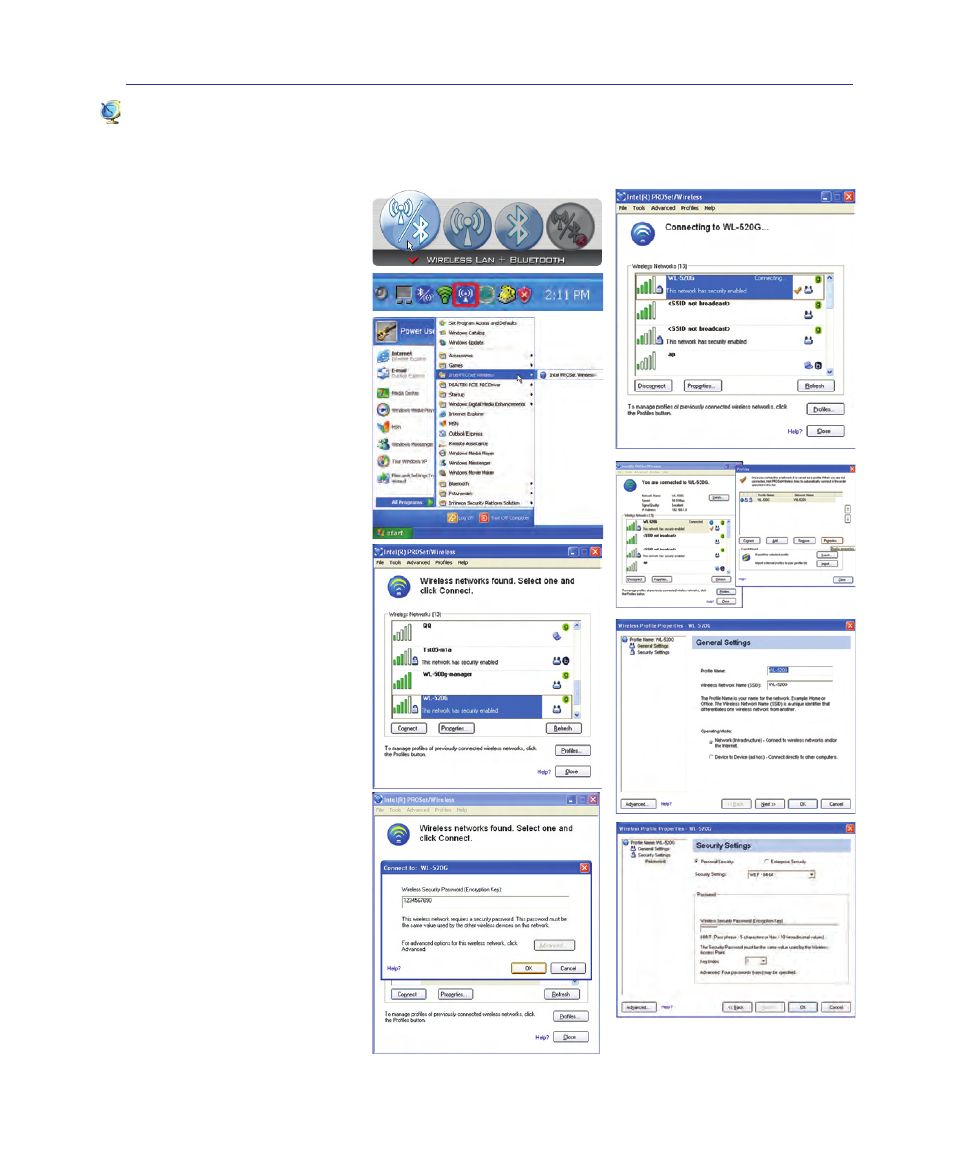
47
Using the Notebook PC
4
Switch ON the Wireless Switch
if necessary for your model (see
switches in Section 3). Press [FN
F2] (or double click the Wireless
Console icon on the taskbar). Four
icons will appear as shown here.
Click on the 1st setting to activate
both Wireless & Bluetooth, or
you may select the 2nd option for
Wireless activation only.
1. Click Start | All Programs |
Intel PROSet Wireless | Intel
PROSet Wireless.
2. Select the Network by double
clicking or click on connect.
(Eg: WL-520G network)
3. If the network has a security
setup, a window will appear
requesting a password to con-
nect.
4. After connecting, it will indi-
cate that “You are connected to
(network)” and showing the IP
address.
Trouble Shooting
Changing network profile pass-
word:
1. Select the Network then click
Profile and click Properties.
2. Profile name will not need to
be changed. For “Operating
Mode” select Infrastructure
mode.
3. Select Personal Security and
re-enter the password then
click Ok.
Intel PROSet (3945) Wireless LAN (on selected models)
Connecting to a network
