3 configure bmc ip source dhcp – Asus ASMB4-iKVM User Manual
Page 25
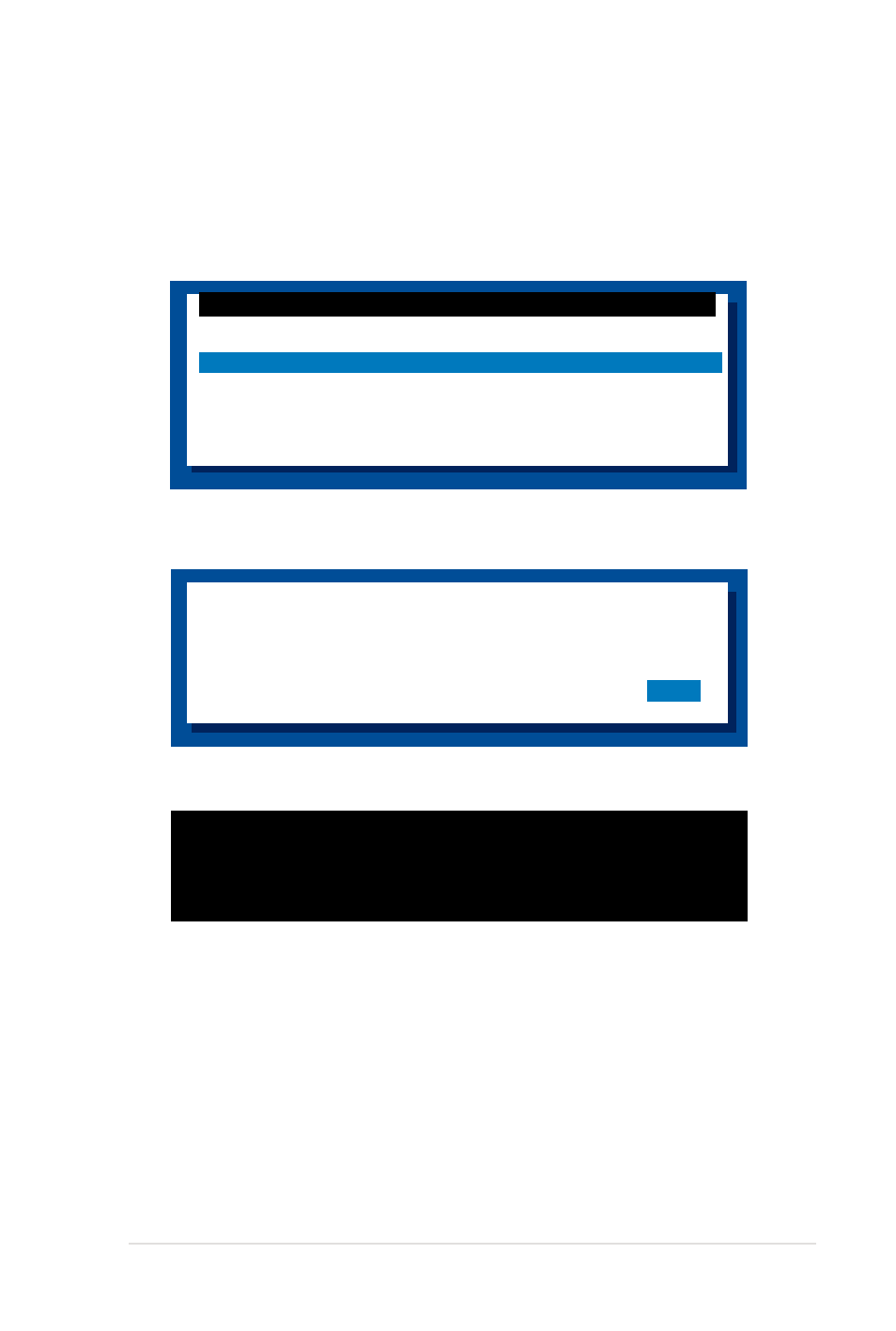
ASUS ASMB4-iKVM/ASMB4-SOL PLUS
2-7
2.3.3
Configure BMC IP source DHCP
1. Repeat the step 1-4 in the previous sub-section.
2. On reboot, the main menu appears.Select Configure BMC IP Source DHCP for
LAN1 (or LAN3), and press
4. When the configuration is completed, the below screen appears.
3. A confirmation message appears, asking if you want to configure the BMC IP
source DHCP now. Select
Detect Motherboard -> (Z8PE-D12X)
Detect KCS Interface
New BMC IP Source : DHCP
Press any key to continue ...
5. Then you can get IP from DHCP server.
ASUS Server Z8PE-D12X MB
FreeDOS command prompt
Configure BMC IP Source Static IP for LAN1
Configure BMC IP Source DHCP for LAN1
Configure BMC IP Source Static IP for for LAN3
Configure BMC IP Source DHCP for for LAN3
ASMB4-iKVM Firmware Update for Preserve Configuration
ASMB4-iKVM Firmware Update for Clear Configuration
WARNING !!!
CONFIGURE BMC IP Source DHCP NOW !
DO YOU WANT TO CONTINUE ?
No
Yes
- AP2500 (40 pages)
- AP1700-S5 (58 pages)
- RS700-E6/ERS4 (138 pages)
- AP1600R-E2(AA2) (150 pages)
- P7F-E (162 pages)
- RS161-E4/PA2 (126 pages)
- RS163-E4/RX4 (11 pages)
- M2N-LR (113 pages)
- P5BV/SAS (184 pages)
- K8N-DRE (142 pages)
- RS161-E5/PA2 (124 pages)
- LSI SAS3442X-R (68 pages)
- ESC4000/FDR G2 (200 pages)
- PIKE 2208 (16 pages)
- ESC4000 (22 pages)
- ESC4000 (162 pages)
- PSCH-SR/IDE (102 pages)
- P9D-M (156 pages)
- RS740-E7-RS24-EG (212 pages)
- P5M2-E/4L (12 pages)
- ESC2000 G2 (226 pages)
- TS700-E6/RS8 (166 pages)
- RS160-E3/PS4 (140 pages)
- PU-DLS (134 pages)
- TR-DLSR (100 pages)
- P5BV-C/2L (161 pages)
- TS100-E5/PI4 (166 pages)
- ESC1000 Personal SuperComputer (184 pages)
- NRL-LS (120 pages)
- PCI-DA2200 (369 pages)
- P8C WS (140 pages)
- RS120-E4/PA4 (174 pages)
- P5MT-M (150 pages)
- TS Mini (114 pages)
- TS Mini (2 pages)
- TS Mini (112 pages)
- P5MT-MX/C (156 pages)
- AP140R-E1 (132 pages)
- AP140R-E1 (52 pages)
- ASMB6-iKVM (114 pages)
- DSBF-D16 (202 pages)
- DSBF-D16/SAS (200 pages)
- RS160-E5 (164 pages)
- Z8PE-D12X (170 pages)
- Z8PE-D12X (168 pages)
