3 chipset, 4 onboard devices configuration – Asus AT3IONT-I DELUXE User Manual
Page 39
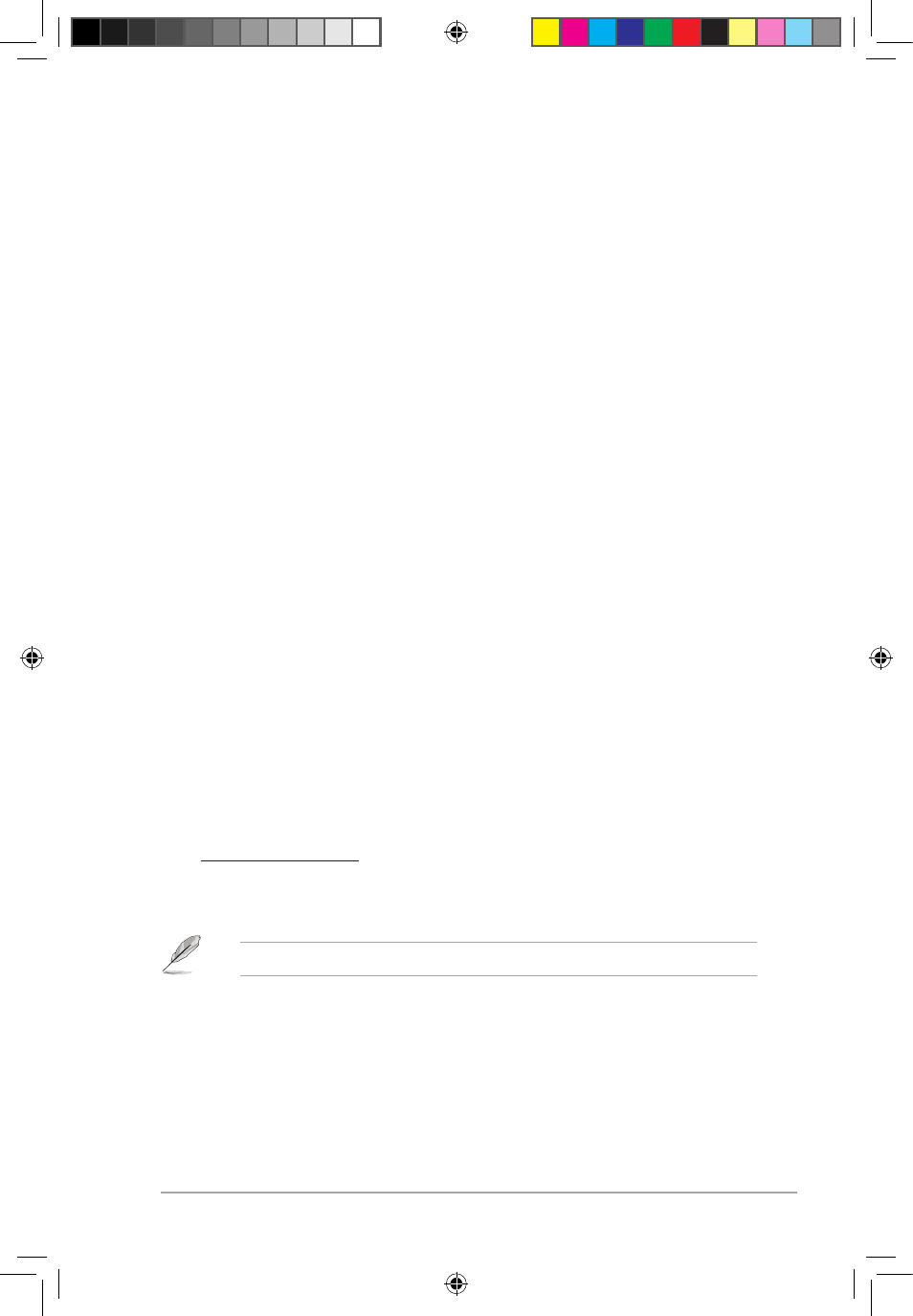
ASUS AT3IONT-I Series
2-9
2.4.3
Chipset
The Chipset menu allows you to change the advanced chipset settings. Select an item then
press
MCP7A Configuration
Primary Graphics Adapter [PCIE VGA Card First]
Allows you to set the primary graphics adapter. Configuration options: [Internal VGA First]
[PCI VGA Card First]
iGPU and Ext-VGA Selection [Disable iGPU if External VGA Card Exist]
Allows you to select the internal or external VGA card to display.
Configuration options: [Disable iGPU if External VGA Card Exist] [Both Exist and iGPU by
Frame Buffer Detect]
iGPU Frame Buffer Detect [Auto]
Allows you to disable the iGPU frame buffer detect or set it to Auto for safe mode.
Configuration options: [Auto] [Disabled]
2.4.4
Onboard Devices Configuration
Serial Port1 Address [3F8/IRQ4]
Allows you to select the Serial Port1 base address.
Configuration options: [Disabled] [3F8/IRQ4] [2F8/IRQ3] [3E8/IRQ4] [2E8/IRQ3]
AZALIA AUDIO [Auto]
Allows you to set the Azalia audio.
Configuration options: [Auto] [Disabled]
Front Panel Select [HD Audio]
Allows you to select the front panel type. If High Definition Audio Front Panel used, please set
HD Audio mode. Configuration options: [AC97] [HD Audio]
Onboard Gigabit LAN [Enabled]
Allows you to enable or disable the onboard LAN controller.
Configuration options: [Enabled] [Disabled]
LAN Option ROM [Disabled]
Allows you to enable or disable the boot ROM in the onboard LAN controller. This item
appears only when the Onboard LAN item is set to Enabled. Configuration options:
[Disabled] [Enabled]
The following two items appear only on AT3IONT-I DELUXE motherboard.
Onboard Bluetooth [Enabled]
Allows you to enable or disable the onboard Bluetooth controller.
Configuration options: [Enabled] [Disabled]
E5276_AT3IONT-I_Series.indb 9
1/28/10 2:49:40 PM
