Asus P5GD2 Premium User Manual
Page 132
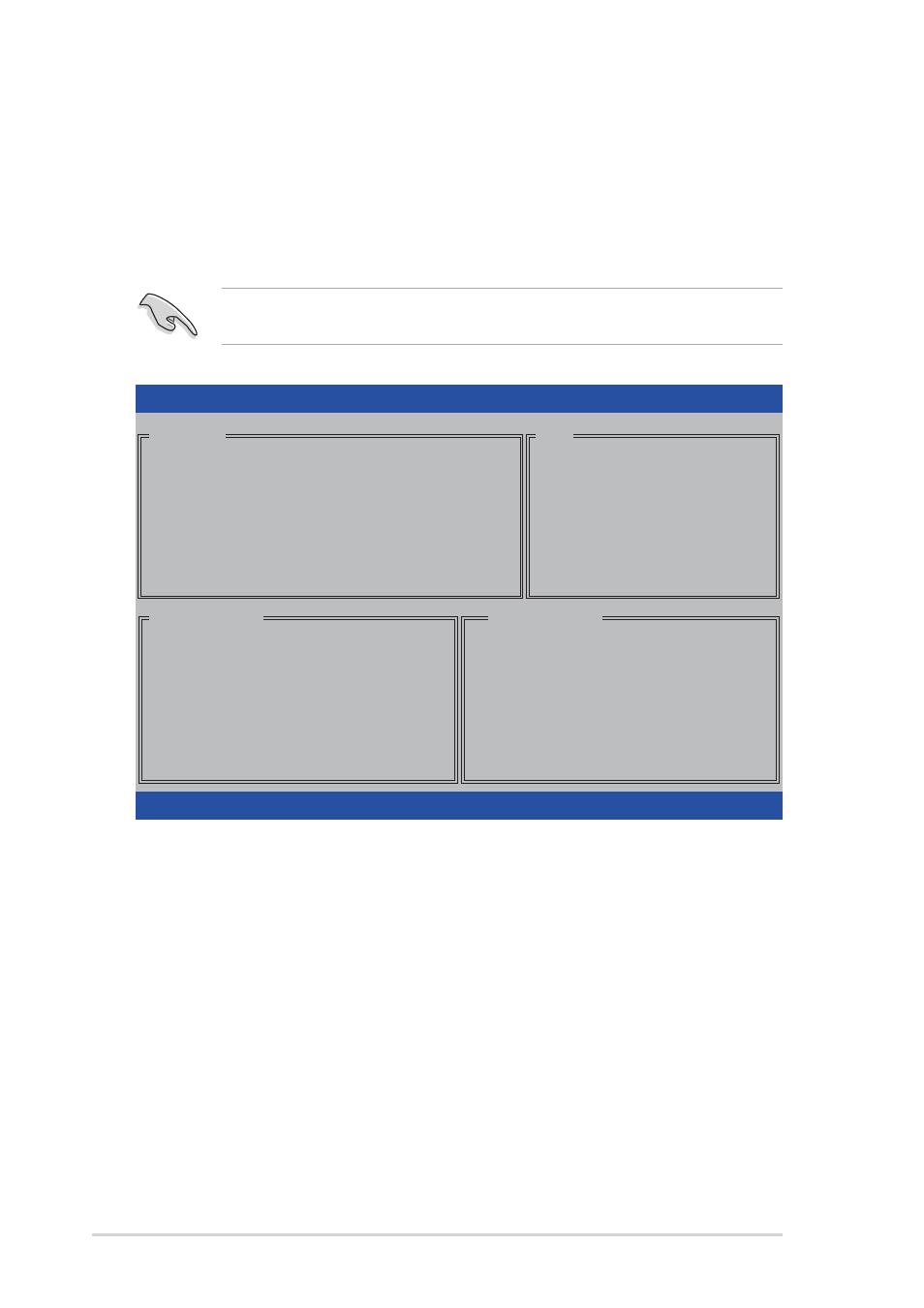
5 - 2 0
5 - 2 0
5 - 2 0
5 - 2 0
5 - 2 0
C h a p t e r 5 : S o f t w a r e s u p p o r t
C h a p t e r 5 : S o f t w a r e s u p p o r t
C h a p t e r 5 : S o f t w a r e s u p p o r t
C h a p t e r 5 : S o f t w a r e s u p p o r t
C h a p t e r 5 : S o f t w a r e s u p p o r t
Entering the Silicon Image BIOS RAID Configuration Utility
Entering the Silicon Image BIOS RAID Configuration Utility
Entering the Silicon Image BIOS RAID Configuration Utility
Entering the Silicon Image BIOS RAID Configuration Utility
Entering the Silicon Image BIOS RAID Configuration Utility
To enter the Silicon Image BIOS RAID configuration utility:
1.
Boot up your computer.
2.
During POST, press
The RAID BIOS setup screens shown in this section are for reference
only, and may not exactly match the items on your screen.
On the upper right corner of the screen is the Help message box. The
message describes the function of each menu item. At the bottom of the
screen is the legend box. The keys on the legend box allow you to navigate
through the setup menu options. The following lists the keys found in the
legend box and their corresponding functions.
↑
,
,
,
,
,
↓
:
Select/Move to the next item
E S C
E S C
E S C
E S C
E S C
:
Previous Menu
E n t e r
E n t e r
E n t e r
E n t e r
E n t e r
:
Select
C t r l - E
C t r l - E
C t r l - E
C t r l - E
C t r l - E
:
Exit
Create RAID set
Delete RAID set
Rebuild Raid1 set
Resolve Conflicts
Low Level Format
Logical Drive Info
RAID Configuration Utility - Silicon Image Inc. Copyright (C) 2004
↑↓
:Select Menu ESC:Previous Menu Enter:Select Ctrl-E:Exit
MAIN MENU
PHYSICAL DRIVE
0 XXXXXXXXXXX XXXXXXMB
1 XXXXXXXXXXX XXXXXXMB
2 XXXXXXXXXXX XXXXXXMB
3 XXXXXXXXXXX XXXXXXMB
STXXXXXXXXX XXXXXXMB
STXXXXXXXXX XXXXXXMB
STXXXXXXXXX XXXXXXMB
STXXXXXXXXX XXXXXXMB
LOGICAL DRIVE
HELP
Press “Enter” to create
RAID set
