Asus CX200 User Manual
Page 81
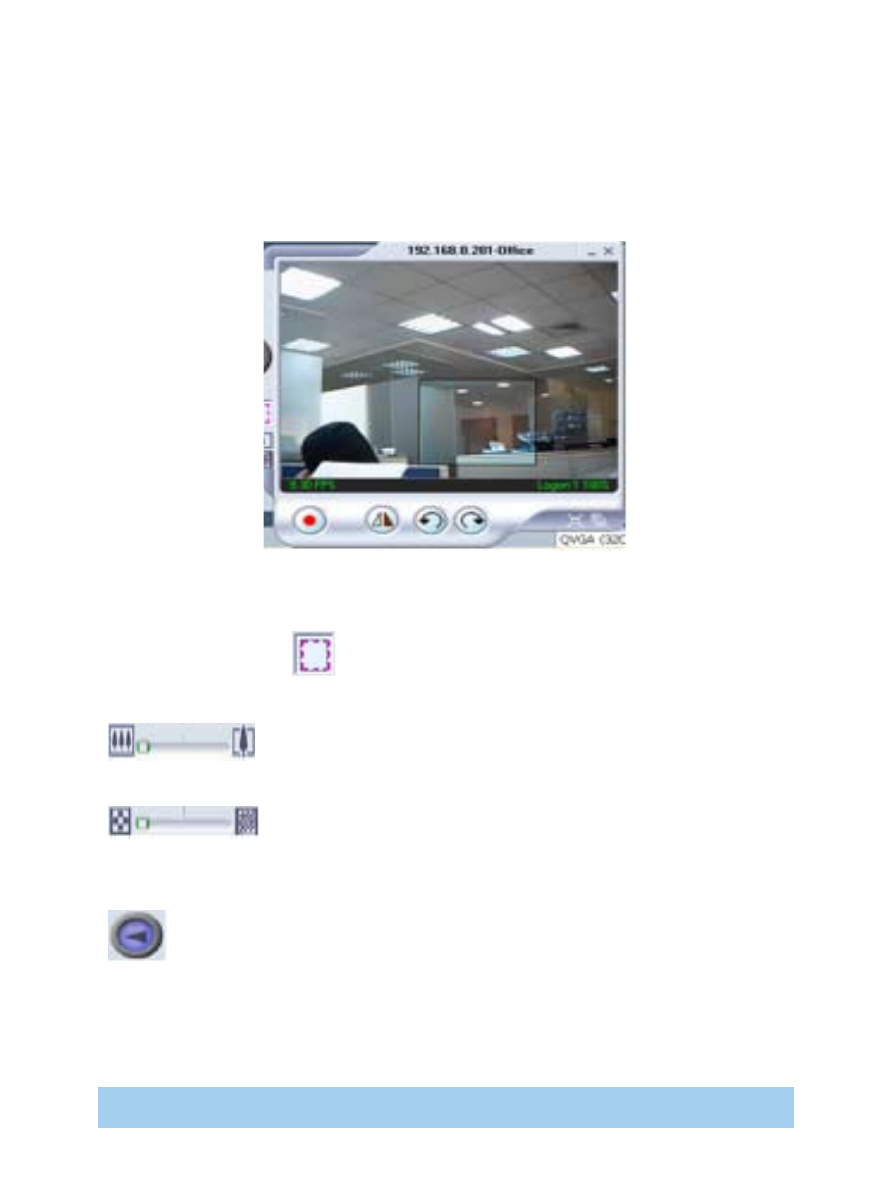
ASUS CX200 Internet Camera
b. Custom update Window -- use this if you want to monitor only a
specific area within the viewing window.
On the video window, RIGHT click, hold and drag to the desired window
zoom size. A thin line will outline the chosen window size.
Release and a smaller window is shown. Video in this smaller window will
be updated while those outside are ‘frozen’.
Click the depressed
button to go back to the original window size.
Or use the horizontal zoom bar (see below).
Click and drag the green knob along the horizontal bar to
zoom in an out. Zoom range from 1 time to 16 times.
Click and drag the green knob along the horizontal bar
to change the current image resolution. Resolution range from 320x240
low/mid/high quality, to 640x480 low/mid/high quality.
Clicking once will cause the camera to pan left by 1 deg.
Click and hold and the camera will pan increasingly faster to the left.
- GX1026i (26 pages)
- GX-D1241 (48 pages)
- GX1026 (73 pages)
- GX-D1081 (8 pages)
- GigaX1024X (57 pages)
- GigaX1024X (41 pages)
- FX-D1162 (103 pages)
- RX3041_B (36 pages)
- GigaX3124 (326 pages)
- SL200 (52 pages)
- SCSI/PCI-L3C920 (16 pages)
- GigaX3024X (137 pages)
- RX3041H (143 pages)
- SL1000 (8 pages)
- RX3041 (63 pages)
- GigaX1005B (46 pages)
- GigaX1008B (46 pages)
- GigaX1005N (60 pages)
- GigaX2024X (119 pages)
- GigaX1105N (57 pages)
- GigaX1108N (8 pages)
- GigaX1105N (41 pages)
- SL1200 (18 pages)
- SL1200 (175 pages)
- EI-102 (41 pages)
- GigaX1116 (12 pages)
- AX-112 (26 pages)
- GigaX2124X/C (112 pages)
- GigaX2124X (116 pages)
- PL-X31M/PL-X32M (105 pages)
- NX1001 (47 pages)
- NX1001 (44 pages)
- GX1105N (145 pages)
- GigaX1124 (10 pages)
- GigaX3112F (118 pages)
- RX3042H (129 pages)
- GigaX1105 (10 pages)
- GigaX2008EX (71 pages)
- GigaX2024SX (370 pages)
- CX200 (5 pages)
- GigaX2024 (115 pages)
- GigaX2024 (169 pages)
- GigaX2124 (122 pages)
- GigaX1116B (97 pages)
