4 ai tweaker menu, 1 ai overclock tuner [auto – Asus P5E WS Professional User Manual
Page 87
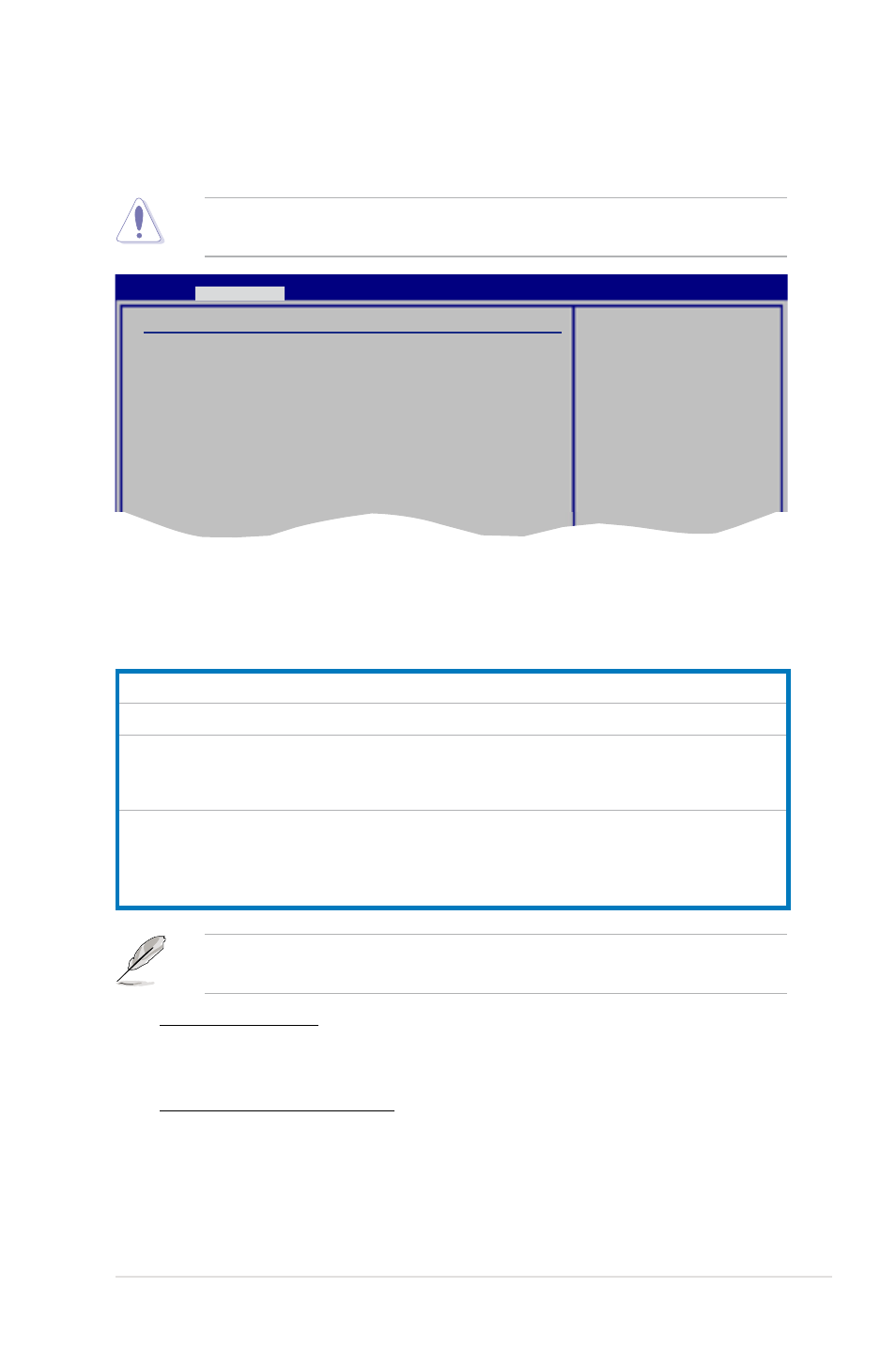
ASUS P5E WS Professional
4-17
4.4
Ai Tweaker menu
The Ai Tweaker menu items allow you to change the settings for the system
performance.
Take caution when changing the settings of the Ai Tweaker menu items.
Incorrect field values can cause the system to malfunction.
4.4.1
Ai Overclock Tuner [Auto]
Allows selection of CPU overclocking options to achieve desired CPU internal
frequency. Select one of the preset overclocking configuration options:
Ai Tweaker
Configure System Performance Settings
Ai Overclock Tuner
[Auto]
CPU Ratio Control
[Auto]
FSB Strap to North Bridge
[Auto]
DRAM Frequency
[Auto]
DRAM Command Rate
[Auto]
DRAM Timing Control
[Auto]
DRAM Static Read Control
[Auto]
Clock Twister
[Auto]
Transaction Booster
[Auto]
CPU Spread Spectrum
[Auto]
PCIE Spread Spectrum
[Auto]
Select the target CPU
frequency, and the
relevant parameters
will be auto-adjusted.
Frequencies higher
than CPU manufacturer
recommends are not
guaranteed to be
stable. If the system
becomes unstable,
return to the default.
The following sub-item only appears when you set the Ai Overclock Tuner item
to [N.O.S].
N.O.S. Mode [Auto]
Allows you to set the Non-Delay Overclocking System mode.
Configuration options: [Auto] [Standard] [Sensitve] [Heavy Load]
Turbo N.O.S. [Overclock 3%]
This sub-item appears only when you set N.O.S. Mode to either [Standard],
[Sensitive], or [Heavy Load]. Allows you to set the maximum overclock
percentage for the selected N.O.S. mode.
Configuration options: [Overclock 3%] [Overclock 5%] [Overclock 10%]
[Overclock 15%] [Overclock 20%] [Overclock 30%]
Manual
Allows you to individually set overclocking parameters.
Auto
Loads the optimal settings for the system.
N.O.S.
The ASUS Non-delay Overclocking System feature intelligently
determines the system load and automatically boosts the
performance for the most demanding tasks.
X.M.P.
If you install memory module(s) supporting the eXtreme Memory
Profile (X.M.P.) Technology, choose this item to set the profile(s)
supported by your memory module(s) for optimizing the system
performance.
