3 lucidlogix virtu mvp, 1 installing lucidlogix virtu mvp, Lucidlogix virtu mvp -12 6.3.1 – Asus MAXIMUS V EXTREME User Manual
Page 206: Installing lucidlogix virtu mvp -12, Chapter 6 6.3 lucidlogix virtu mvp
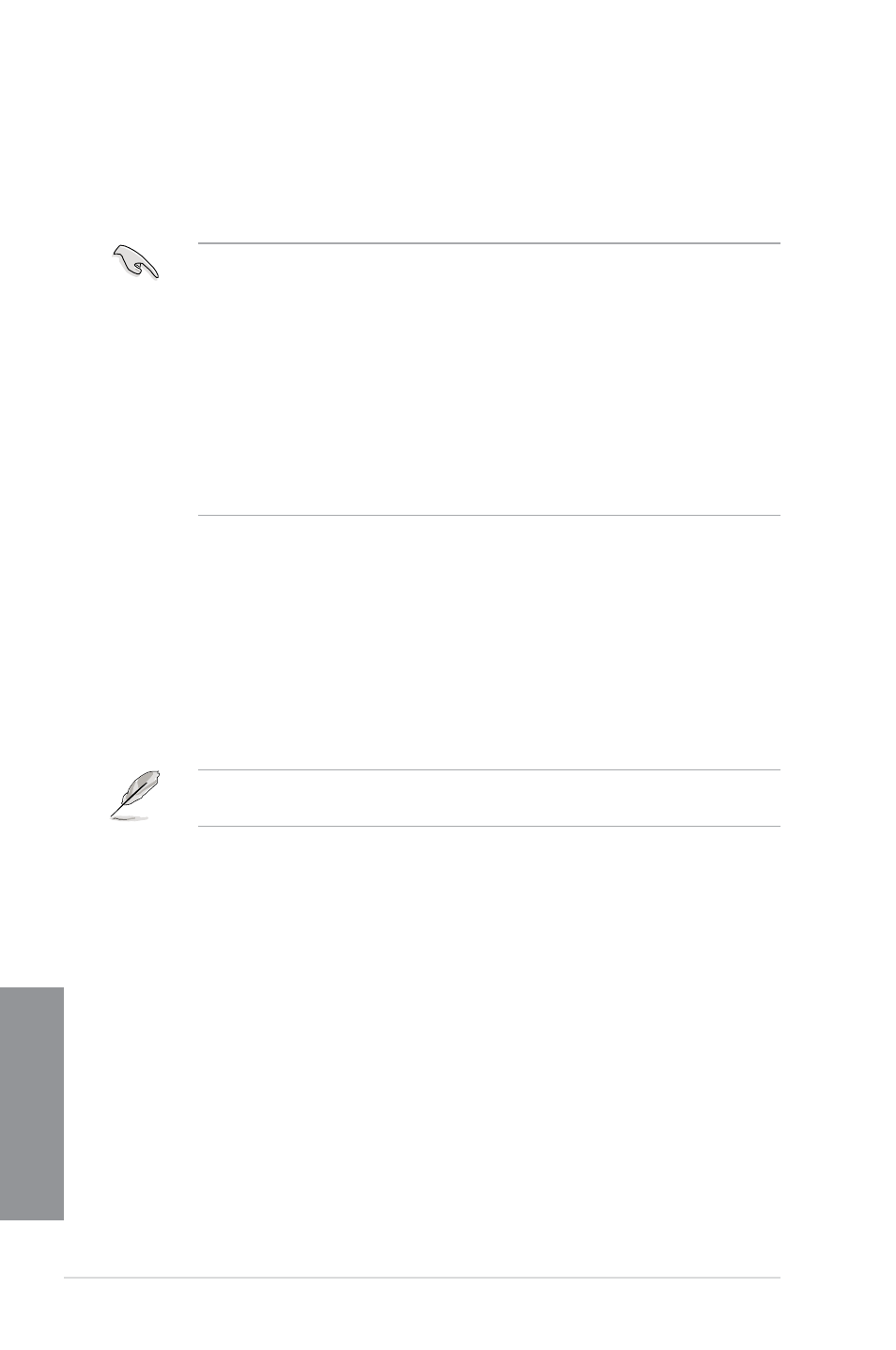
6-12
Chapter 6: Multiple GPU support
Chapter 6
6.3
LucidLogix Virtu MVP
LucidLogix Virtu MVP allows your computer’s VGA output and discrete graphic cards
to perform better, respond faster and process media files smoother within a low power
environment. Its GPU virtualization assigns tasks to the best available graphic source while
the newly-designed Virtual Vsync gives you a smoother gaming experience.
•
LucidLogix Virtu MVP supports Windows 7
®
operating systems.
•
Intel
®
Quick Sync Video feature is supported by the 3rd/2nd genertion Intel® Core™
processor family.
•
iGPU Multi-Monitor support option must be enabled in BIOS and install both Intel®
Graphics Accelerator, and graphics card driver before installing LucidLogix Virtu MVP
from ASUS support DVD. Refer to 3.5.4 System Configuration for details.
•
Hyperformance
®
and Virtual VSync are enabled when using more than one discrete
GPU at the same time.
•
Supports NVIDIA
®
GF4xx/5xx series and AMD
®
HD5xxx/6xxx series graphic cards.
•
We DO NOT recommended that you use LucidLogix Virtu MVP under RAID mode.
6.3.1
Installing LucidLogix Virtu MVP
To install LucidLogix Virtu MVP:
1.
Insert the support DVD in the optical drive. The ASUS Support Wizard appears if your
computer has enabled the Autorun feature.
2.
Click the Utilites tab, then click LucidLogix Virtu MVP Software.
3.
Follow the succeeding onscreen instructions to complete the installation.
After you successfully installed the LucidLogix Virtu MVP, the LucidLogix Virtu MVP icon
appears in the notification area.
